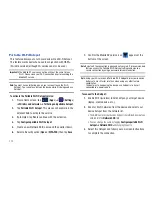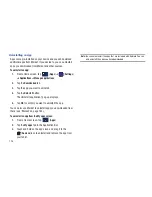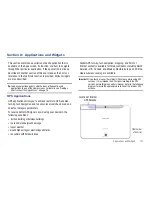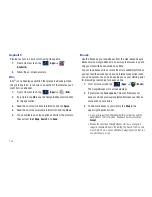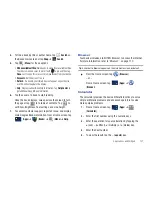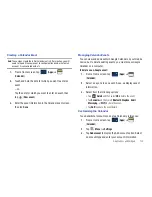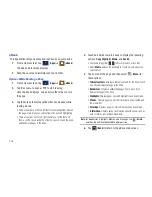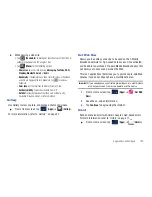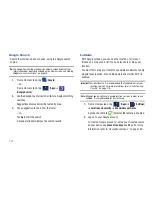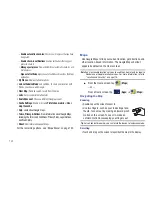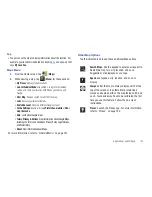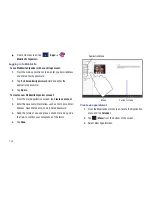Applications and Widgets 133
Creating a Calendar Event
Note:
These steps create the initial Calendar entry. After creation, you will
need to tap edit the new event to configure attendants, what email
account it is associated with, etc..
1.
From a Home screen, tap
(
Apps
)
➔
(
Calendar
).
2.
Touch and hold the date for which you want to enter an
event.
– or –
Tap the date for which you want to enter an event, then
tap
(
New event
).
3.
Enter the event information in the Calendar event screen,
then tap
Done
.
Managing Calendar Events
You can view and add events in Google Calendar on your mobile
device, but, to delete existing events, you must access Google
Calendar on a computer.
To delete a non-Google event:
1.
From a Home screen, tap
(
Apps
)
➔
(
Calendar
).
2.
Select a day and tap an event. A pop-up displays event
information.
3.
Select from the following options:
•
Tap
Delete
and then select
OK
to delete the event.
•
Tap
Send via
and then select
Bluetooth
,
Dropbox
,
,
Messaging
, or
Wi-Fi
to share the event.
•
Tap
Edit
to update the event details.
Customizing the Calendar
To add additional accounts and set up Calendar preferences:
1.
From a Home screen, tap
(
Apps
)
➔
(
Calendar
).
2.
Tap
(
Menu
)
➔
Settings
.
3.
Tap
Add account
to display the Add account option. Select
an account type and enter your account information.