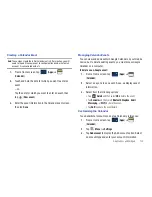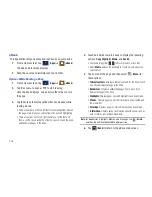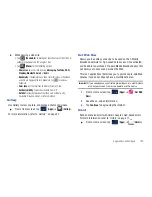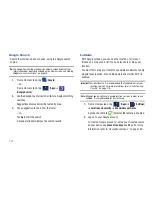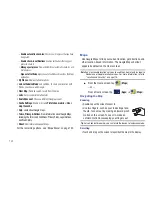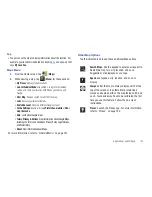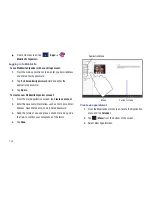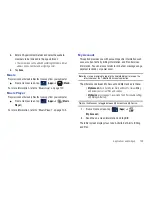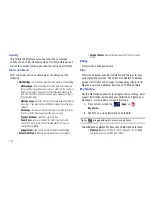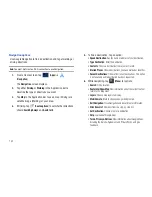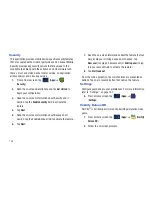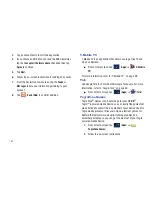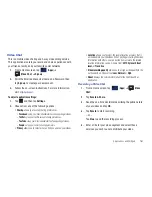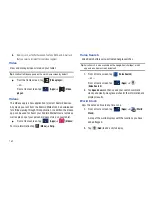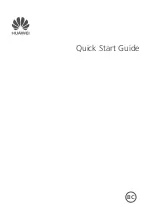Applications and Widgets 147
Memo Options
While viewing a Memo:
䊳
Tap
(
Memo options
)
for the following options:
Messaging
This application allows you to use the Short Message Service
(SMS) to send and receive short text messages to and from other
mobile devices.
You can also use the Multi Media Service (MMS) to create
multimedia messages to send and receive from other mobile
devices.
䊳
From a Home screen, tap
(
Apps
)
➔
(
Messaging
).
For more information, refer to
“Creating and Sending Messages”
on page 65.
MobileLife Organizer
Organizes your family’s calendar, family shopping list, To-Do list,
and Journal entries in one place. Key features include:
•
Easily access Family Members calendar on-the-go.
•
Shopping List: Create a shared grocery list to prevent over
purchasing or missed items.
•
Calendar: Easily see your entire family’s calendar on one screen.
Calendar entries are available on the device and a computer.
•
To Do: Create a shared To Do list for the entire family to work on
together.
•
Journal: Track fun things your family does on the go and include
pictures to remember the moment.
Delete
: Delete this Memo.
Color
: Choose a color for this memo.
Lock/Unlock
: Lock the memo or use your PIN
number to remove the lock form the memo. Once
you lock a memo, you have to use your PIN
number to view the memo.
: Send this memo to a Samsung printer.
Update SNS
: Lets you post the memo to one or
more of your social network sites. Only site you
are signed in to are displayed.
Send via
: Tap
Bluetooth, Dropbox, Email
,
Messaging
,
Wi-Fi
to send the memo by the
selected method.