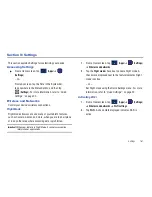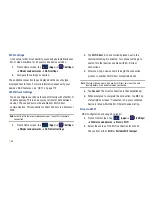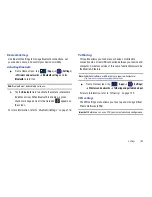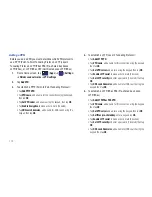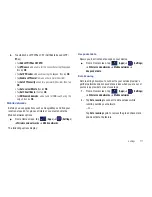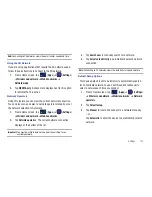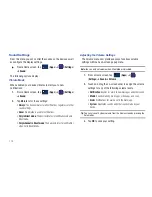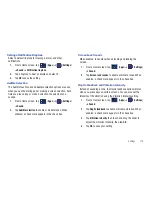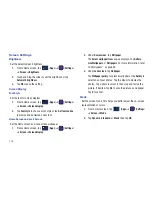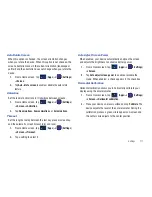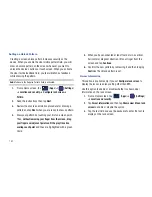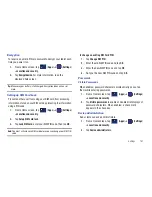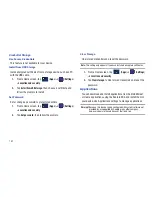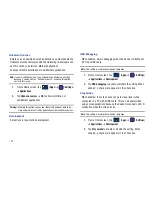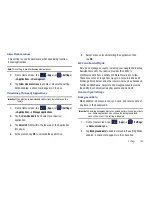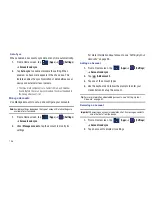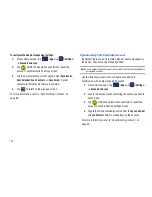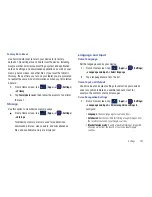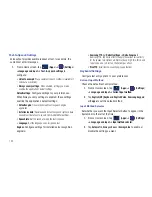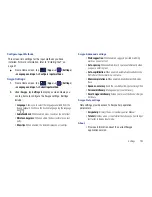Settings 179
Location and Security
You value your privacy. So, by default, your device only acquires
your location when you dial 911. To use Location-Based
Services, you must first enable location services on your device.
My Location
Using Wireless Networks
Before you use applications such as Google Maps and find your
location or search for places of interest, you must enable the Use
wireless networks option or enable the GPS satellites.
1.
From a Home screen, tap
(
Apps
)
➔
(
Settings
)
➔
Location and security
.
2.
Tap
Use wireless networks
to enable location information
using the wireless network.
Enabling GPS Satellites
1.
From a Home screen, tap
(
Apps
)
➔
(
Settings
)
➔
Location and security
.
2.
Tap
Use GPS satellites
enable the GPS satellite.
Use Location for Google Search
1.
From a Home screen, tap
(
Apps
)
➔
(
Settings
)
➔
Location and security
.
2.
Tap
Use location for Google Search
to use your location to
improve Google Search results and other Google services.
Lock Screen
Configure Lock Screen
Choose settings for unlocking your screen. For more information
about using the lock and unlock features, see
“Securing Your
Device”
on page 12.
1.
From a Home screen, tap
(
Apps
)
➔
(
Settings
)
➔
Location and security
.
2.
Tap
Configure lock screen
for these settings:
• Off
: Never lock the screen.
• Unsecure
: Enable the lock screen, but no pattern, PIN, or password
is required. For more information, refer to
“Unlocking the
Device”
on page 12.
• Pattern
: A screen unlock pattern is a touch gesture you create and
use to unlock your device. Follow the prompts to create or change
your screen unlock pattern.
• PIN
: Select a PIN to use for unlocking the screen.
• Password
: Create a password for unlocking the screen.