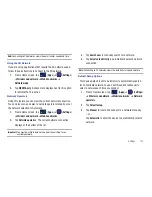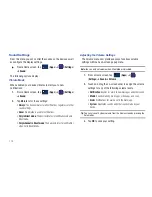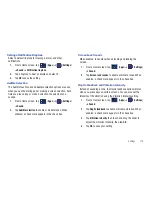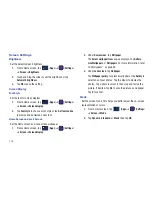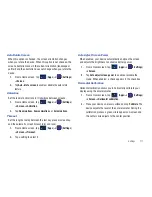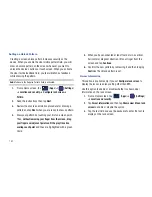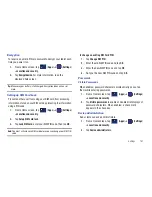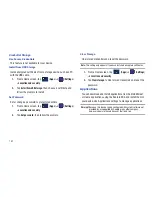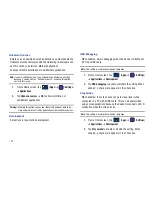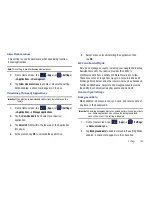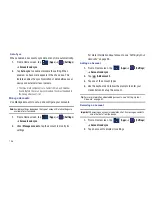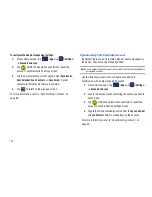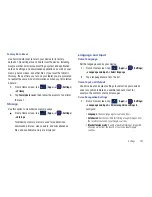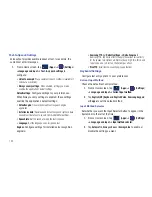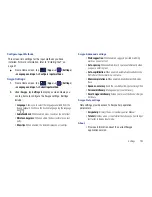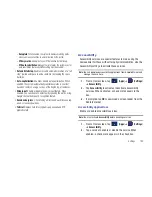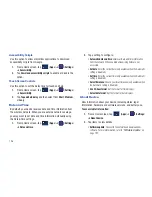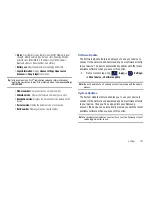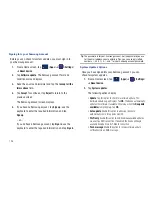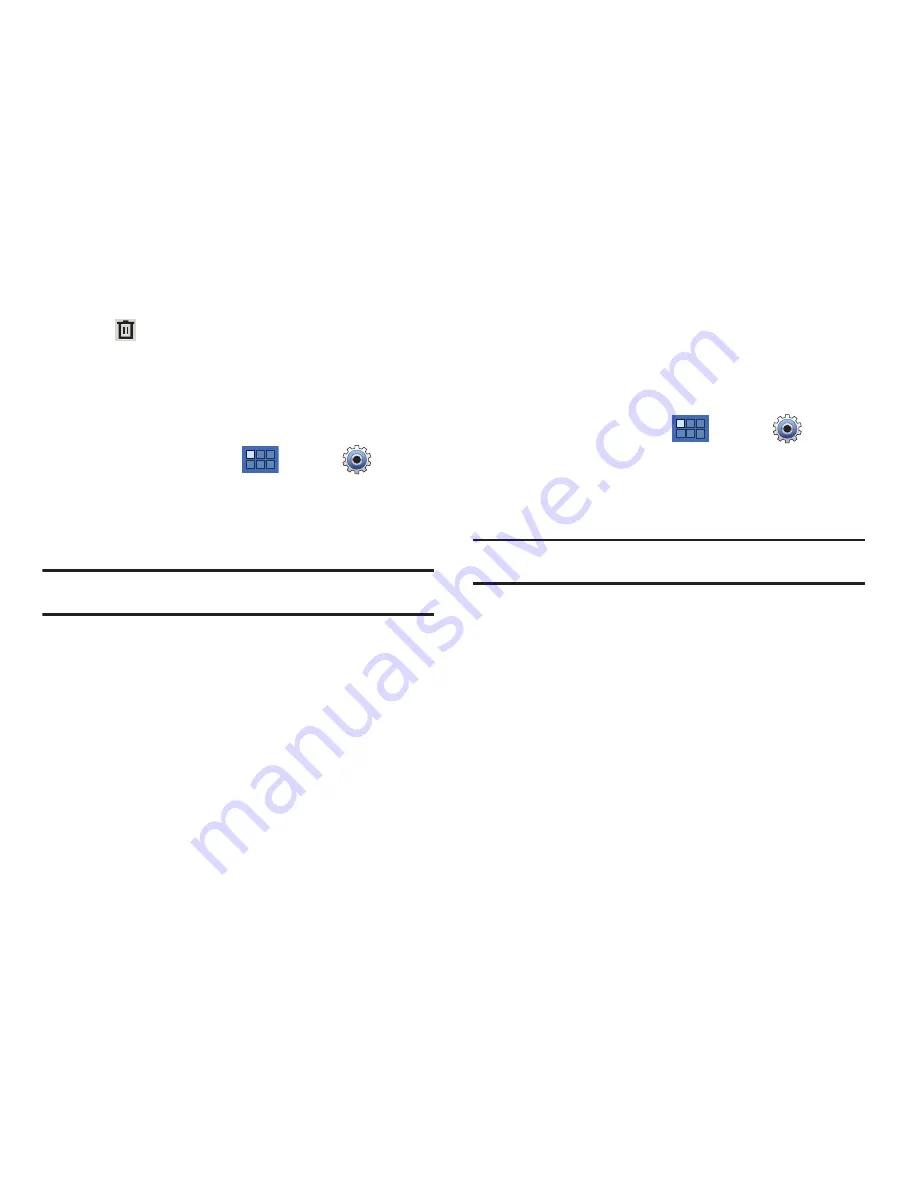
Settings 187
3.
Tap
(
Remove account
), then tap
Remove
account
at the
prompt to remove the account and delete all its messages,
contacts, and other data.
Account Settings
To view the account settings for an account:
1.
From a Home screen, tap
(
Apps
)
➔
(
Settings
)
➔
Accounts and sync
.
2.
Tap an account to display its sync settings.
3.
If available on your account, tap
Settings
.
Note:
Some account types, such as Gmail, do not provide access to its
account settings via this menu.
For more information, refer to
“Gmail Account Settings”
on
page 72.
Synchronizing a Google Account
By default, there are no accounts managed by the device. These
must be manually added.
To manage an existing Google account
:
1.
From a Home screen, tap
(
Apps
)
➔
(
Settings
)
➔
Accounts and sync
.
2.
Tap
Add account
➔
Google Accounts
.
3.
Tap
Next
➔
Sign in
.
Note:
If you do not already have a Google account, tap
Create
and follow the
on-screen prompts to create your new account.
4.
Tap the
Username
(@gmail.com) and
Password
fields and
enter your information.
5.
Tap
Sign in
. Your device then communicates with the
Google servers to confirm your information. Your existing
Gmail account then appears within the
Manage accounts
area of the screen.
•
Any changes or updates to your Gmail account are then
automatically updated to your device.