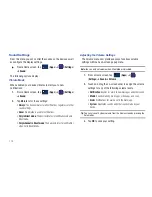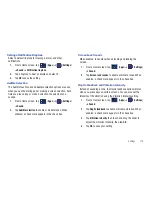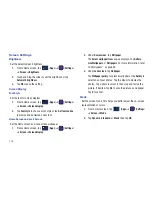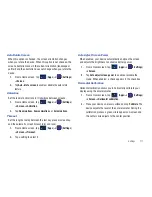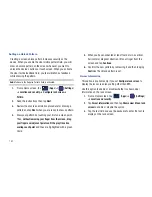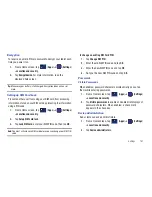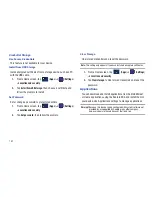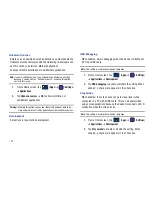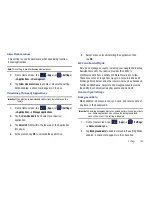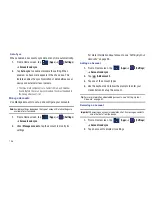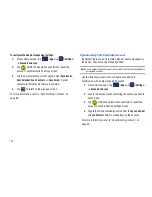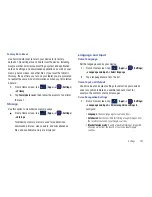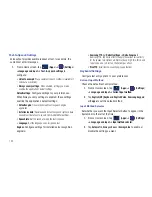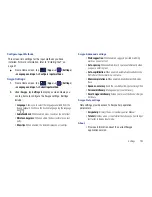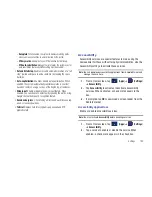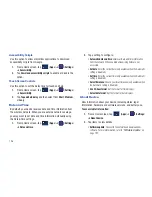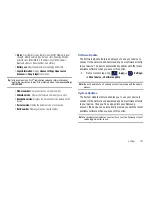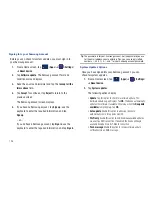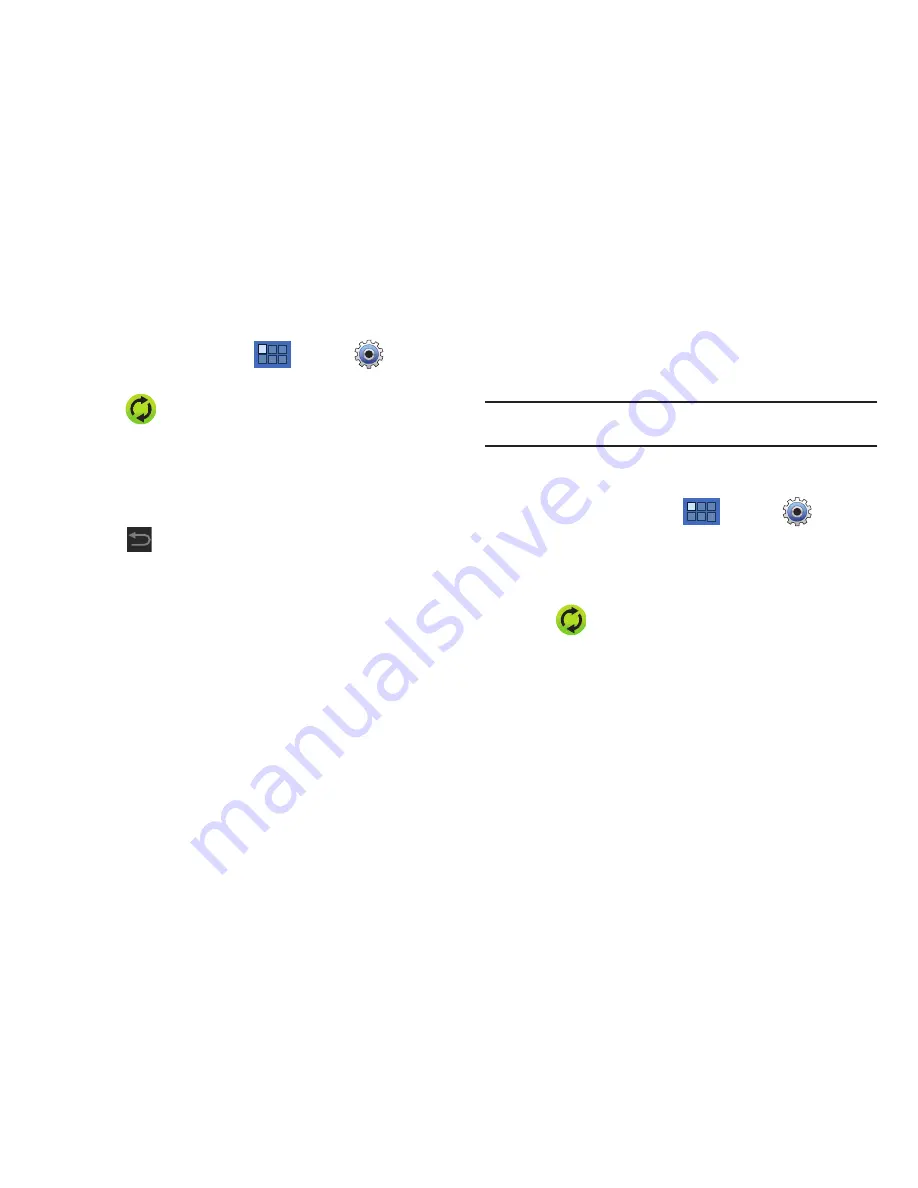
188
To configure the Google management settings:
1.
From a Home screen, tap
(
Apps
)
➔
(
Settings
)
➔
Accounts and sync
.
2.
Tap
within the Google account field to reveal the
account’s synchronization settings screen.
3.
Tap the parameters you wish to synchronize (
Sync Books,
Sync Calendar
,
Sync Contacts
, or
Sync Gmail
). A green
checkmark indicates the feature is enabled.
4.
Tap
to return to the previous screen.
For more information, refer to
“Synchronizing Contacts”
on
page 64.
Synchronizing Your Corporate Account
By default, there are no Corporate Calendar events managed by
the device. These must be manually added.
Note:
Once a corporate email account is created, it is automatically added as
a managed account.
Use the following procedure to configure your device to
synchronize with a corporate email account.
1.
From a Home screen, tap
(
Apps
)
➔
(
Settings
)
➔
Accounts and sync
.
2.
Locate the email account containing the events you wish to
synchronize.
3.
Tap
within the adjacent account field to reveal the
account’s synchronization settings screen.
4.
Toggle the check mark adjacent to either the
Sync Calendar
or
Sync Contacts
fields to manually sync the account.
For more information, refer to
“Synchronizing Contacts”
on
page 64.