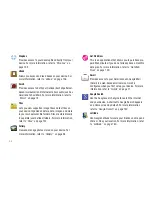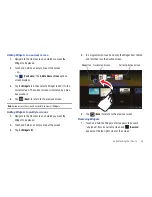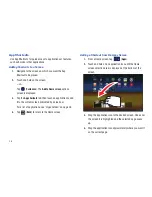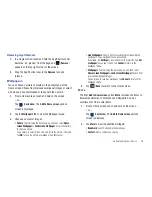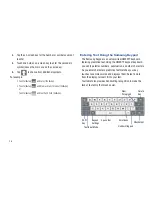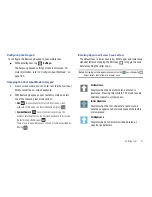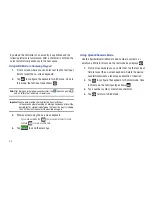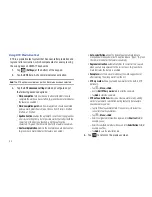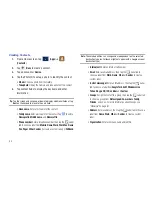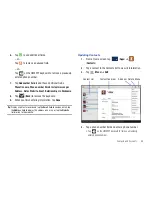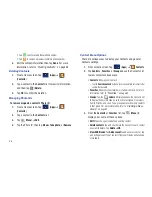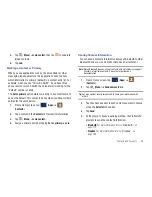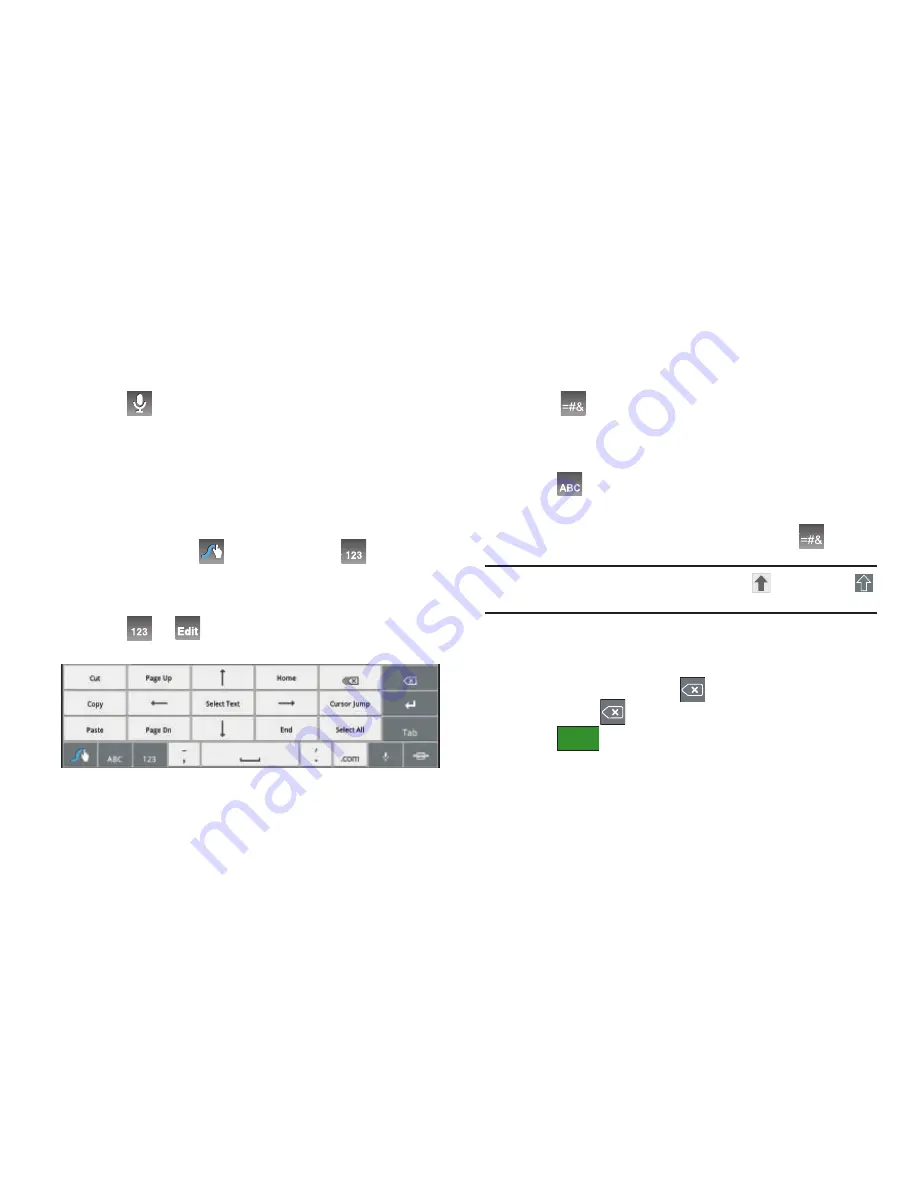
44
Using Swype Speech Recognition
Enter text by speaking. Swype recognizes your speech and
enters text for you.
䊳
Tap
. At the
Speak now
prompt, speak the text you
want to enter.
Editing Keyboard
The Editing Keyboard provides a quick way to move the cursor
and highlight text. If the application in which you are working
supports editing, you can cut, copy, or paste highlighted text.
䊳
Swype from the
(
Swype Key
) to the
(
Numeric Key
).
– or –
Tap
➔
.
Entering Letters in Swype
In
ABC
mode, you can enter only letters and a few common
punctuation marks from the on-screen keyboard. The text mode
key shows
.
1.
From a screen where you can enter text, tap the text input
field to reveal the on-screen keyboard.n.
2.
Tap
to configure the keyboard for ABC mode
(showing letters and numbers on the on-screen keys).
Once in this mode, the text input type shows
.
Note:
After typing an initial uppercase character, the
key changes to
and all letters that follow are in lower case.
3.
Swipe your finger continuously over the letters to form a
word.
–
If you make a mistake, tap
to erase a single character. Touch
and hold
to erase an entire word.
4.
Tap
to send the message.
Send