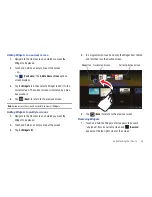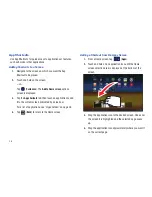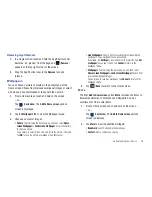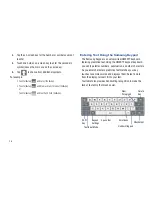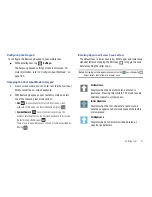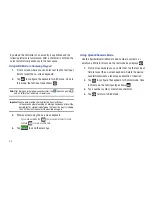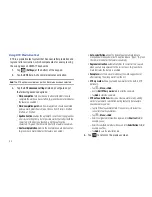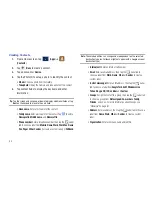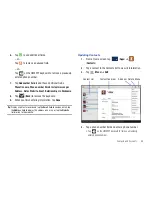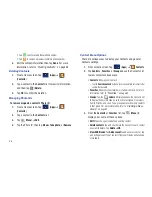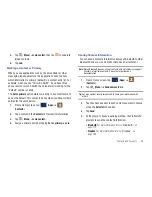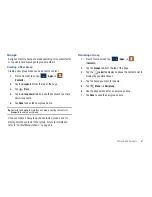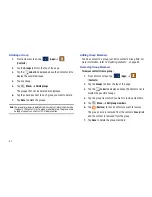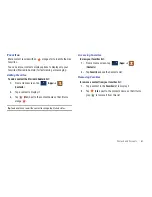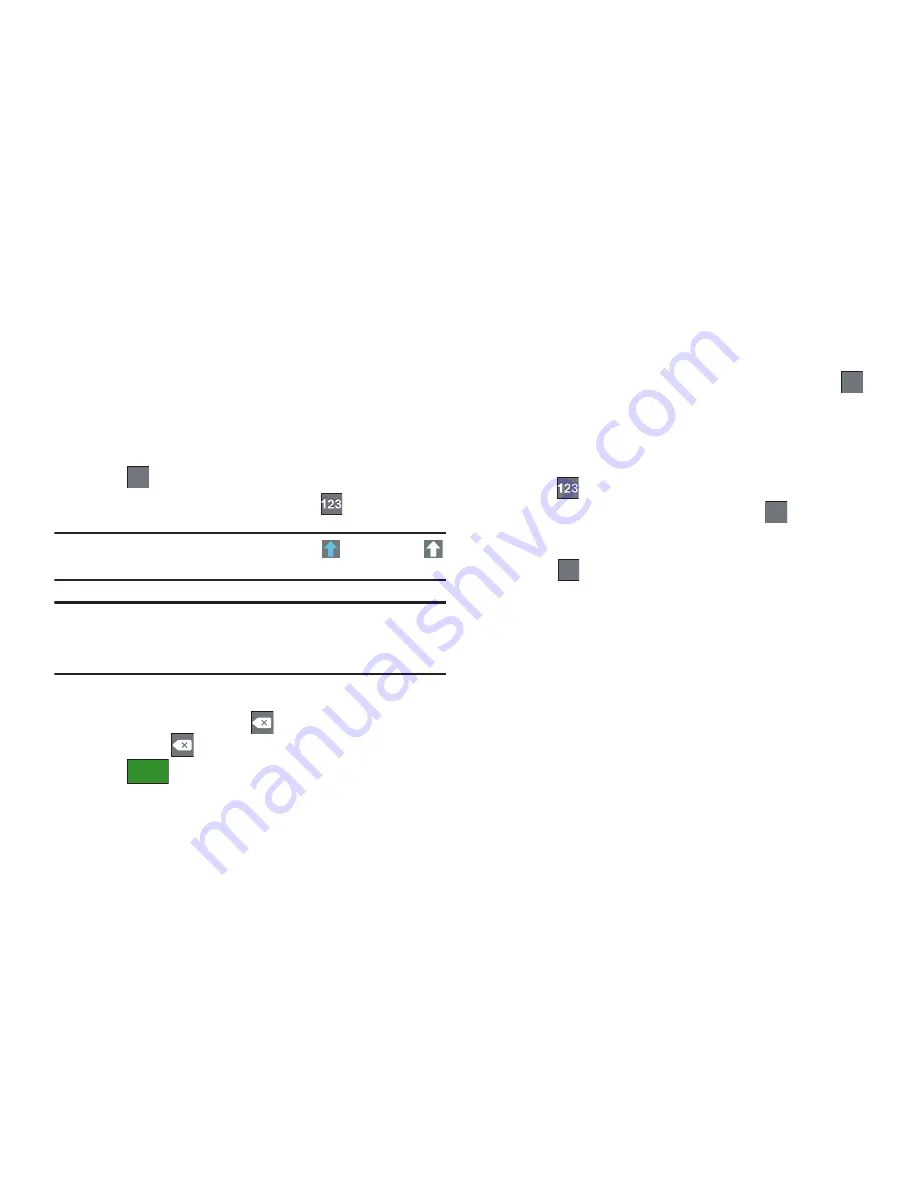
48
By default, the first letter of a new entry is capitalized and the
following letters are lowercased. After a character is entered, the
cursor automatically advances to the next space.
Using ABC Mode in Samsung Keypad
1.
From a screen where you can enter text, tap the text input
field to reveal the on-screen keyboard.
2.
Tap
to configure the keyboard for ABC mode. Once in
this mode, the text input type shows
.
Note:
After typing an initial uppercase character, the
key changes to
and all letters that follow are in lower case.
Important!:
Some keys provide alternate text options (ex:W key).
In those cases where touching a holding a key does not insert the
desired text or symbol indicated on the top of the key, try tapping
the Shift key first then select the desired key again.
3.
Enter your text using the on-screen keyboard.
–
If you make a mistake, tap
to erase a single character. Touch
and hold
to erase an entire word.
4.
Tap
to send the message.
Using Symbol/Numeric Mode
Use the Symbol/Numeric Mode to add numbers, symbols, or
emoticons. While in this mode, the text mode key displays
.
1.
From a screen where you can enter text, tap the text input
field to reveal the on-screen keyboard. Rotate the device
counterclockwise to a landscape orientation, if desired.
2.
Tap
to configure the keyboard for Symbol mode. Once
in this mode, the text input type shows
.
3.
Tap a number, symbol, or emoticon character.
4.
Tap
to return to ABC mode.
ABC
ABC
Send
ABC
ABC
ABC
ABC
ABC
ABC