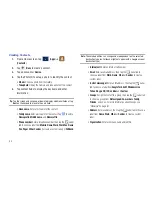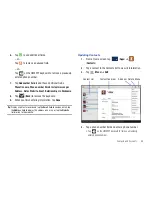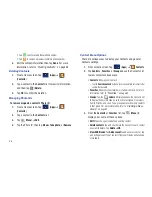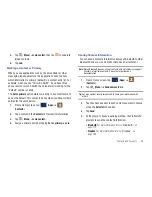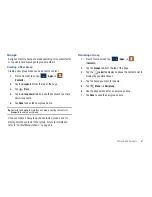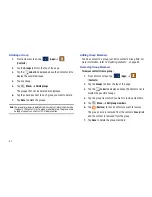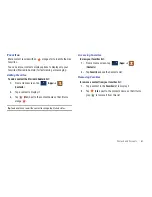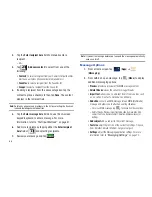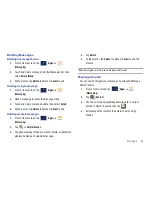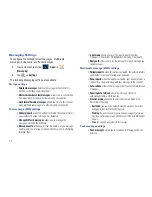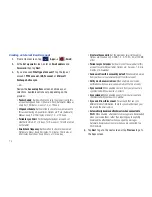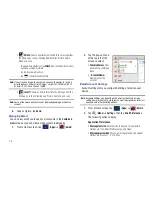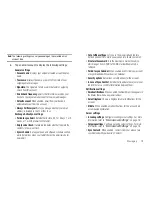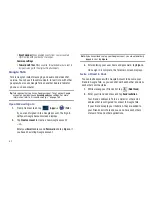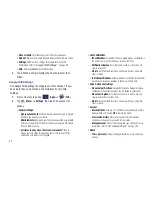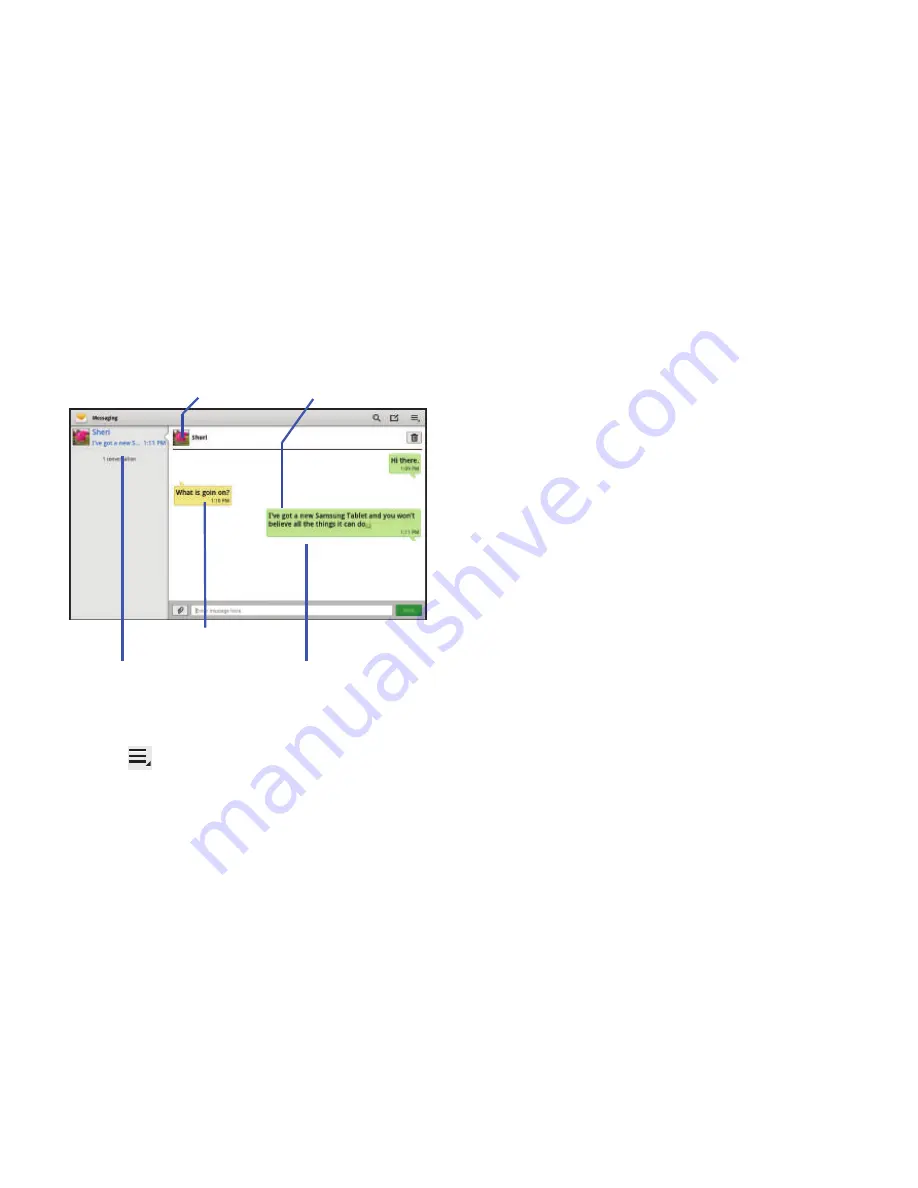
68
3.
Compose your reply.
Your texts are colored Green and your
caller’s replies are Yellow.
4.
Tap
Send
to review your reply.
– or –
Tap
to select one of the available message options
(page 66).
To access message thread options:
䊳
From the main Messaging screen, touch and hold a
message from the Available Message list area to display
the following options:
• View Contacts
: displays the Contact’s Overview page.
• Add to Contacts
: begins the process of adding the new number to
your Contacts list.
• Delete thread
: deletes the currently selected message thread.
To access additional Bubble options:
䊳
Touch and hold the message bubble to display the
following context menu options:
• Forward
: allows you to forward the currently selected message
bubble to an external recipient.
• Delete
: deletes the currently selected message bubble from the
thread.
• Copy message text
: copies the currently selected message bubble
from the thread.
• Copy to SIM
: copies the currently selected message bubble as a
single text message within the SIM card.
• Protection on/Protection off
: locks or unlocks the currently
selected message bubble from being accidentally deleted.
• Details
: displays details for the currently selected message bubble.
Current Recipient
My Text
Reply Bubble
Text Message Thread
Available Message List