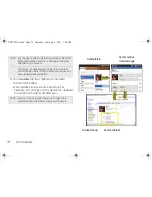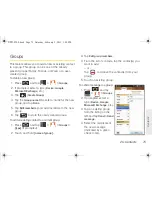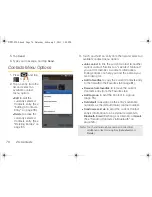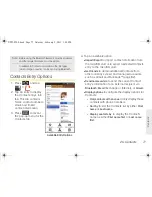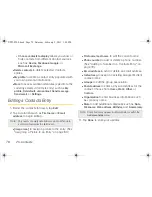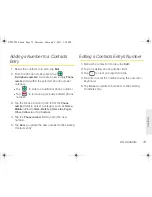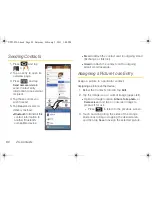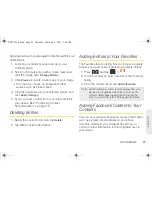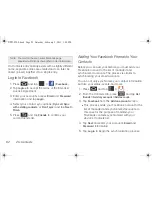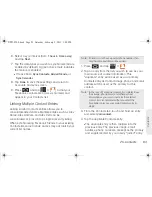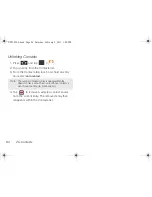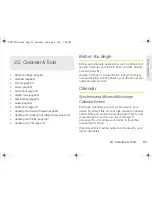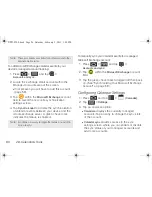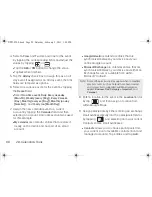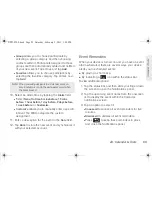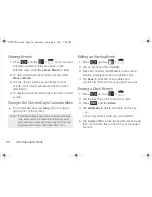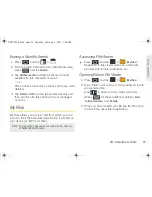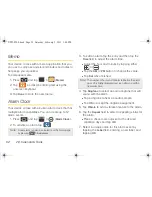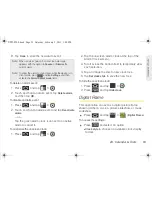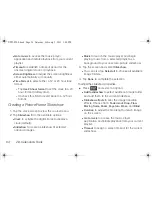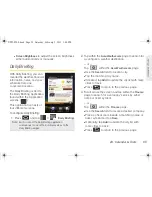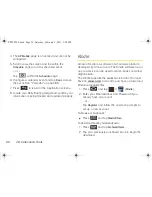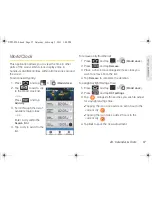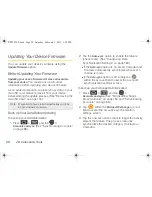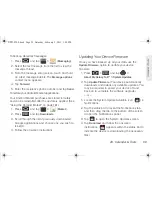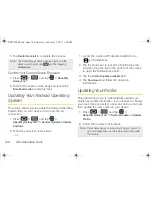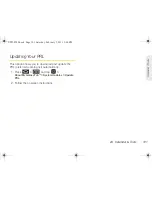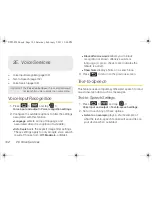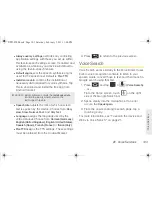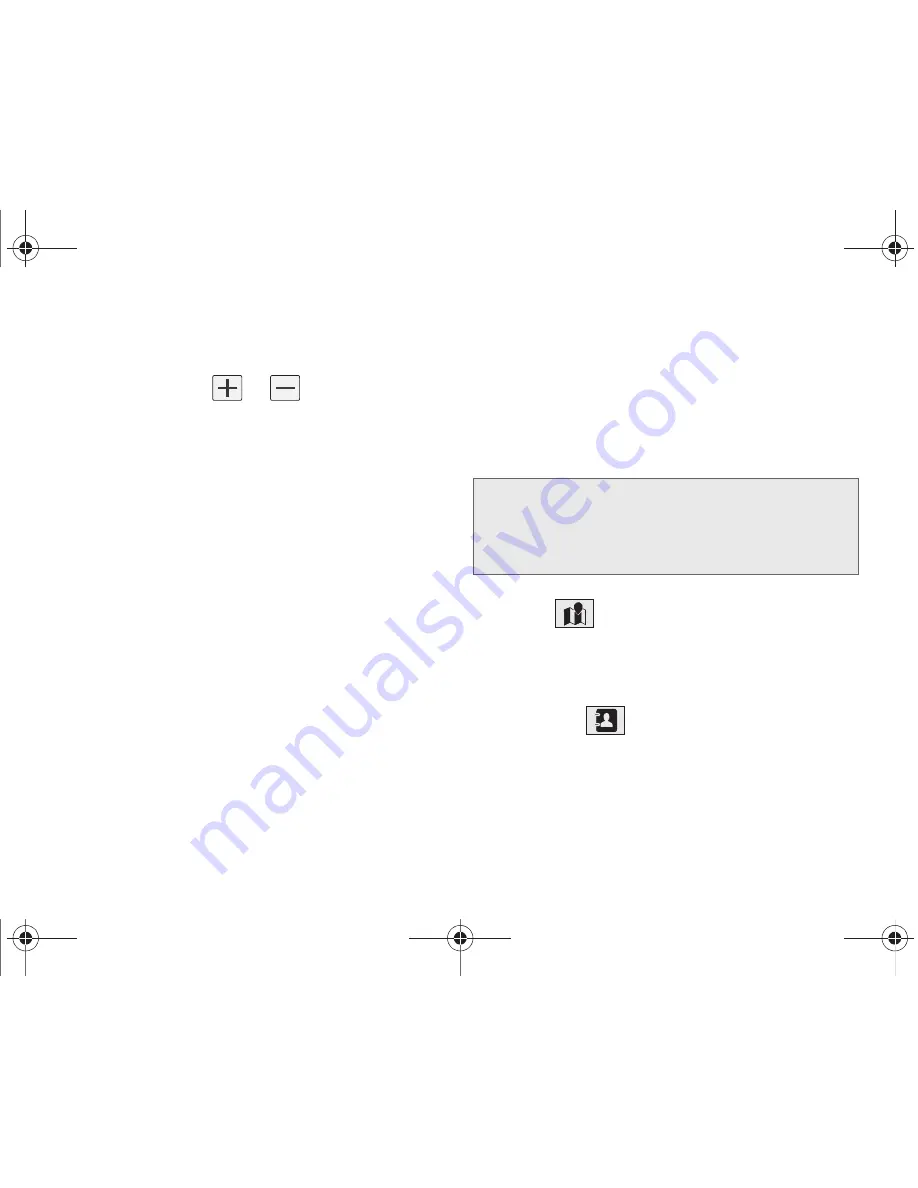
88
2D. Calendar & Tools
4.
Select a
From
and
To
date and time for the event
by tapping the corresponding fields and adjust the
values by tapping
or
.
䡲
Tap the
AM
or
PM
button to change the value.
䡲
Tap
Set
when finished.
5.
Tap the
All day
check box to assign this as an all
day event. If assigned as an all day event, the time
fields are removed as options.
6.
Select a recurrence cycle for the event by tapping
the
Repeat
field.
䡲
Select
One-time event
,
Daily
,
Every weekday
(Mon-Fri)
,
Weekly (every [Day])
,
Every 2 weeks
(Day), Monthly (every xx [Day])
,
Monthly (on day
[Number])
, and
Yearly (on [Month Day]
).
7.
Assign the new calendar event to a current
account by tapping the
Calendar
field and then
selecting an account. A Google account was used
for this example.
䡲
My calendar
are calendar entries that are stored
locally on the device and not part of an email
account.
䡲
Google/Gmail
are calendar entries that are
synchronized between your device and your
online Google account.
䡲
Microsoft Exchange
are calendar entries that are
synchronized between your device and either an
Exchange Server or available from within
Microsoft
®
Outlook
®
.
8.
Enter a location for the event in the
Location
field or
by tap
and then assign a location from
within Google Maps.
9.
Assign participants by either entering an exchange
email address directly into the participants field or
by tapping
and selecting from your current
Contacts entries email addresses:
䡲
Contacts
allows you to choose participants from
your current pool of available contacts (local and
managed accounts). Tap entries and tap
Add
.
Note:
Some of the previous options appear when compatible
email accounts (such as Outlook) have been created
and synced. If also supported, additional categories
appear:
Business
,
Red C
,
Important
, and
Personal.
SPH-P100.book Page 88 Saturday, February 5, 2011 3:00 PM
Summary of Contents for Galaxy Tab SPH-P100
Page 13: ...Section 1 Getting Started SPH P100 book Page 1 Saturday February 5 2011 3 00 PM ...
Page 18: ...SPH P100 book Page 6 Saturday February 5 2011 3 00 PM ...
Page 19: ...Section 2 Your Device SPH P100 book Page 7 Saturday February 5 2011 3 00 PM ...
Page 137: ...Section 3 Sprint Service SPH P100 book Page 125 Saturday February 5 2011 3 00 PM ...
Page 194: ...SPH P100 book Page 182 Saturday February 5 2011 3 00 PM ...
Page 224: ...SPH P100 book Page 212 Saturday February 5 2011 3 00 PM ...
Page 238: ...SPH P100 book Page 226 Saturday February 5 2011 3 00 PM ...