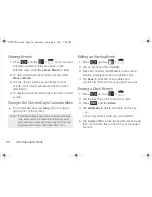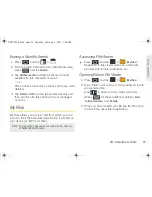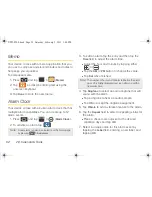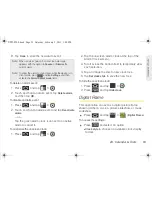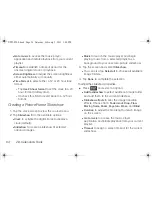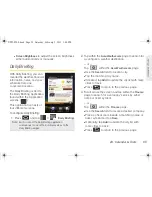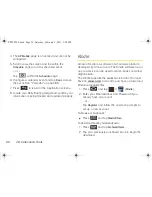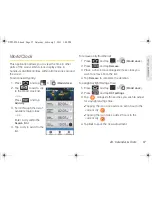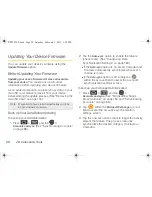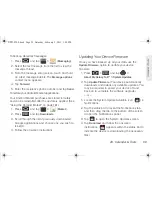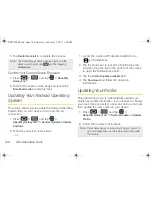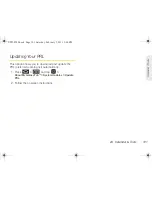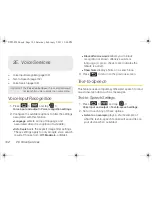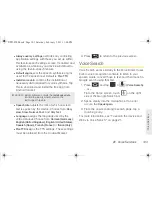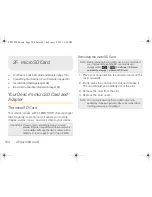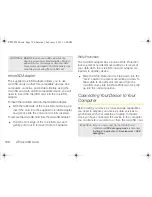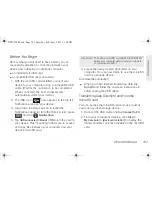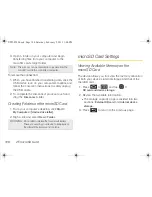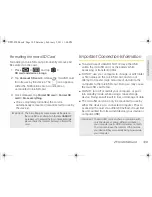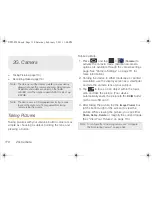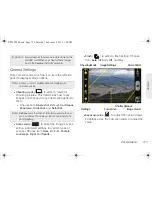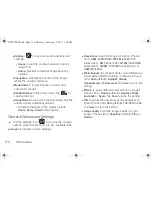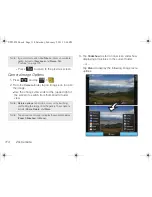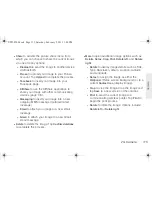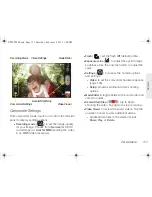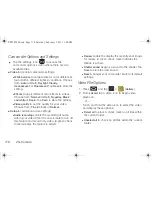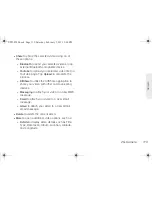104
2F. microSD Card
⽧
Your Device’s microSD Card and Adapter (page 104)
⽧
Connecting Your Device to Your Computer (page 106)
⽧
microSD Card Settings (page 108)
⽧
Important Connection Information (page 109)
Your Device’s microSD Card and
Adapter
The microSD Card
Your device comes with a 16GB SDHC (Secure Digital
High Capacity) memory card. It allows you to store
images, videos, music, and voice data in your device.
Removing the microSD Card
1.
Place your fingernail into the card slot and pull the
cover outwards.
2.
Firmly press the card into the slot and release it.
The card should pop partially out of the slot.
3.
Remove the card from the slot.
4.
Replace the card cover.
Important:
Camera, camcorder, Media Hub, and music
playback features require that you have a memory
card installed. Although the device comes with a
16GB card, it can support cards of up to 32GB.
2F. microSD Card
Note:
Before removing the microSD card, it is recommended
you unmount it through the SD card and device
storage menu (
>
> Settings > SD card
and device storage > Unmount SD card
).
Note:
You can easily damage the microSD card and its
adapter by improper operation. Please be careful when
inserting, removing, or handling it.
SPH-P100.book Page 104 Saturday, February 5, 2011 3:00 PM
Summary of Contents for Galaxy Tab SPH-P100
Page 13: ...Section 1 Getting Started SPH P100 book Page 1 Saturday February 5 2011 3 00 PM ...
Page 18: ...SPH P100 book Page 6 Saturday February 5 2011 3 00 PM ...
Page 19: ...Section 2 Your Device SPH P100 book Page 7 Saturday February 5 2011 3 00 PM ...
Page 137: ...Section 3 Sprint Service SPH P100 book Page 125 Saturday February 5 2011 3 00 PM ...
Page 194: ...SPH P100 book Page 182 Saturday February 5 2011 3 00 PM ...
Page 224: ...SPH P100 book Page 212 Saturday February 5 2011 3 00 PM ...
Page 238: ...SPH P100 book Page 226 Saturday February 5 2011 3 00 PM ...