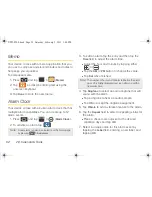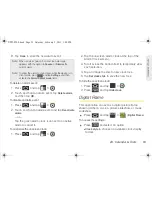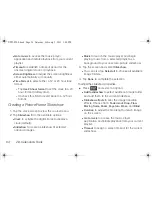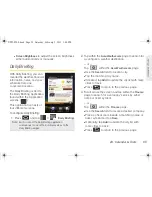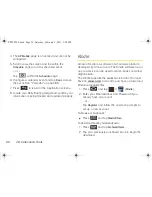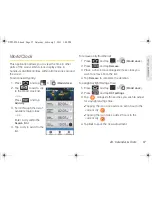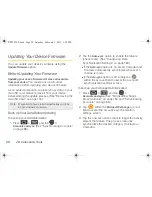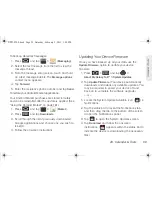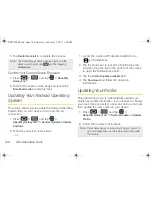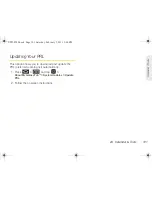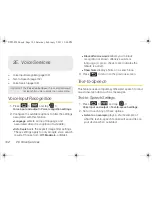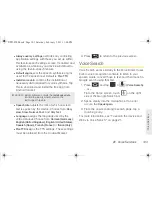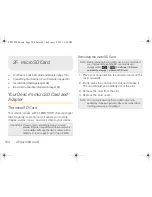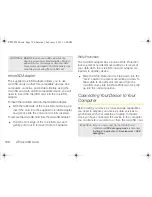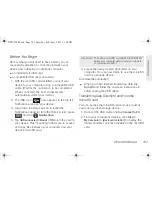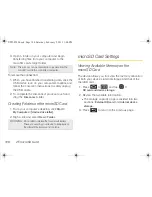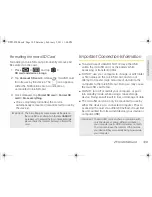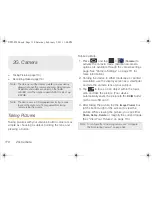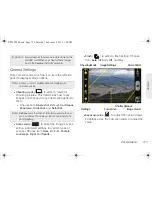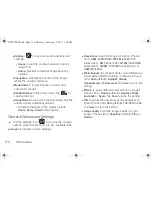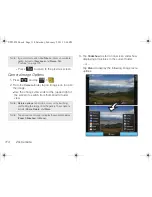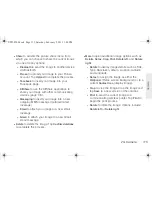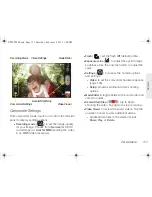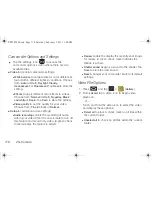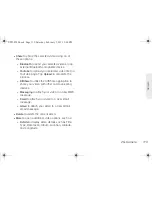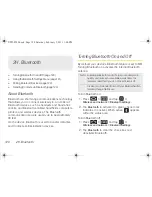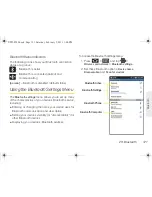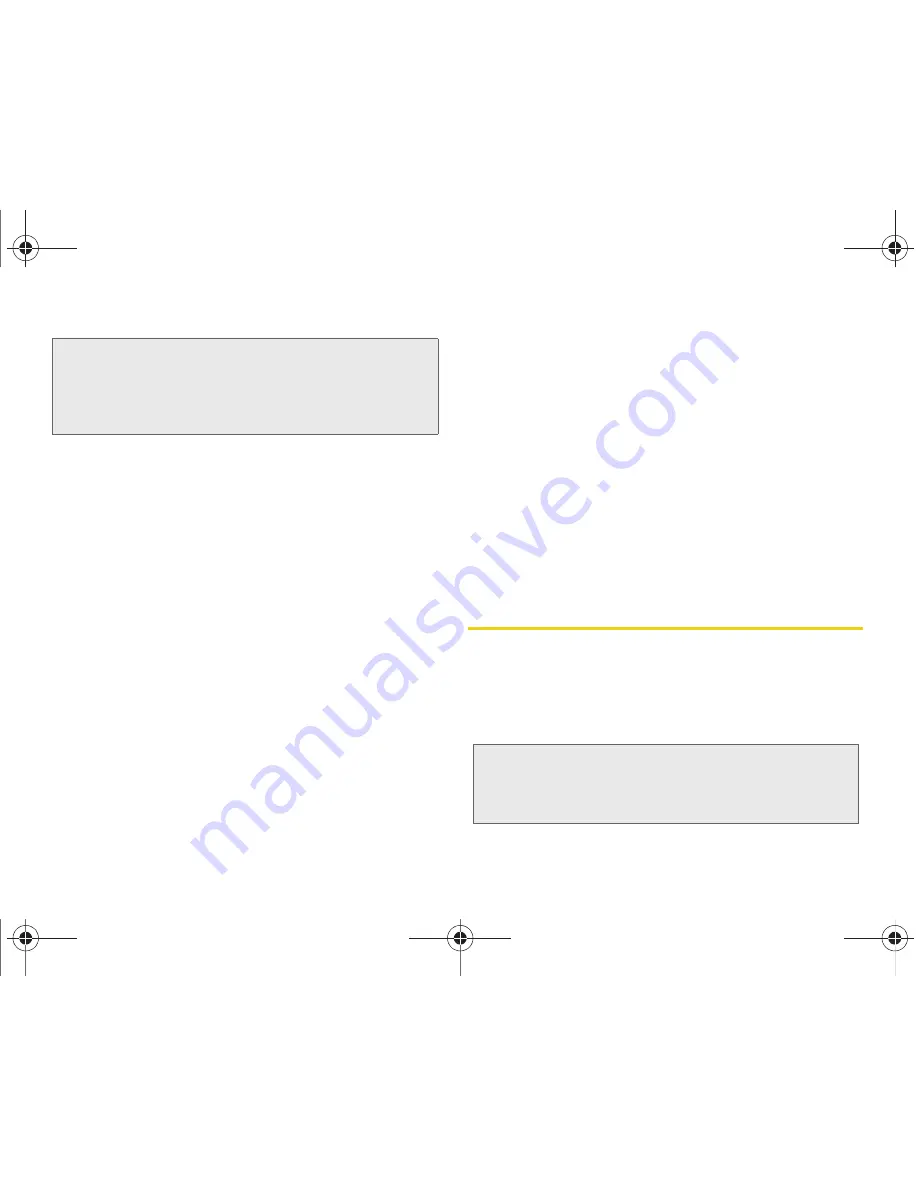
106
2F. microSD Card
microSD Adapter
The supplied microSD adapter allows you to use
microSD cards in other SD-compatible devices, like
computers, cameras, and printers. Before using the
microSD card with an SD-compatible device, you will
need to insert the microSD card into the microSD
adapter.
To insert the microSD card into the microSD adapter:
䊳
With the label side of the microSD card facing up,
insert the card into the supplied microSD adapter,
and gently slide the card until it is fully inserted.
To remove the microSD card from the microSD adapter:
䊳
Hold the front edge of the microSD card, and
gently pull it out to remove it from the adapter.
Write Protection
The microSD adapter has a built-in Write Protection
lock to prevent accidental overwriting or removal of
your data when the microSD card and adapter are
inserted in another device.
䊳
Slide the Write Protection lock tab down into the
“Lock” position to prevent overwriting of data. To
allow data to be added or removed from the
microSD card, slide the Write Protection lock tab
up into the normal position.
Connecting Your Device to Your
Computer
Before using your device’s mass storage capabilities,
you need to prepare your device’s data services to
synchronize with your desktop or laptop computer.
Once you have connected the device to the computer,
you can transfer your data to or from the microSD card.
WARNING:
DO NOT
remove a microSD card while the
device is accessing or transferring files. Doing so
will result in loss or damage of data. Your data
may become damaged or lost if the battery runs
out while you are using the microSD card.
Important:
If you can not connect to the microSD card,
confirm your
USB debugging mode
is not active
(
Settings > Applications > Development > USB
debugging
).
SPH-P100.book Page 106 Saturday, February 5, 2011 3:00 PM
Summary of Contents for Galaxy Tab SPH-P100
Page 13: ...Section 1 Getting Started SPH P100 book Page 1 Saturday February 5 2011 3 00 PM ...
Page 18: ...SPH P100 book Page 6 Saturday February 5 2011 3 00 PM ...
Page 19: ...Section 2 Your Device SPH P100 book Page 7 Saturday February 5 2011 3 00 PM ...
Page 137: ...Section 3 Sprint Service SPH P100 book Page 125 Saturday February 5 2011 3 00 PM ...
Page 194: ...SPH P100 book Page 182 Saturday February 5 2011 3 00 PM ...
Page 224: ...SPH P100 book Page 212 Saturday February 5 2011 3 00 PM ...
Page 238: ...SPH P100 book Page 226 Saturday February 5 2011 3 00 PM ...