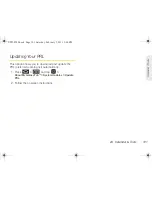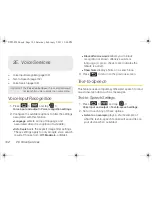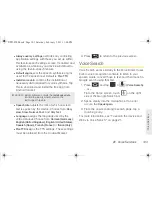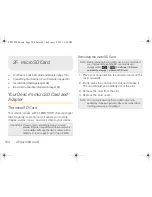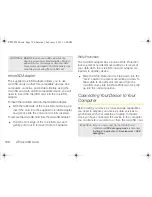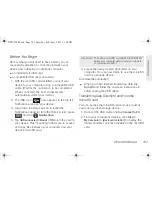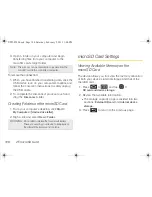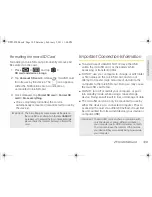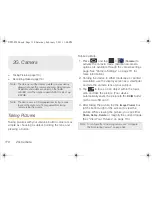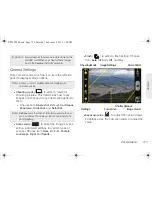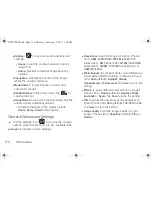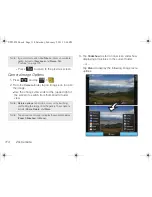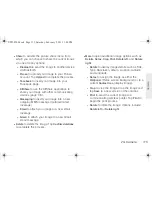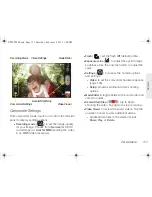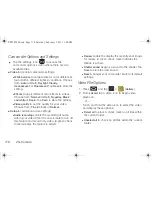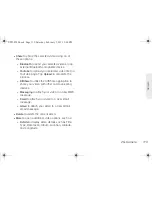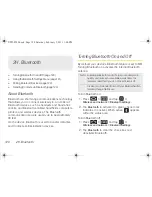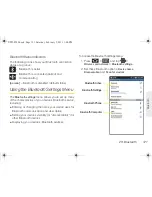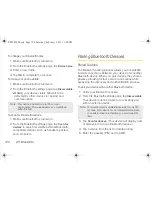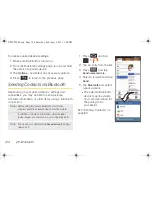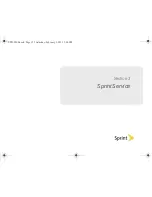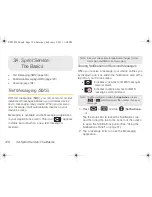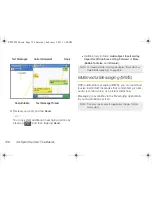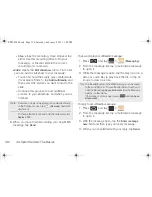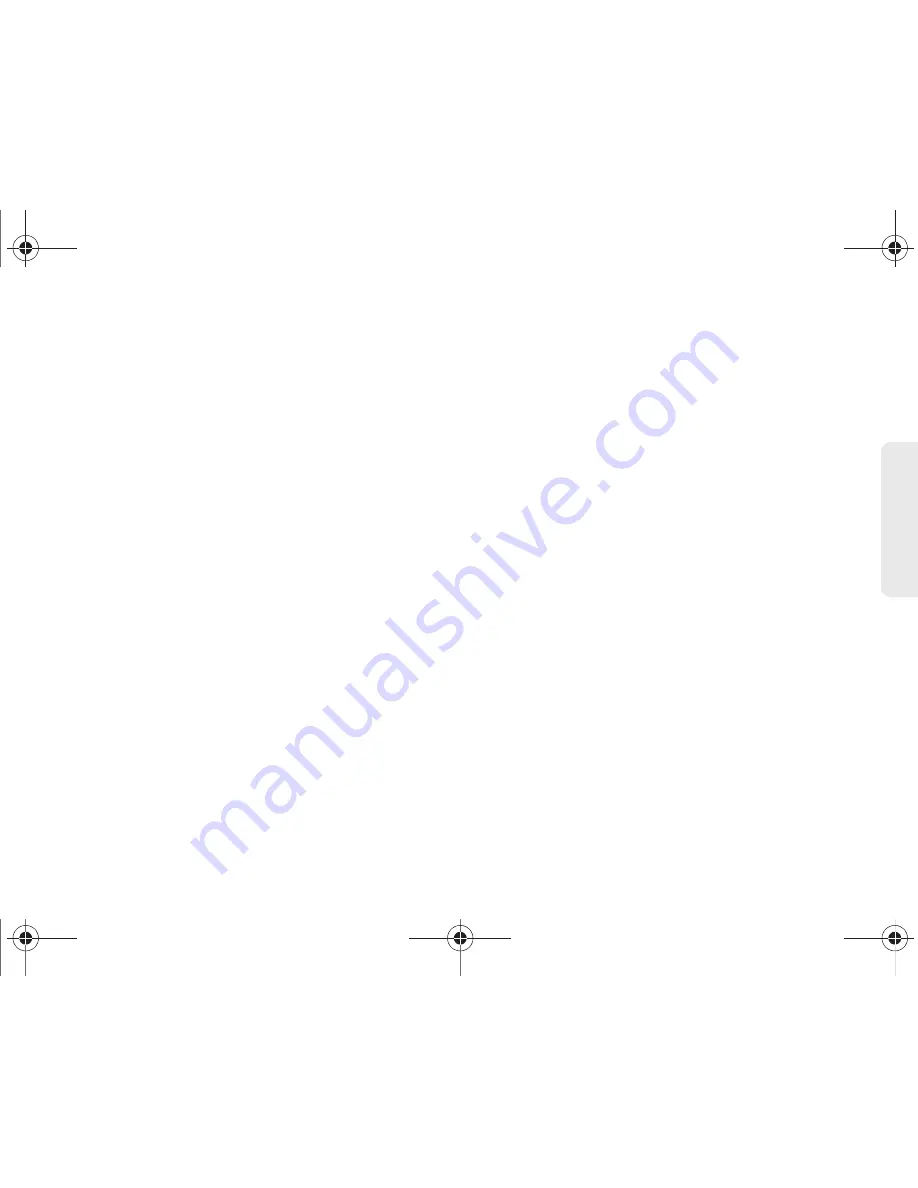
2G. Camera
115
Ca
me
ra
䡲
Share
to activate the picture share menu from
which you can choose to share the current image
via one of many options:
●
Bluetooth
to send the image to another device
via Bluetooth.
●
Picasa
to upload your image to your Picasa
account. Tap
Upload
to complete the process.
●
to insert your image into your
Facebook page.
●
AllShare
to use the AllShare application to
share your image with other communicating
devices (page 176).
●
Messaging
to insert your image into a new
outgoing MMS message (multimedia text
message).
●
to attach your image to a new email
message.
●
Gmail
to attach your image to a new Gmail
email message.
䡲
Delete
to delete the image. Tap
Confirm deletions
to complete the process.
䡲
More
to open additional image options such as
Details
,
Set as, Crop, Print, Rotate left,
and
Rotate
right
.
●
Details
to display image details such as Title,
Type, Date taken, Album, Location, Latitude,
and Longitude.
●
Set as
to assign the image as either the
Wallpaper
(Home screen background) or to a
current
Contact icon
(display image).
●
Crop
to crop the image. Crop the image and
tap
Save
to a new version of the original.
●
to send the current image to a
communicating wireless printer. Tap
to
begin the print process.
●
Rotate
to rotate the image. Options include:
Rotate left
or
Rotate right
.
SPH-P100.book Page 115 Saturday, February 5, 2011 3:00 PM
Summary of Contents for Galaxy Tab SPH-P100
Page 13: ...Section 1 Getting Started SPH P100 book Page 1 Saturday February 5 2011 3 00 PM ...
Page 18: ...SPH P100 book Page 6 Saturday February 5 2011 3 00 PM ...
Page 19: ...Section 2 Your Device SPH P100 book Page 7 Saturday February 5 2011 3 00 PM ...
Page 137: ...Section 3 Sprint Service SPH P100 book Page 125 Saturday February 5 2011 3 00 PM ...
Page 194: ...SPH P100 book Page 182 Saturday February 5 2011 3 00 PM ...
Page 224: ...SPH P100 book Page 212 Saturday February 5 2011 3 00 PM ...
Page 238: ...SPH P100 book Page 226 Saturday February 5 2011 3 00 PM ...