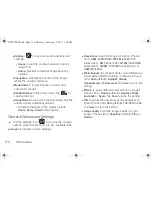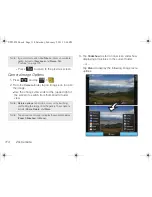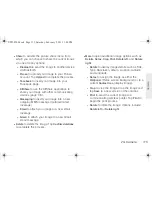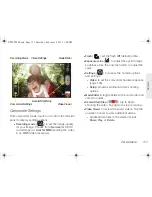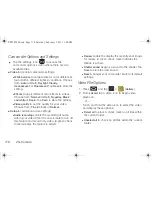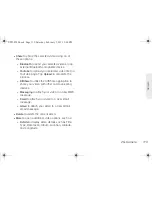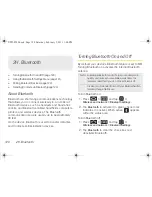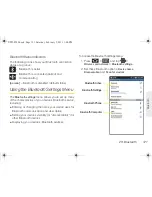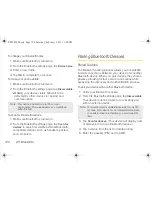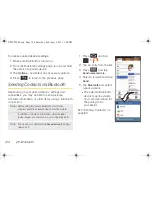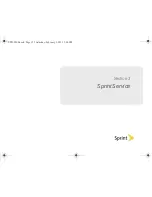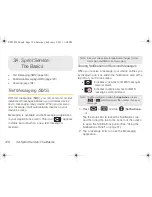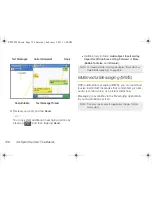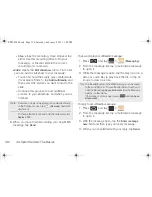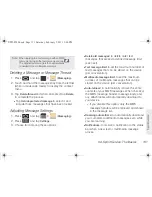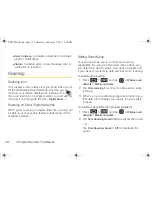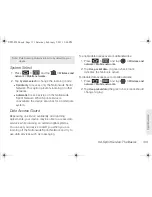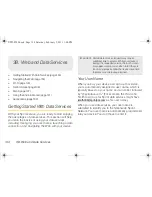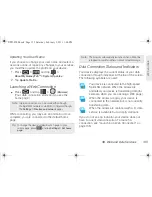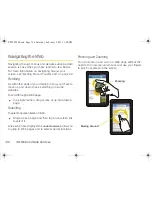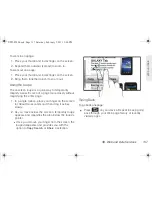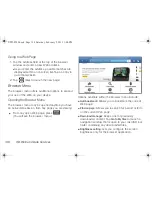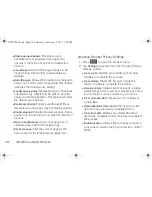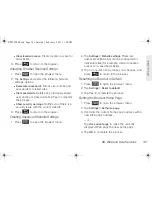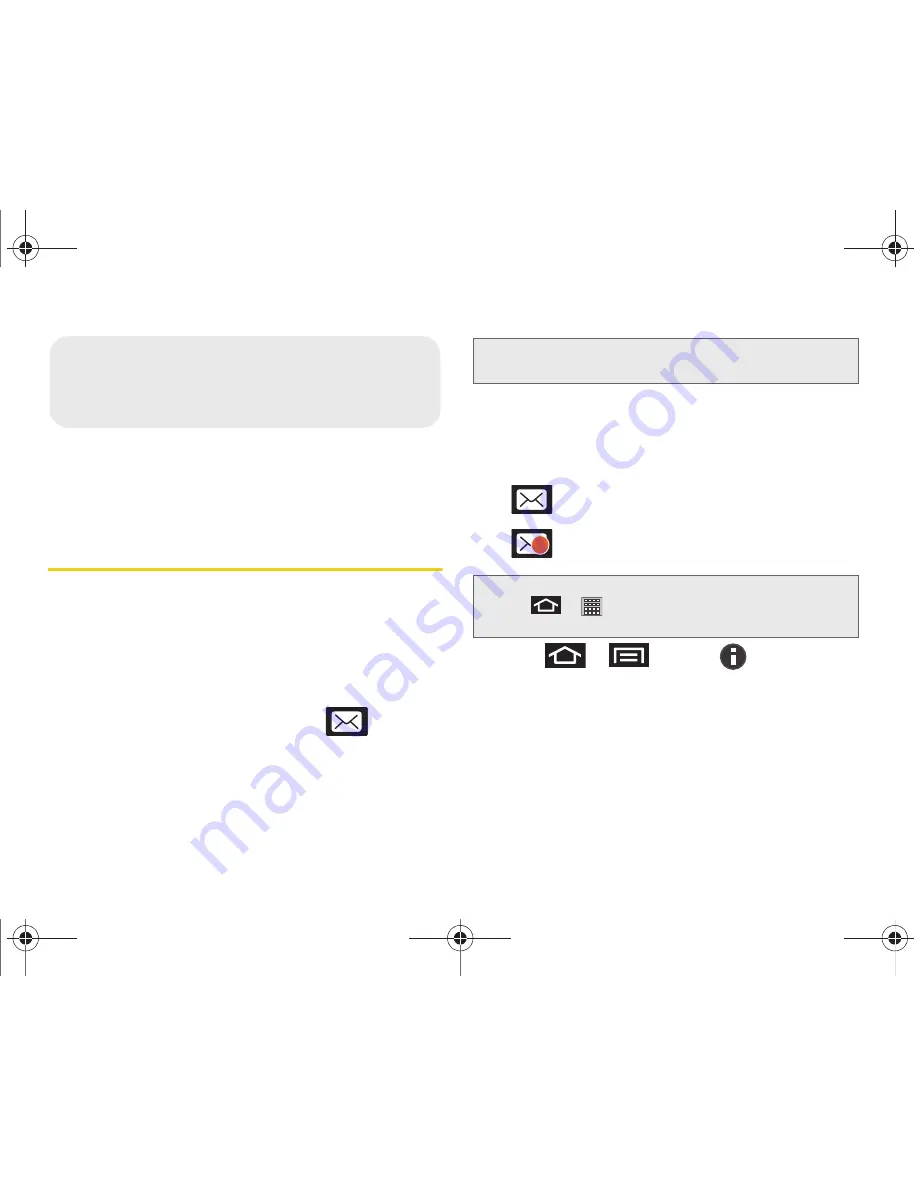
126
3A. Sprint Service: The Basics
⽧
Text Messaging (SMS) (page 126)
⽧
Multimedia Messaging (MMS) (page 128)
⽧
Roaming (page 132)
Text Messaging (SMS)
With text messaging (SMS), you can send and receive
instant text messages between your wireless device
and a messaging-ready device. When you receive a
new message, it will automatically display on your
device’s screen.
Messaging is available via the Messaging application
in your Applications screen. This icon (
) appears
in status bar area when a new text message is
received.
Viewing Notifications of Received Messages
When you receive a message, your device notifies you
by displaying an icon within the Notification area at the
top left of your Home screen.
䡲
indicates a new text or MMS messages
were received.
䡲
indicates multiple new text or MMS
messages were received.
1.
Press
>
and tap
(
Notifications
)
.
– or –
Tap the status bar to reveal the Notifications tab,
and then drag the tab to the bottom of the screen
to open the Notifications panel. (See “Using the
Notifications Panel” on page 37.)
2.
Tap a message entry to open the Messaging
application.
3A. Sprint Service:
The Basics
Note:
See your service plan for applicable charges for text
messaging and SMS voice messaging.
Note:
The Messaging icon within the
Application
screens
(
>
) will also indicate the number of unread
messages.
3
SPH-P100.book Page 126 Saturday, February 5, 2011 3:00 PM
Summary of Contents for Galaxy Tab SPH-P100
Page 13: ...Section 1 Getting Started SPH P100 book Page 1 Saturday February 5 2011 3 00 PM ...
Page 18: ...SPH P100 book Page 6 Saturday February 5 2011 3 00 PM ...
Page 19: ...Section 2 Your Device SPH P100 book Page 7 Saturday February 5 2011 3 00 PM ...
Page 137: ...Section 3 Sprint Service SPH P100 book Page 125 Saturday February 5 2011 3 00 PM ...
Page 194: ...SPH P100 book Page 182 Saturday February 5 2011 3 00 PM ...
Page 224: ...SPH P100 book Page 212 Saturday February 5 2011 3 00 PM ...
Page 238: ...SPH P100 book Page 226 Saturday February 5 2011 3 00 PM ...