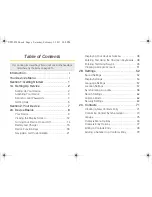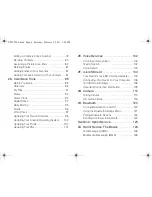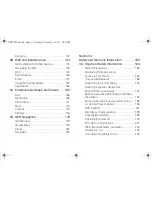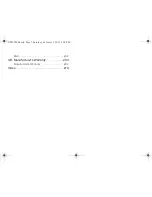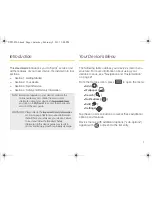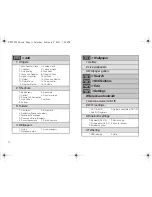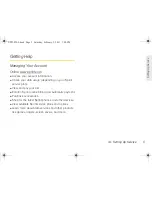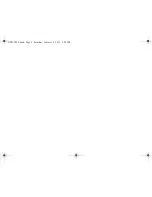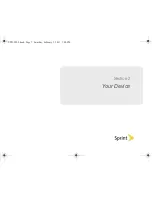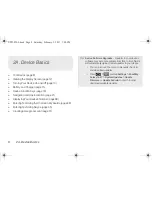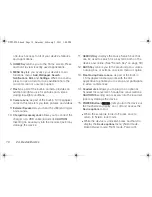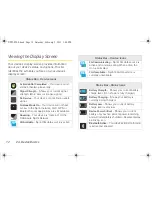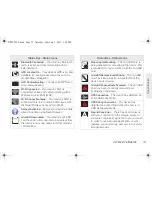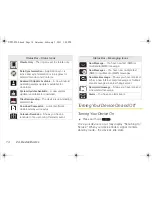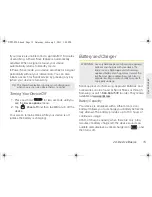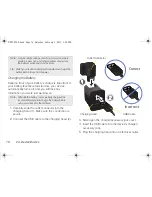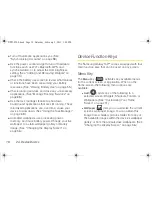1A. Setting Up Service
3
Setting Up
Ser
vice
Unlocking Your Device Screen
䊳
To unlock your device, drag the lock icon
to
the right of the screen.
Activating Your Device
䢇
If you purchased your device at a Sprint Store
, it is
probably activated and ready to use.
䢇
If you received your device in the mail and it is for a new
Sprint account or a new line of service
, it is designed to
activate automatically. To confirm your activation,
open an Internet address in your device’s Web
browser. (See page 134.)
䢇
If you received your device in the mail and you are
activating a new device for an existing number on your
account
, you will need to go online to activate your
new device.
䡲
From your computer’s Web browser, go to
www.sprint.com/activate
and complete the
onscreen instructions to activate your device.
Unlock Screen
Power Button
Note:
When you turn on your device for the first time, you will
be given options to let you quickly set up various
accounts, such as your Google™ account, Facebook™,
and email accounts. We recommend that you skip
these.
SPH-P100.book Page 3 Saturday, February 5, 2011 3:00 PM
Summary of Contents for Galaxy Tab SPH-P100
Page 13: ...Section 1 Getting Started SPH P100 book Page 1 Saturday February 5 2011 3 00 PM ...
Page 18: ...SPH P100 book Page 6 Saturday February 5 2011 3 00 PM ...
Page 19: ...Section 2 Your Device SPH P100 book Page 7 Saturday February 5 2011 3 00 PM ...
Page 137: ...Section 3 Sprint Service SPH P100 book Page 125 Saturday February 5 2011 3 00 PM ...
Page 194: ...SPH P100 book Page 182 Saturday February 5 2011 3 00 PM ...
Page 224: ...SPH P100 book Page 212 Saturday February 5 2011 3 00 PM ...
Page 238: ...SPH P100 book Page 226 Saturday February 5 2011 3 00 PM ...