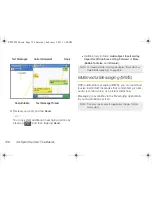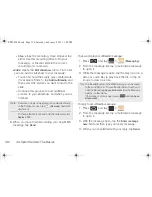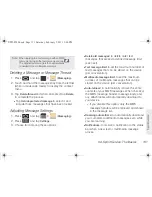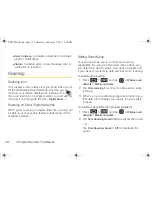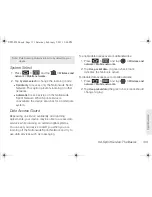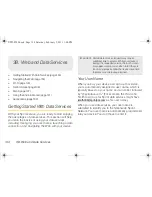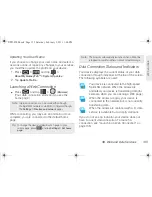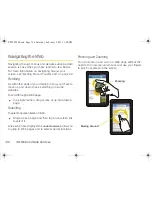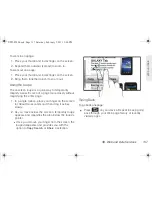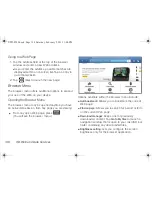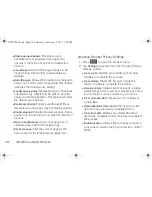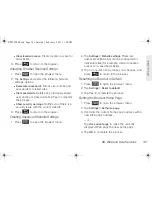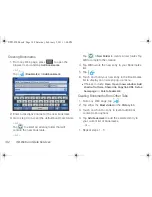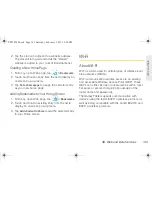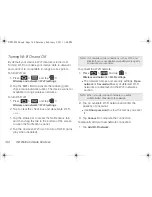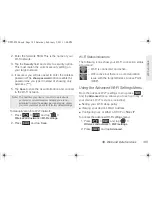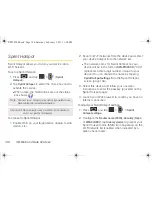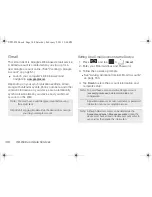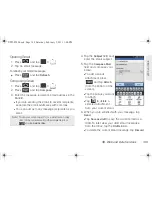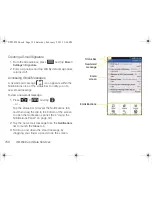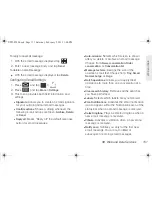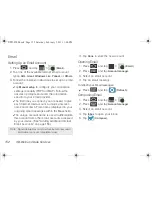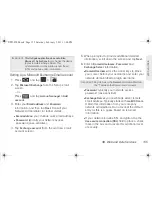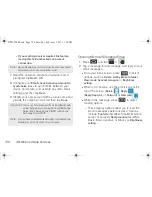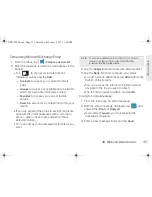142
3B. Web and Data Services
Creating Bookmarks
1.
From any Web page, press
to open the
browser menu and tap
Add bookmarks
.
– or –
Tap
(
Bookmarks
)
> Add bookmark
.
2.
Enter a descriptive name for the new bookmark
3.
Go to step 4 to accept the default bookmark folder.
– or –
Tap
to select an existing folder that will
contain the new bookmark.
– or –
Tap
> New Folder
to create a new folder. Tap
OK
to complete the creation.
4.
Tap
OK
to store the new entry to your Bookmarks
list.
5.
Tap
.
6.
Touch and hold your new entry in the Bookmarks
list to display an onscreen pop-up menu.
䡲
Choices include:
Open
,
Open in new window
,
Add
shortcut to Home
,
Share link, Copy link URL
,
Set as
homepage
, or
Delete bookmark
.
Creating Bookmarks From Other Tabs
1.
From any Web page, tap
.
2.
Tap either the
Most visited
or the
History
tab.
3.
Touch and hold an entry to reveal additional
content menu options.
4.
Tap
Add bookmark
to add the selected entry to
your current list of bookmarks.
– or –
1.
Repeat steps 1 - 3.
SPH-P100.book Page 142 Saturday, February 5, 2011 3:00 PM
Summary of Contents for Galaxy Tab SPH-P100
Page 13: ...Section 1 Getting Started SPH P100 book Page 1 Saturday February 5 2011 3 00 PM ...
Page 18: ...SPH P100 book Page 6 Saturday February 5 2011 3 00 PM ...
Page 19: ...Section 2 Your Device SPH P100 book Page 7 Saturday February 5 2011 3 00 PM ...
Page 137: ...Section 3 Sprint Service SPH P100 book Page 125 Saturday February 5 2011 3 00 PM ...
Page 194: ...SPH P100 book Page 182 Saturday February 5 2011 3 00 PM ...
Page 224: ...SPH P100 book Page 212 Saturday February 5 2011 3 00 PM ...
Page 238: ...SPH P100 book Page 226 Saturday February 5 2011 3 00 PM ...