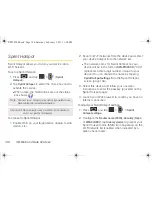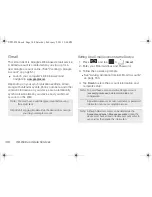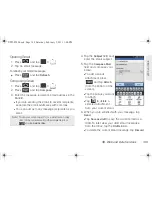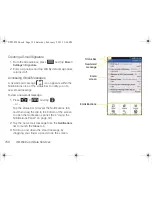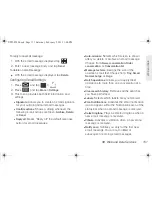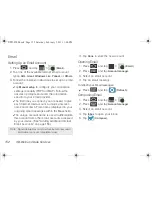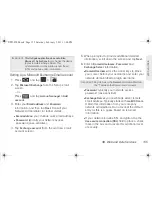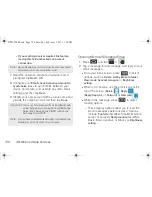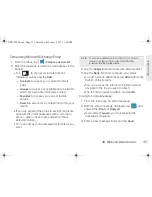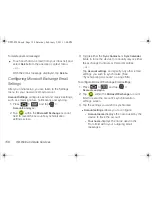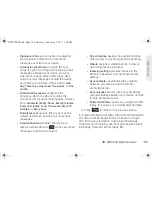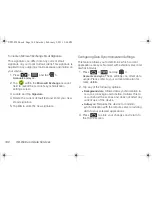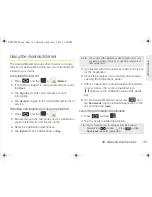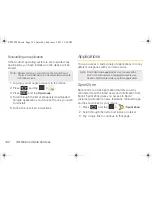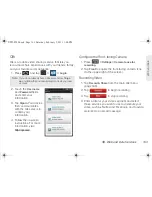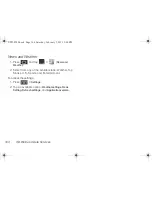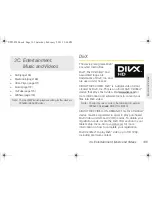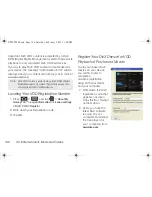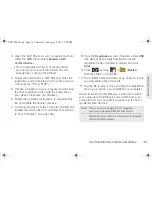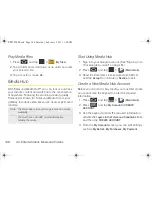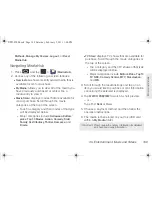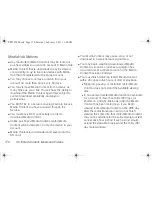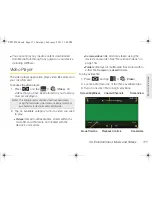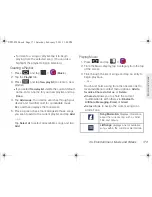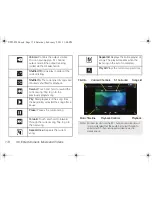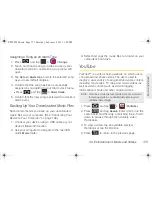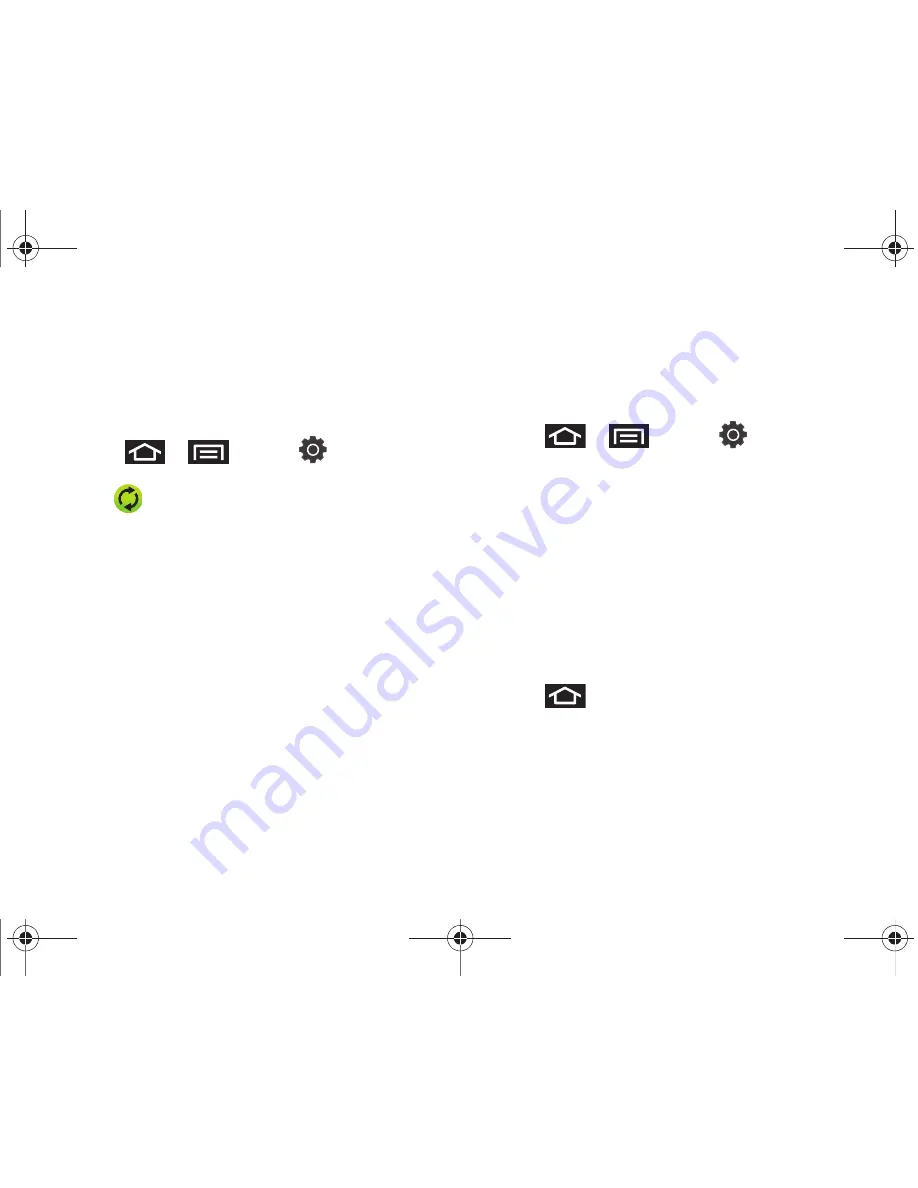
160
3B. Web and Data Services
To create a Microsoft Exchange Email Signature:
This signature can differ from any current email
signature on your local Outlook client. This signature is
applied to any outgoing email messages originating on
your device.
1.
Press
>
and tap
>
Accounts and sync.
2.
Tap
within the
Microsoft Exchange
account
field to reveal the account’s synchronization
settings screen.
3.
Locate and tap
Signature
.
4.
Delete the current default text and enter your new
email signature.
5.
Tap
OK
to store the new signature.
Configuring Data Synchronization Settings
This feature allows you to determine which current
applications are synchronized with external server and
at what intervals.
1.
Press
>
and tap
>
Accounts and sync.
These settings can affect data
usage. Please refer to your current data plan for
more details.
2.
Tap any of the following options:
䡲
Background data
: Allows data synchronization to
occur as a background function. It allows this to
occur behind the scenes and does not affect any
current use of the device.
䡲
Auto-sync
: Requires the device to maintain
synchronization with the remote server providing
data to your selected applications.
3.
Press
to store your changes and return to
the Home screen.
SPH-P100.book Page 160 Saturday, February 5, 2011 3:00 PM
Summary of Contents for Galaxy Tab SPH-P100
Page 13: ...Section 1 Getting Started SPH P100 book Page 1 Saturday February 5 2011 3 00 PM ...
Page 18: ...SPH P100 book Page 6 Saturday February 5 2011 3 00 PM ...
Page 19: ...Section 2 Your Device SPH P100 book Page 7 Saturday February 5 2011 3 00 PM ...
Page 137: ...Section 3 Sprint Service SPH P100 book Page 125 Saturday February 5 2011 3 00 PM ...
Page 194: ...SPH P100 book Page 182 Saturday February 5 2011 3 00 PM ...
Page 224: ...SPH P100 book Page 212 Saturday February 5 2011 3 00 PM ...
Page 238: ...SPH P100 book Page 226 Saturday February 5 2011 3 00 PM ...