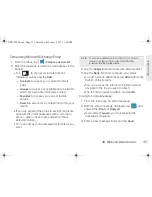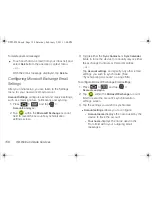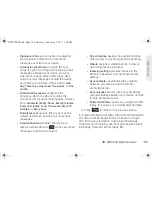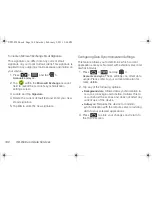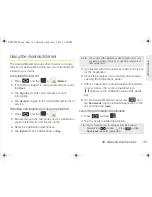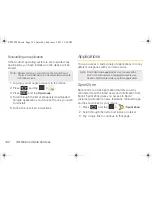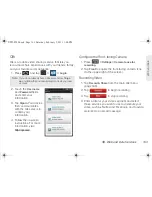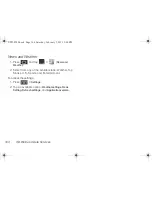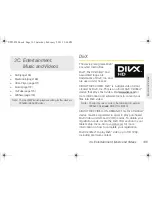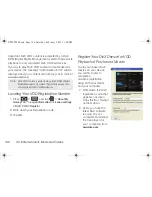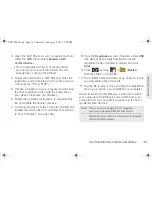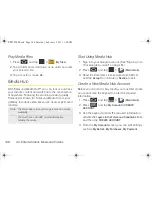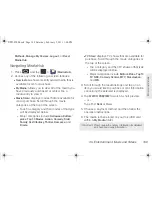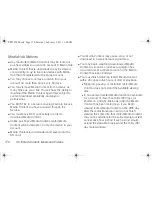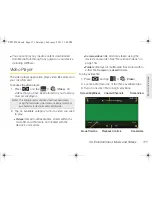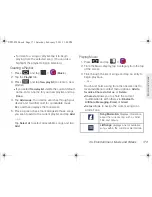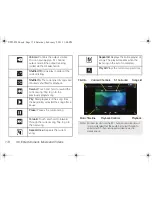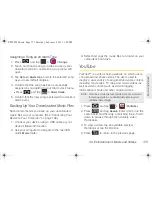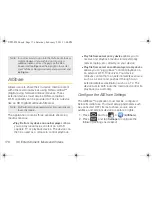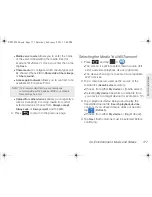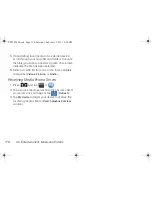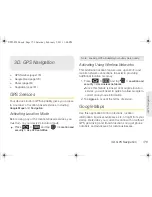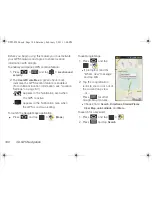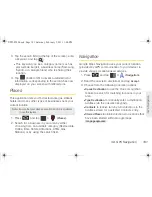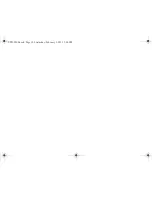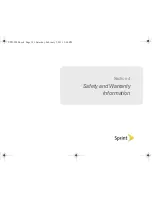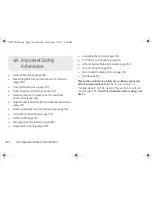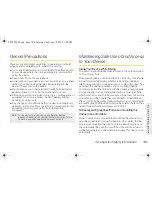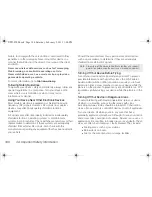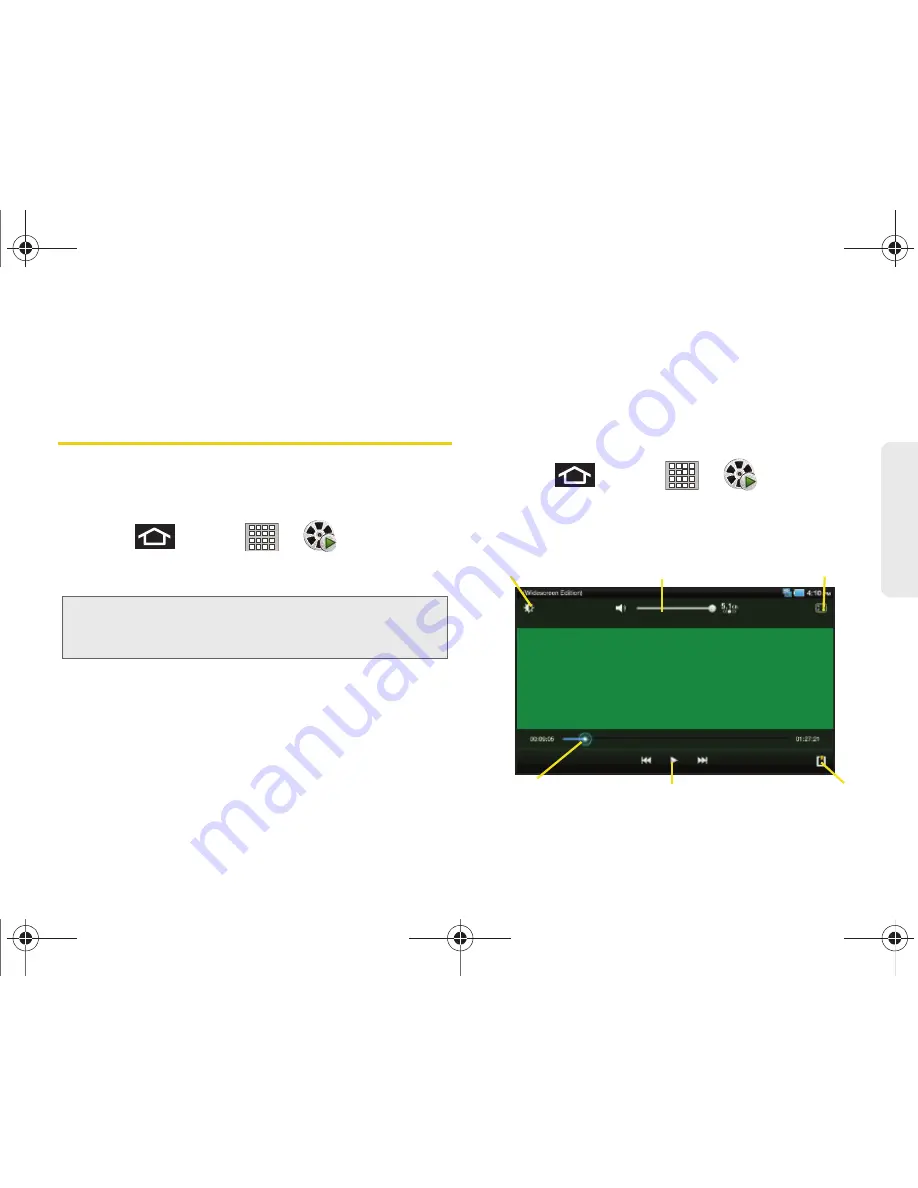
3C. Entertainment: Music and Videos
171
Mu
sic a
nd
Videos
䢇
You cannot play any media content downloaded
from Media Hub through any output on your device,
including AllShare.
Video Player
The video player application plays video files stored on
your microSD card.
To access the video player:
1.
Press
and
tap
>
(
Video
). All
videos that you have been stored on your memory
card are displayed.
2.
Tap an available category to find a video you wish
to play.
䡲
Videos
lists all multimedia files stored within the
microSD card that were not created with the
device’s camcorder.
䡲
Camera videos
lists all videos taken using the
device’s camcorder. See “Recording Videos” on
page 116.
䡲
Folders
displays all multimedia files stored within
either the
Camera
or
sdcard
folders.
To play a video file:
1.
Press
and tap
>
(
Video
).
2.
Locate a file from one of the three available tabs.
3.
Tap an onscreen file to begin playback.
Note:
This listing includes all videos that have been taken
using the camcorder, stored from an external source, or
purchased or rented from within Media Hub.
Playback Controls
Volume/Channels
Screen Brightness
Screen View
Movie Timeline
Bookmarks
SPH-P100.book Page 171 Saturday, February 5, 2011 3:00 PM
Summary of Contents for Galaxy Tab SPH-P100
Page 13: ...Section 1 Getting Started SPH P100 book Page 1 Saturday February 5 2011 3 00 PM ...
Page 18: ...SPH P100 book Page 6 Saturday February 5 2011 3 00 PM ...
Page 19: ...Section 2 Your Device SPH P100 book Page 7 Saturday February 5 2011 3 00 PM ...
Page 137: ...Section 3 Sprint Service SPH P100 book Page 125 Saturday February 5 2011 3 00 PM ...
Page 194: ...SPH P100 book Page 182 Saturday February 5 2011 3 00 PM ...
Page 224: ...SPH P100 book Page 212 Saturday February 5 2011 3 00 PM ...
Page 238: ...SPH P100 book Page 226 Saturday February 5 2011 3 00 PM ...