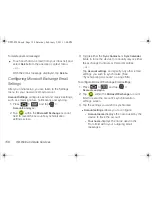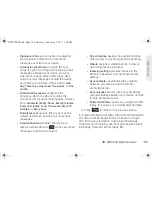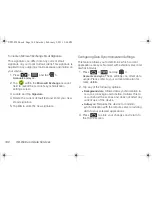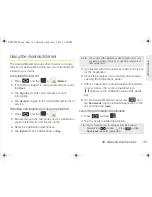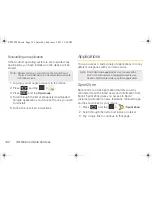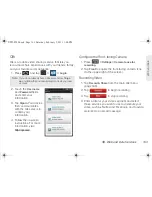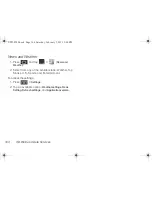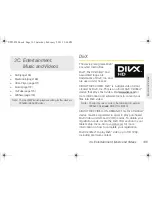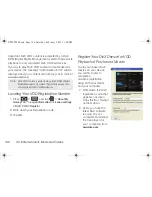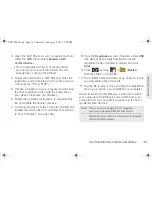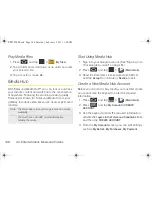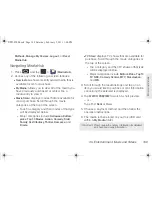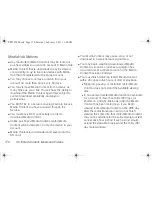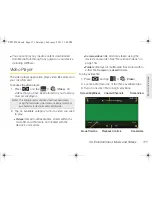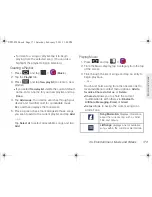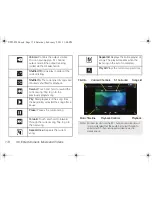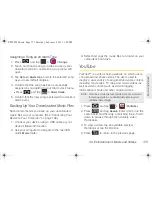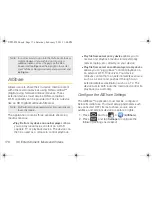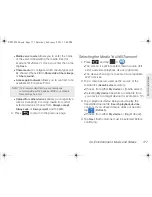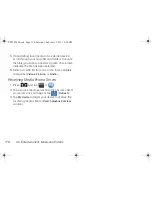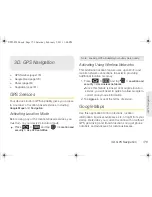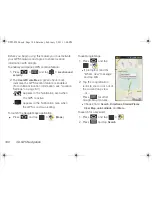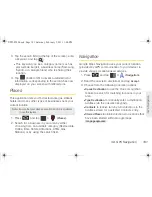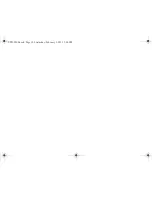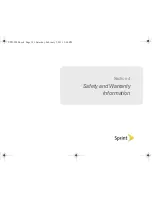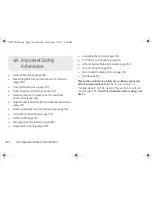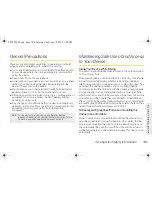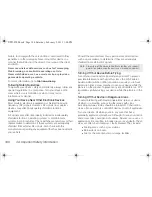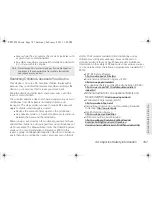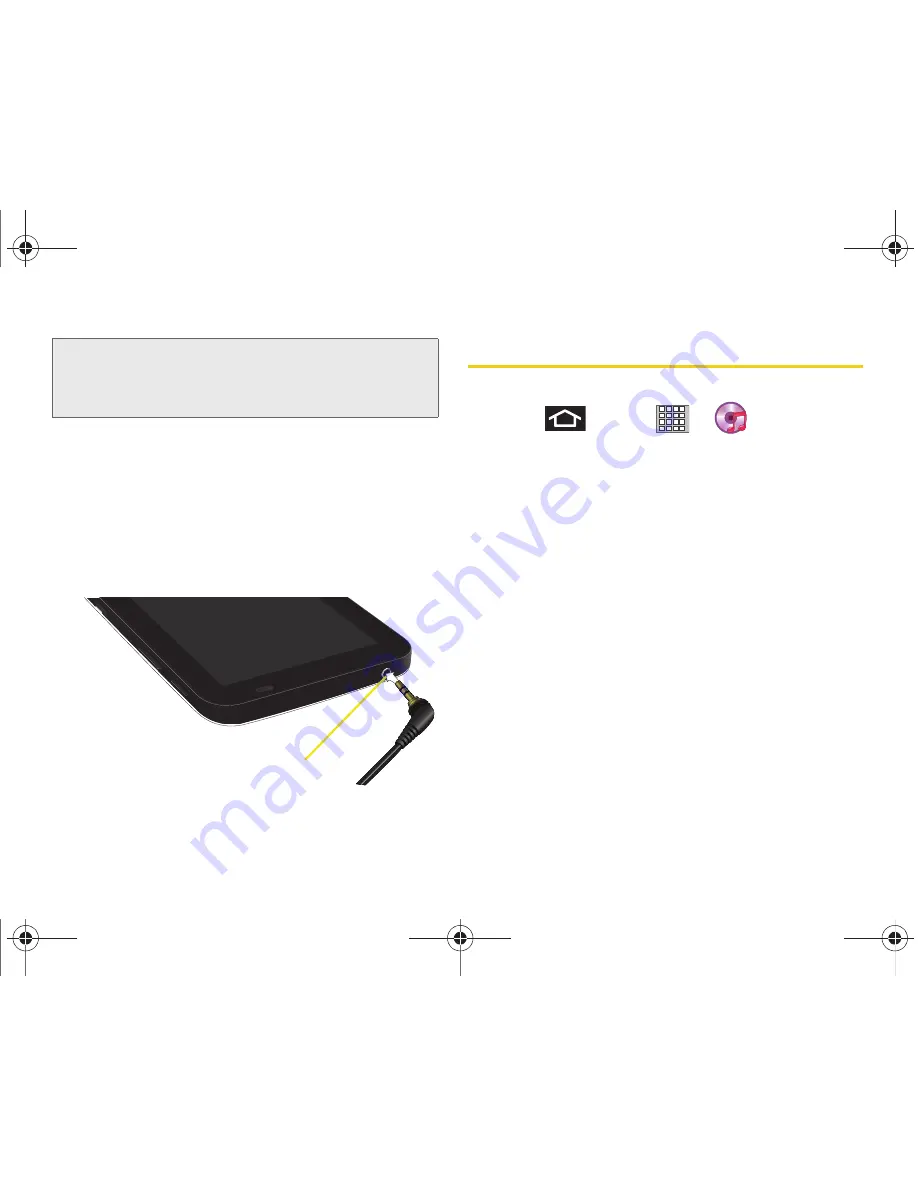
172
3C. Entertainment: Music and Videos
4.
Touch and hold a video from the onscreen list to
reveal additional context menu options:
Share via
,
Delete
, or
Details
.
䡲
Share via
allows you to share the current
multimedia file with others via:
Bluetooth,
YouTube
,
AllShare,
Messaging
,
Email,
or
Gmail
.
For more details about downloading videos, See
“Media Hub” on page 168.
Music
Accessing the music player
1.
Press
and tap
>
(
Music
).
2.
From the Music display, select an option:
䡲
Songs
to browse through all of your downloaded
music and any additional songs you have loaded
onto your microSD card from your computer.
䡲
Playlists
to select a customized playlist you’ve
created to organize your music.
䡲
Albums
to display your current local music files
sorted by album.
䡲
Artists
to display your current local music files
sorted by artist.
䡲
Genres
to display your current local music files
sorted by music genre.
3.
Once you’ve displayed a list of songs, you can
browse through your available titles.
䡲
To play a song, tap it to display the title and track
information.
Note:
For best results from the 5.1 channel sound function, it
is recommended that the audio be routed through to
an external 5.1-channel supported device via the
Headset jack.
Headset Jack
SPH-P100.book Page 172 Saturday, February 5, 2011 3:00 PM
Summary of Contents for Galaxy Tab SPH-P100
Page 13: ...Section 1 Getting Started SPH P100 book Page 1 Saturday February 5 2011 3 00 PM ...
Page 18: ...SPH P100 book Page 6 Saturday February 5 2011 3 00 PM ...
Page 19: ...Section 2 Your Device SPH P100 book Page 7 Saturday February 5 2011 3 00 PM ...
Page 137: ...Section 3 Sprint Service SPH P100 book Page 125 Saturday February 5 2011 3 00 PM ...
Page 194: ...SPH P100 book Page 182 Saturday February 5 2011 3 00 PM ...
Page 224: ...SPH P100 book Page 212 Saturday February 5 2011 3 00 PM ...
Page 238: ...SPH P100 book Page 226 Saturday February 5 2011 3 00 PM ...