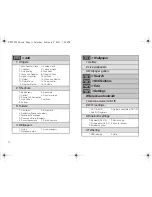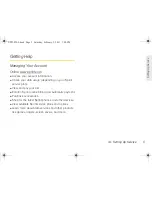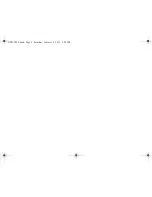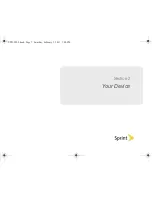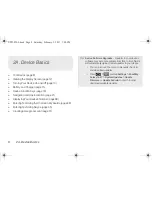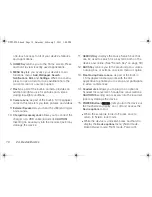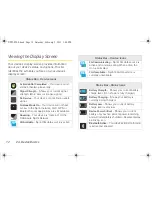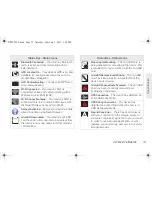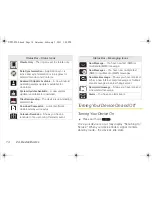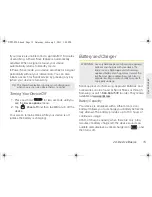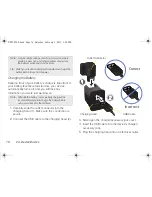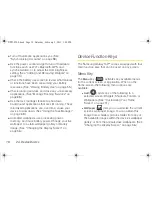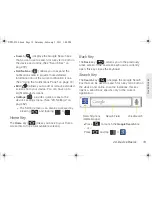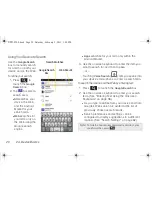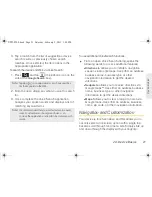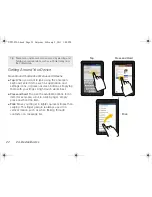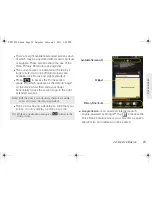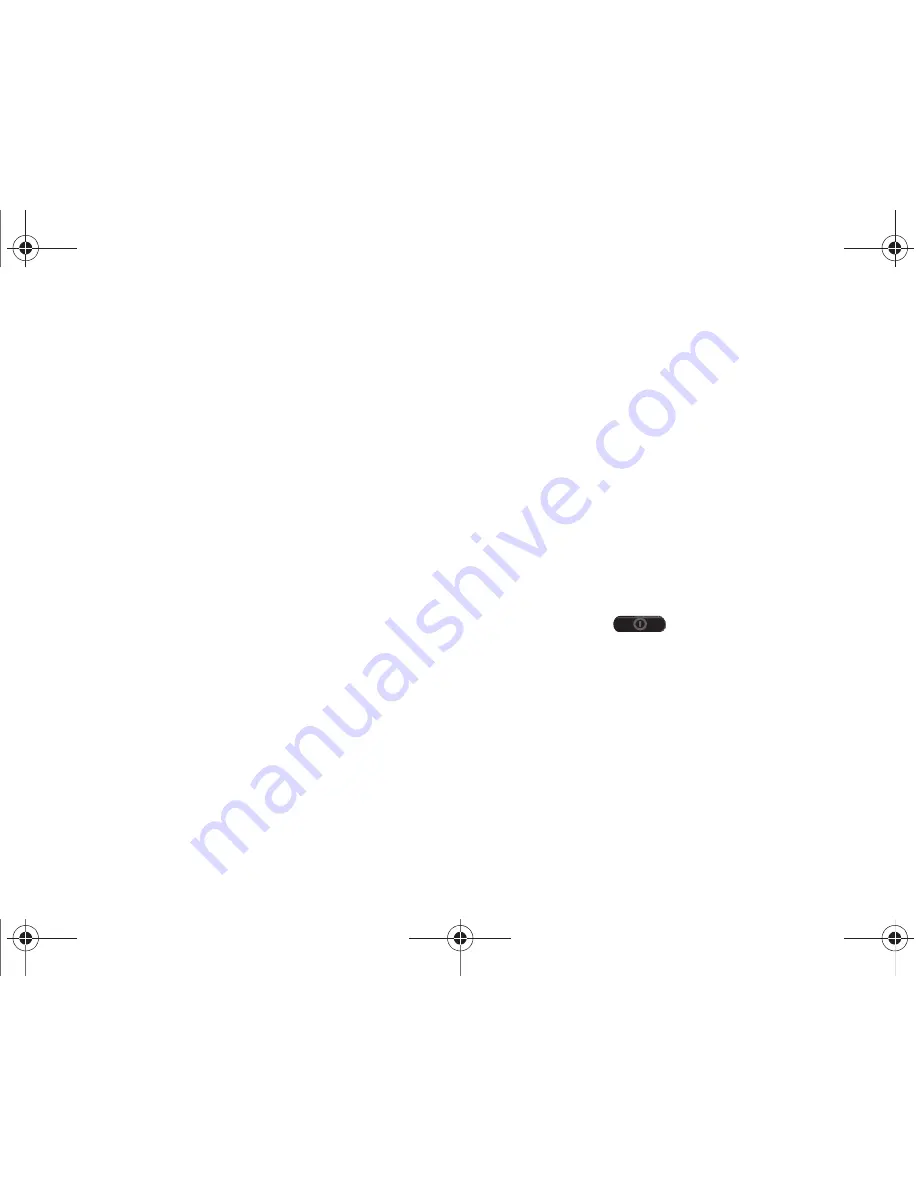
10
2A. Device Basics
one-touch access to all of your device’s features
and applications.
5.
HOME Key
returns you to the Home screen. Press
and hold to view recently used applications.
6.
MENU Key
lets you access your device’s main
functions menu:
Add
,
Wallpaper
,
Search
,
Notifications
,
Edit
, and
Settings
. While in a menu,
press to open a list of actions available from the
current screen or onscreen option.
7.
Flash
, as part of the built-in camera, provides an
additional light source for pictures and videos
during low-light conditions.
8.
Camera Lens
, as part of the built-in 3.0 megapixel
camera, this lens lets you take pictures and videos.
9.
External Speaker
lets you hear the different ringers
and sounds.
10.
Charger/Accessory Jack
allows you to connect the
charger or a USB cable (included).
CAUTION!
Inserting an accessory into the incorrect jack may
damage the device.
11.
SEARCH Key
displays the Quick Search box that
can be used to search for a key term both on the
device and online. (See “Search Key” on page 19.)
12.
BACK Key
returns you to the previous menu, closes
a dialog box, or exits an onscreen menu or option.
13.
Front-facing Camera Lens
, as part of the built-in
1.3 megapixel camera, works with the Qik
application to enable you to set up and participate
in video conferences.
14.
Headset Jack
allows you to plug in an optional
headset for convenient, hands-free conversations.
CAUTION!
Inserting an accessory into the incorrect
jack may damage the device.
15.
POWER Button
(
) lets you turn the device or
the touchscreen display on or off and access the
Device options
menu.
䡲
When the screen is turned off, press once to
return to Screen lock mode.
䡲
While the device is unlocked, press and hold to
display the
Device options
menu (Silent mode,
Data network mode, Flight mode, Power off).
SPH-P100.book Page 10 Saturday, February 5, 2011 3:00 PM
Summary of Contents for Galaxy Tab SPH-P100
Page 13: ...Section 1 Getting Started SPH P100 book Page 1 Saturday February 5 2011 3 00 PM ...
Page 18: ...SPH P100 book Page 6 Saturday February 5 2011 3 00 PM ...
Page 19: ...Section 2 Your Device SPH P100 book Page 7 Saturday February 5 2011 3 00 PM ...
Page 137: ...Section 3 Sprint Service SPH P100 book Page 125 Saturday February 5 2011 3 00 PM ...
Page 194: ...SPH P100 book Page 182 Saturday February 5 2011 3 00 PM ...
Page 224: ...SPH P100 book Page 212 Saturday February 5 2011 3 00 PM ...
Page 238: ...SPH P100 book Page 226 Saturday February 5 2011 3 00 PM ...