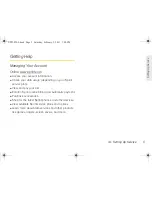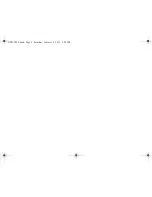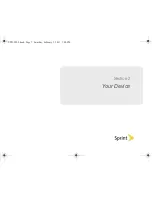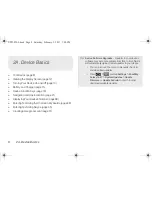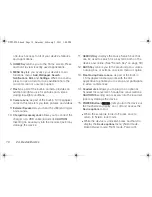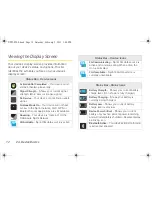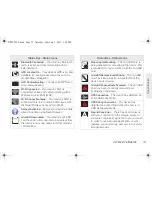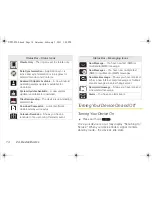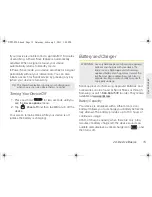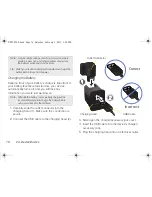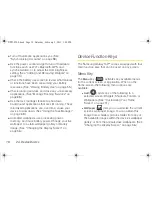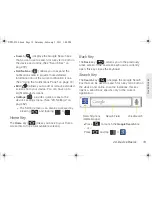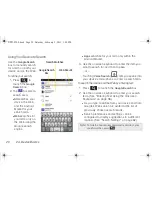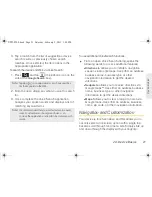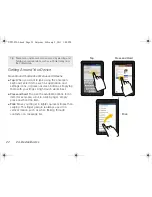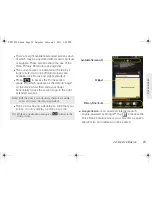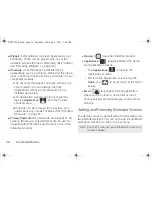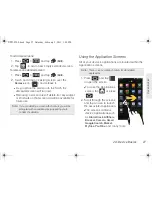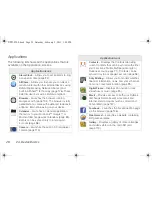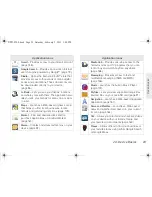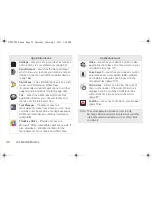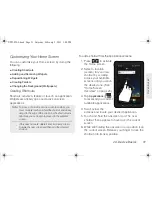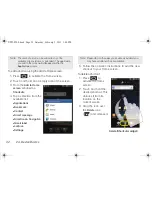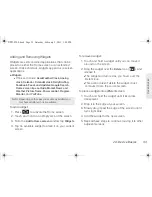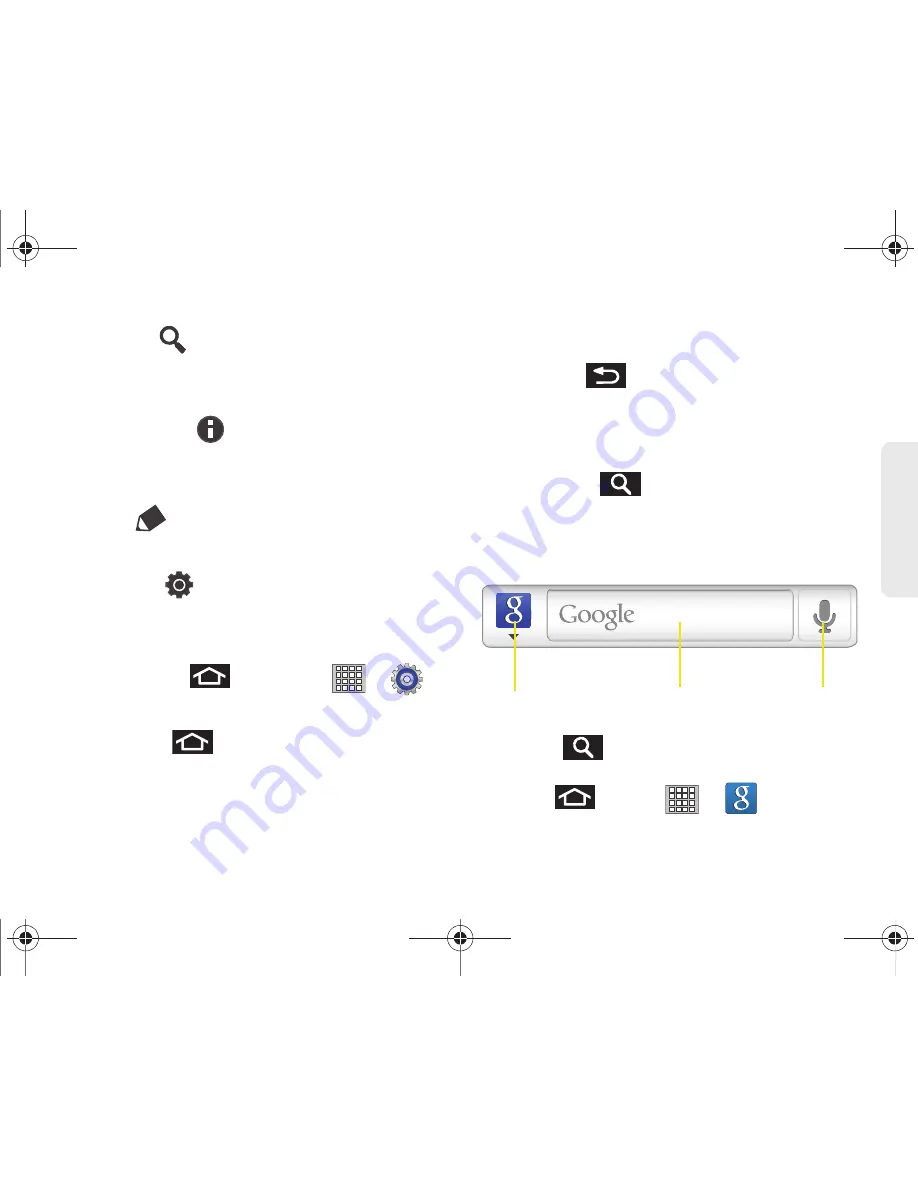
2A. Device Basics
19
Dev
ice
Basics
䡲
Search
(
) displays the Google Search box
that you can use to search for a key term both on
the device and online. (See “Search Key” on
page 19.)
䡲
Notifications
(
) allows you to expand the
notifications area to provide more detailed
information about the current notification icons.
(See “Using the Notifications Panel” on page 37.)
䡲
Edit
(
) allows you to add or remove extended
screens from your device. You can have up to
eight extended screens.
䡲
Settings
(
) provides quick access to the
device’s settings menu. (See “2B. Settings” on
page 52.)
●
The Settings menu can also be accessed by
pressing
and tapping
>
.
Home Key
The
Home
key (
) takes you back to your Home
screen (first of nine total available screens).
Back Key
The
Back
key (
) returns you to the previously
active screen. If the onscreen keyboard is currently
open, this key closes the keyboard.
Search Key
The
Search
key (
) displays the Google Search
box that can be used to search for a key term both on
the device and online. In some instances, this key
opens a search box specific only to the current
application.
䡲
Press
to launch the
Google Search
box.
– or –
Press
and tap
>
.
Search Field
Search Options
(All/Web/Apps)
Voice Search
SPH-P100.book Page 19 Saturday, February 5, 2011 3:00 PM
Summary of Contents for Galaxy Tab SPH-P100
Page 13: ...Section 1 Getting Started SPH P100 book Page 1 Saturday February 5 2011 3 00 PM ...
Page 18: ...SPH P100 book Page 6 Saturday February 5 2011 3 00 PM ...
Page 19: ...Section 2 Your Device SPH P100 book Page 7 Saturday February 5 2011 3 00 PM ...
Page 137: ...Section 3 Sprint Service SPH P100 book Page 125 Saturday February 5 2011 3 00 PM ...
Page 194: ...SPH P100 book Page 182 Saturday February 5 2011 3 00 PM ...
Page 224: ...SPH P100 book Page 212 Saturday February 5 2011 3 00 PM ...
Page 238: ...SPH P100 book Page 226 Saturday February 5 2011 3 00 PM ...