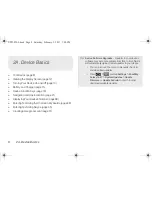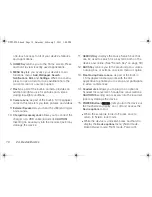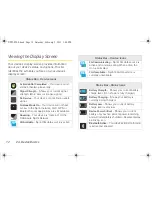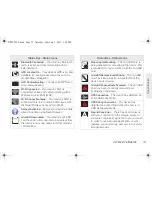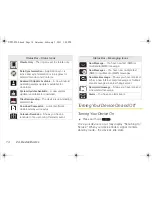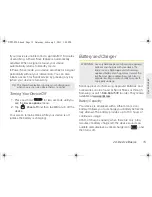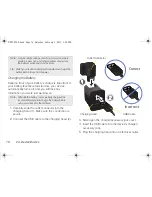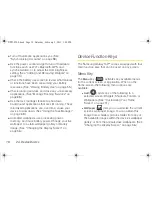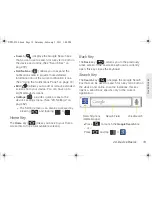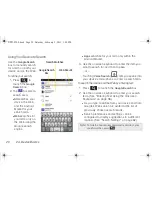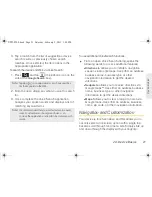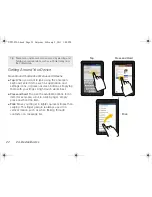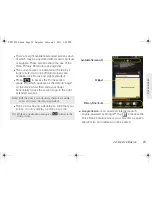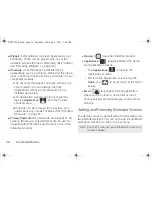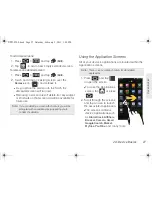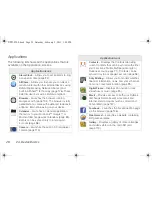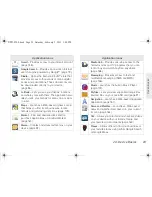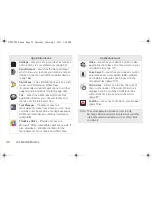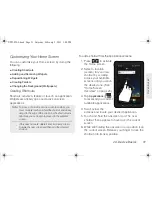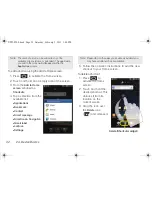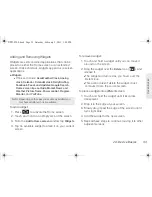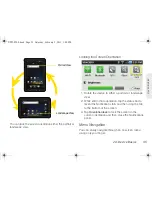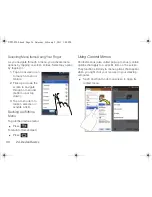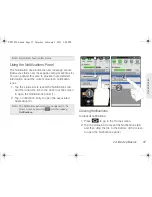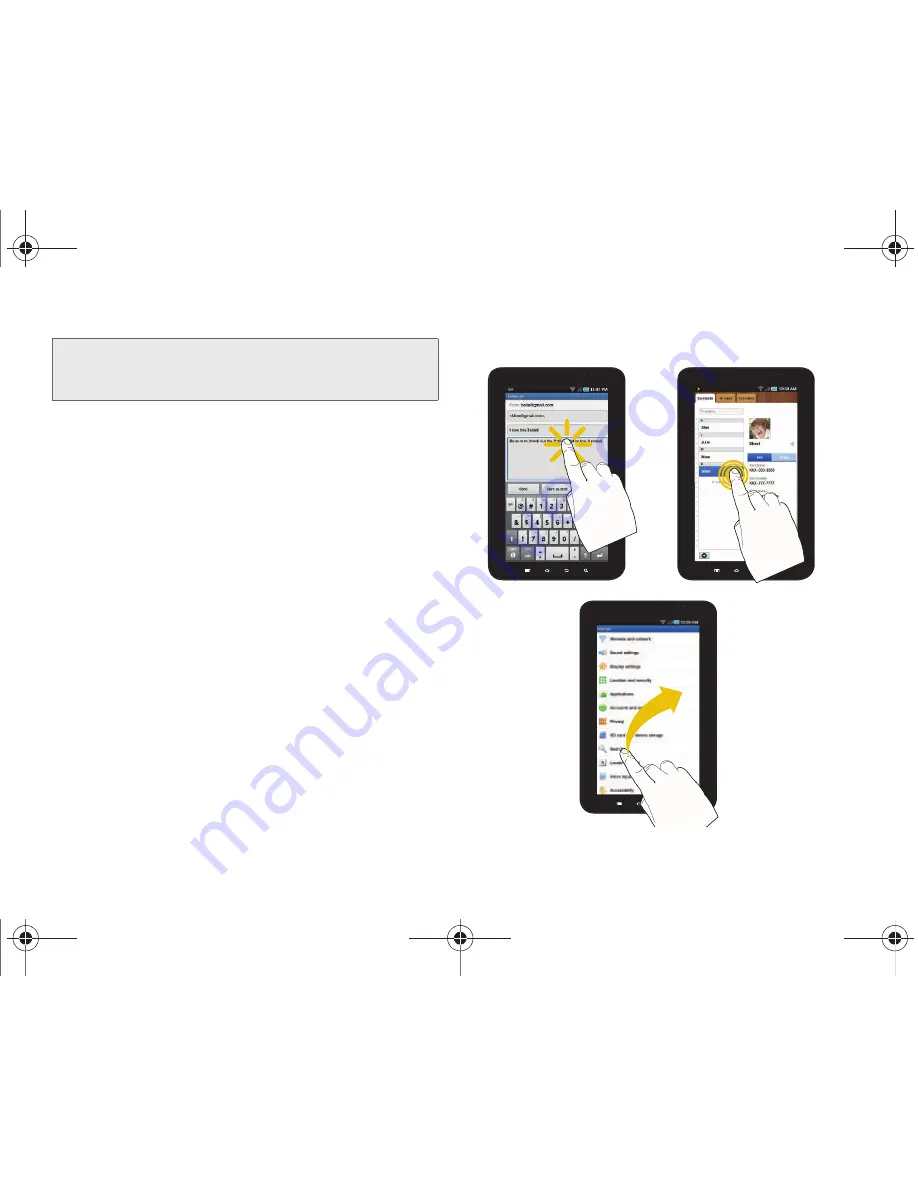
22
2A. Device Basics
Getting Around Your Device
Move Around Your Device’s Menus and Screens
䢇
Tap
: When you want to type using the onscreen
keyboard, select items such as application and
settings icons, or press onscreen buttons, simply tap
them with your finger. A light touch works best.
䢇
Press and hold
: To open the available options for an
item (for example, a link in a Web page), simply
press and hold the item.
䢇
Flick
: Move your finger in lighter, quicker strokes than
swiping. This finger gesture is always used in a
vertical motion, such as when flicking through
contacts or a message list.
Tip:
Some menu options are also accessed by pressing and
holding an onscreen item, such as a Contact entry from
the Contacts tab.
Tap
Press and Hold
Flick
SPH-P100.book Page 22 Saturday, February 5, 2011 3:00 PM
Summary of Contents for Galaxy Tab SPH-P100
Page 13: ...Section 1 Getting Started SPH P100 book Page 1 Saturday February 5 2011 3 00 PM ...
Page 18: ...SPH P100 book Page 6 Saturday February 5 2011 3 00 PM ...
Page 19: ...Section 2 Your Device SPH P100 book Page 7 Saturday February 5 2011 3 00 PM ...
Page 137: ...Section 3 Sprint Service SPH P100 book Page 125 Saturday February 5 2011 3 00 PM ...
Page 194: ...SPH P100 book Page 182 Saturday February 5 2011 3 00 PM ...
Page 224: ...SPH P100 book Page 212 Saturday February 5 2011 3 00 PM ...
Page 238: ...SPH P100 book Page 226 Saturday February 5 2011 3 00 PM ...