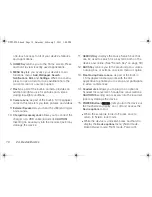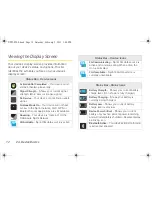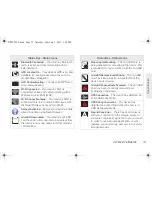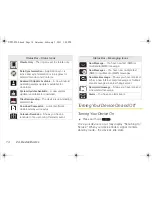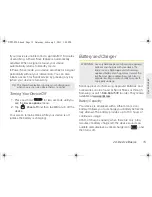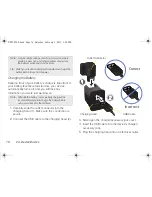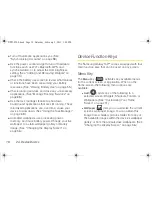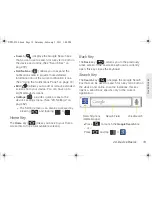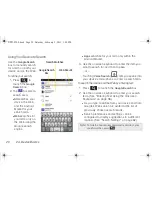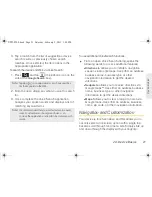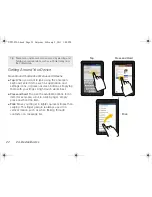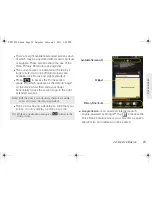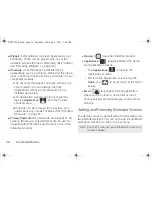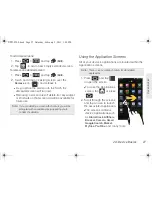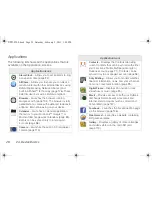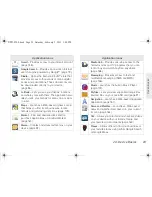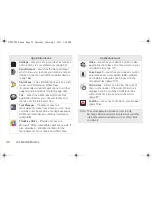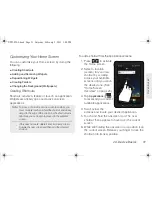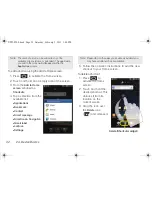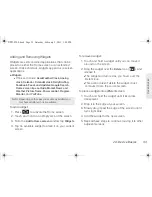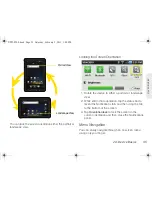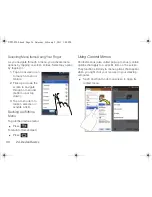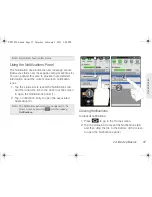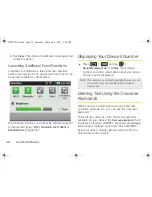2A. Device Basics
23
Dev
ice
Basics
䢇
Swipe or slide
: Quickly drag your finger vertically or
horizontally across the screen.
䢇
Drag
: Press and hold your finger with some pressure
before you start to move it. Do not release your finger
until you have reached the target position.
䢇
Rotate
: Automatically change the screen orientation
from portrait to landscape by turning the device
sideways.
䢇
Pinch
: “Pinch” the screen using your thumb and
forefinger to zoom out when viewing a picture or a
Web page. (Move fingers inward to zoom out.)
䢇
Spread
: “Spread” the screen using your thumb and
forefinger to zoom in when viewing a picture or a
Web page. (Move fingers outward to zoom in.)
Home Screen Overview
The Home screen is the starting point for many
applications and functions, and it allows you to add
items like application icons, shortcuts, folders, or
widgets to give you instant access to information and
applications.
This is the default page and accessible from any menu
by pressing
.
䢇
Status Bar
: located at the top of the screen, displays
both notification and status icons.
Swipe, Slide or Drag
Rotate
Pinch
Spread
SPH-P100.book Page 23 Saturday, February 5, 2011 3:00 PM
Summary of Contents for Galaxy Tab SPH-P100
Page 13: ...Section 1 Getting Started SPH P100 book Page 1 Saturday February 5 2011 3 00 PM ...
Page 18: ...SPH P100 book Page 6 Saturday February 5 2011 3 00 PM ...
Page 19: ...Section 2 Your Device SPH P100 book Page 7 Saturday February 5 2011 3 00 PM ...
Page 137: ...Section 3 Sprint Service SPH P100 book Page 125 Saturday February 5 2011 3 00 PM ...
Page 194: ...SPH P100 book Page 182 Saturday February 5 2011 3 00 PM ...
Page 224: ...SPH P100 book Page 212 Saturday February 5 2011 3 00 PM ...
Page 238: ...SPH P100 book Page 226 Saturday February 5 2011 3 00 PM ...