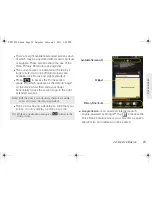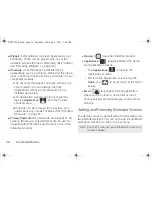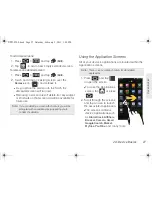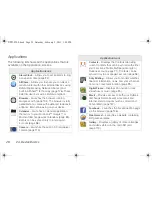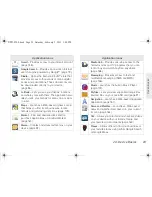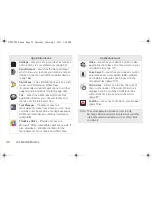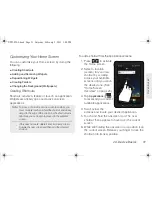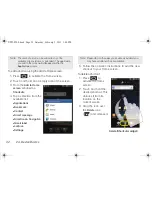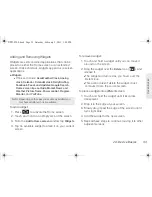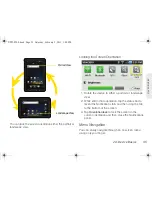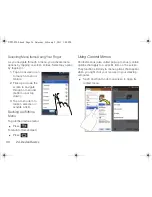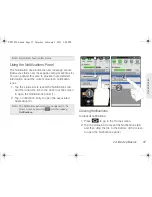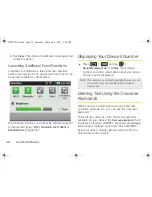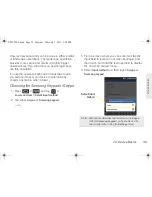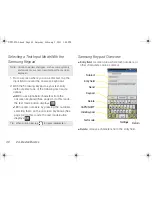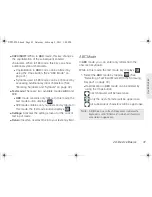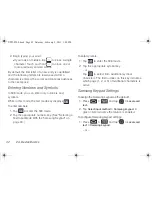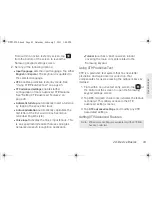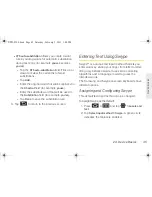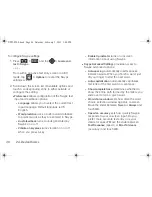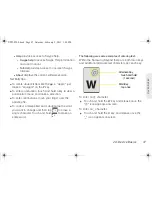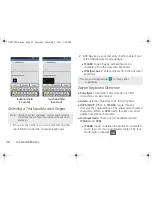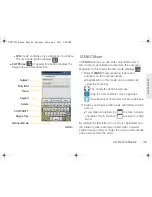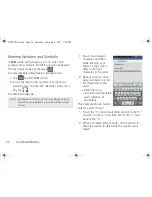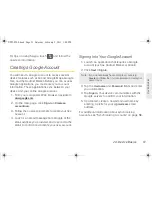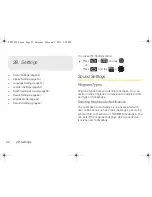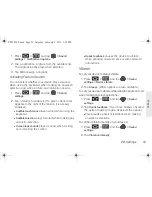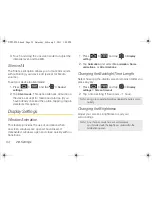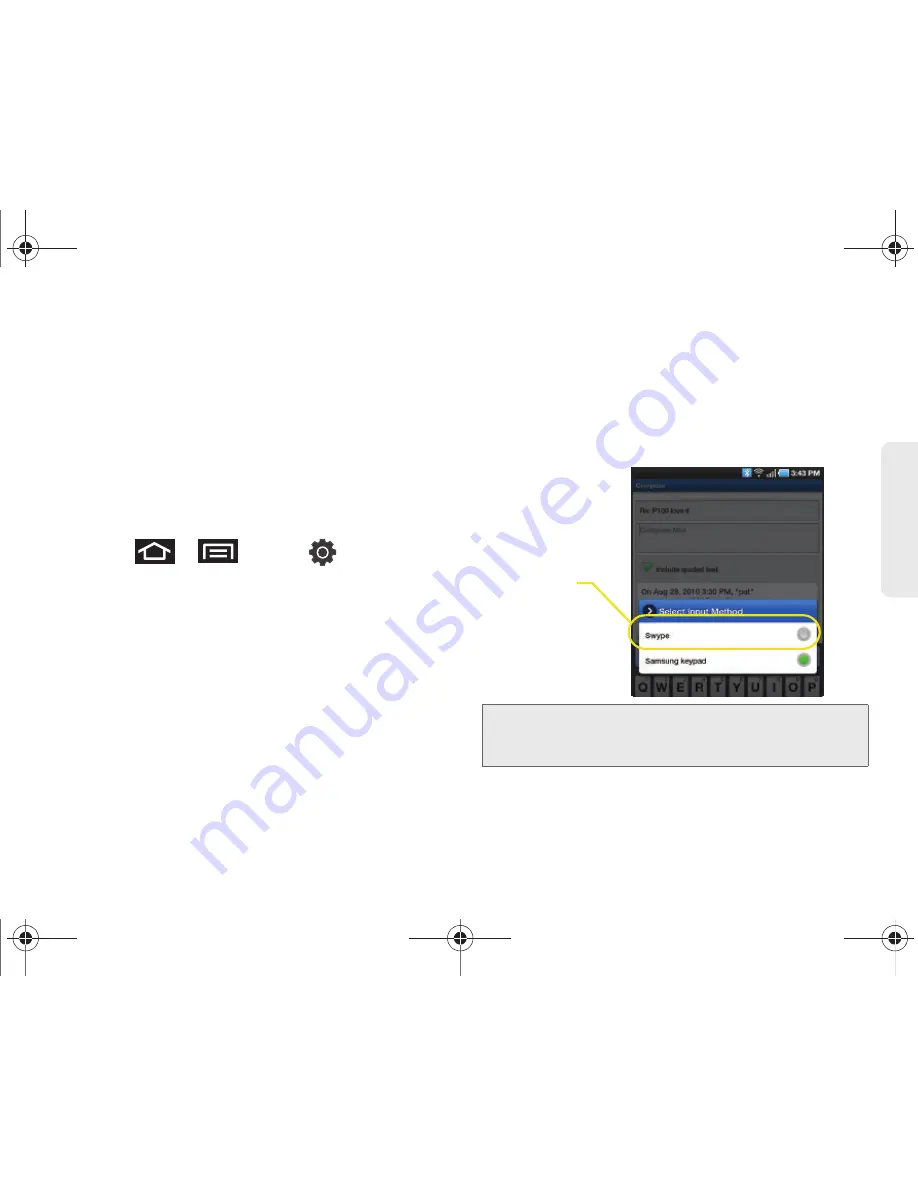
2A. Device Basics
39
Dev
ice
Basics
Onscreen keyboard entry can be done in either portrait
or landscape orientations. The landscape orientation
provides more space and results in slightly bigger
onscreen keys. If you find that you need bigger keys,
use this orientation.
(To use the onscreen keyboard in landscape mode,
you will need to set your device to automatically
change orientation when rotated.)
Choosing the Samsung Keypad or Swype
1.
Press
>
and tap
>
Locale and text > Select input method
.
2.
Tap either
Swype
or
Samsung keypad
.
– or –
1.
From a screen where you can enter text, tap the
input field to reveal an onscreen keyboard, and
then touch and hold the text input field to display
the onscreen context menu.
2.
Select
Input method
and then touch
Swype
or
Samsung keypad
.
Note:
Although the default text input method is the
Swype
method,
Samsung keypad
can be enabled as the
new default method using the
Settings
menu.
Default Input
Method
SPH-P100.book Page 39 Saturday, February 5, 2011 3:00 PM
Summary of Contents for Galaxy Tab SPH-P100
Page 13: ...Section 1 Getting Started SPH P100 book Page 1 Saturday February 5 2011 3 00 PM ...
Page 18: ...SPH P100 book Page 6 Saturday February 5 2011 3 00 PM ...
Page 19: ...Section 2 Your Device SPH P100 book Page 7 Saturday February 5 2011 3 00 PM ...
Page 137: ...Section 3 Sprint Service SPH P100 book Page 125 Saturday February 5 2011 3 00 PM ...
Page 194: ...SPH P100 book Page 182 Saturday February 5 2011 3 00 PM ...
Page 224: ...SPH P100 book Page 212 Saturday February 5 2011 3 00 PM ...
Page 238: ...SPH P100 book Page 226 Saturday February 5 2011 3 00 PM ...