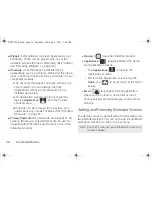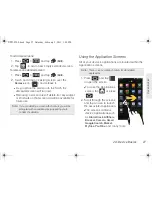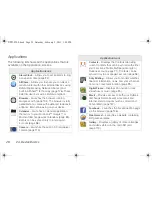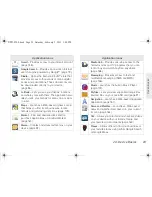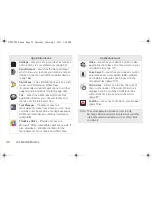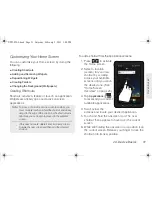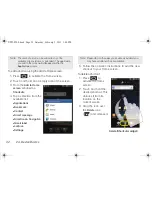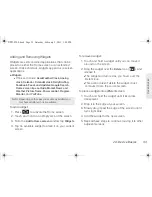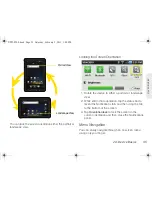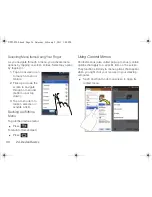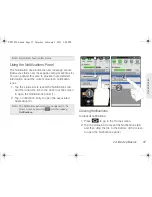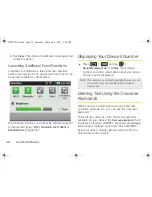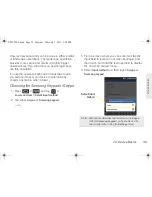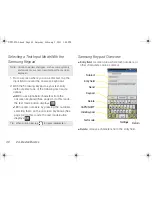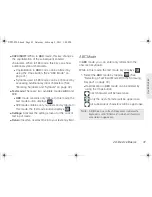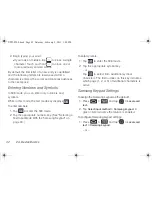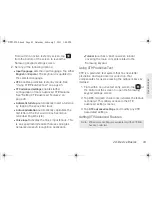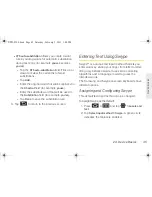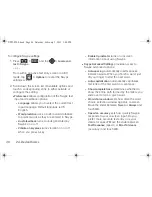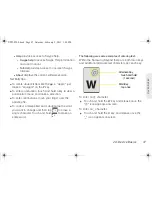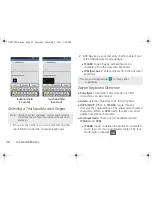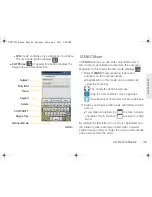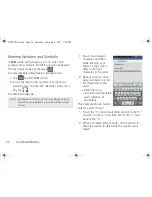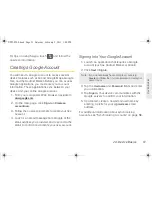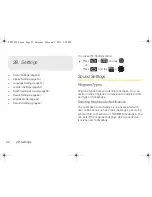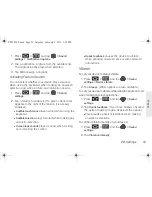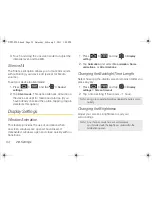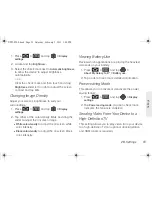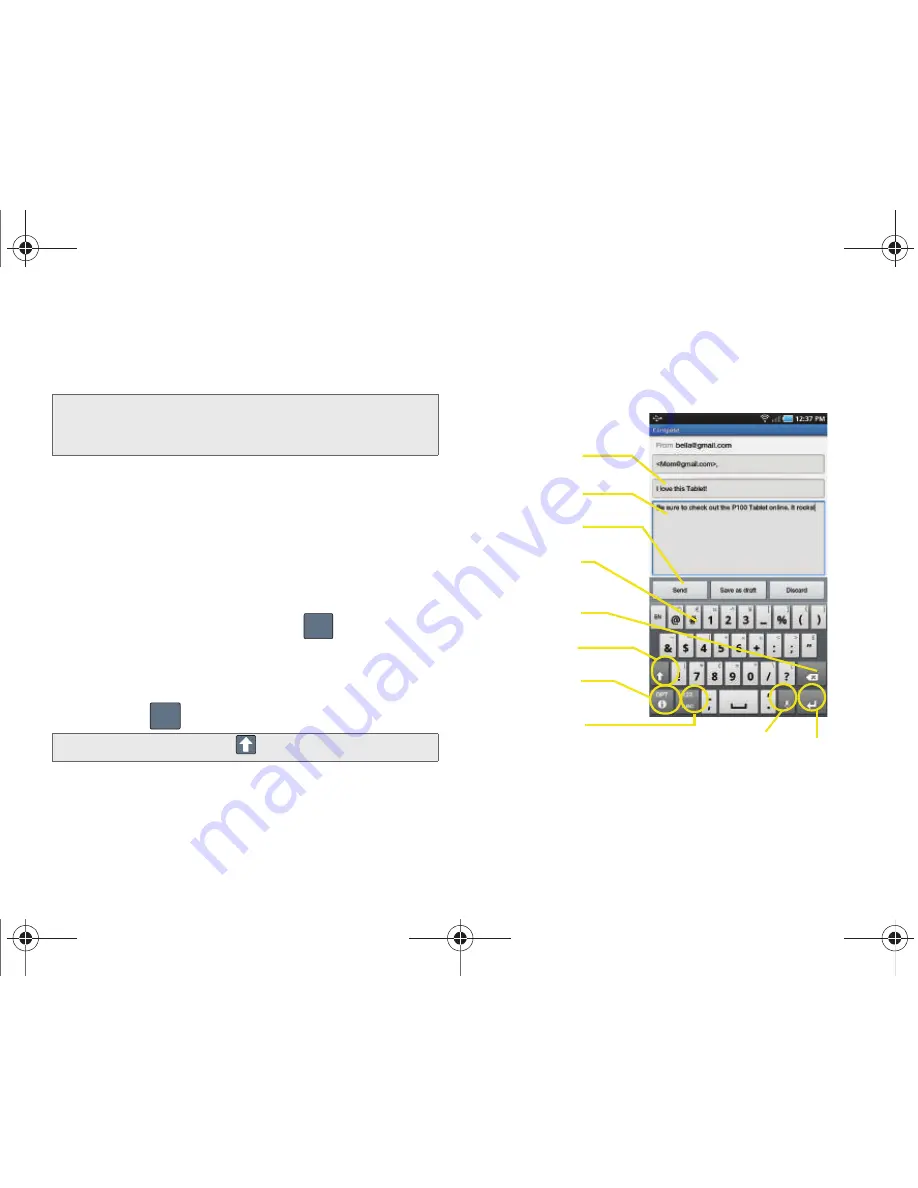
40
2A. Device Basics
Selecting a Text Input Mode With the
Samsung Keypad
1.
From a screen where you can enter text, tap the
input field to reveal the onscreen keyboard.
2.
With the Samsung keypad as your text entry
method, select one of the following text mode
options:
䡲
ABC
to use alphabetic characters from the
onscreen keyboard (See page 41.) In this mode,
the text mode button displays
.
䡲
123
to enter numbers by pressing the numbers
selecting them on the onscreen keyboard. (See
page 42.) In this mode, the text mode button
displays .
Samsung Keypad Overview
䢇
Entry field:
a screen area where text, numbers, or
other characters can be entered.
䢇
Delete:
removes characters from the entry field.
Note:
Certain characters and types, such as some symbols
and emoticons, are not accessible from the onscreen
keyboard.
Tip:
When entering text, tap
to toggle capitalization.
123
ABC
Entry field
Delete
CAPS/SHIFT
Hide Keypad
Text mode
Return
Subject
Send
Keypad
Settings
SPH-P100.book Page 40 Saturday, February 5, 2011 3:00 PM
Summary of Contents for Galaxy Tab SPH-P100
Page 13: ...Section 1 Getting Started SPH P100 book Page 1 Saturday February 5 2011 3 00 PM ...
Page 18: ...SPH P100 book Page 6 Saturday February 5 2011 3 00 PM ...
Page 19: ...Section 2 Your Device SPH P100 book Page 7 Saturday February 5 2011 3 00 PM ...
Page 137: ...Section 3 Sprint Service SPH P100 book Page 125 Saturday February 5 2011 3 00 PM ...
Page 194: ...SPH P100 book Page 182 Saturday February 5 2011 3 00 PM ...
Page 224: ...SPH P100 book Page 212 Saturday February 5 2011 3 00 PM ...
Page 238: ...SPH P100 book Page 226 Saturday February 5 2011 3 00 PM ...