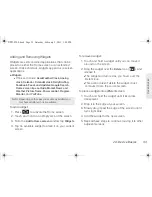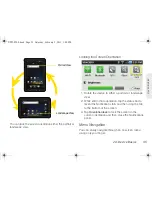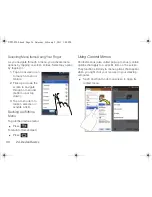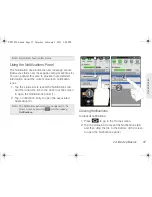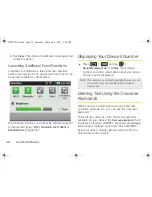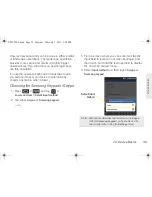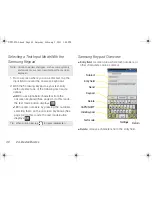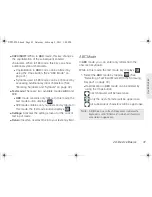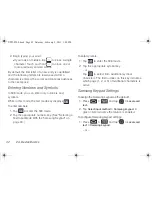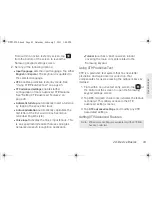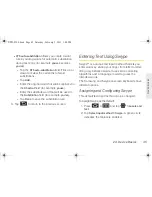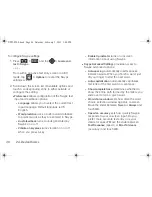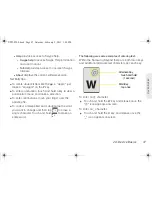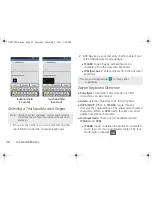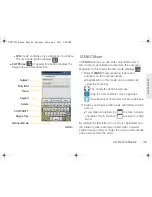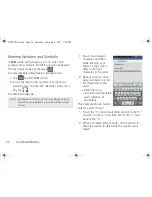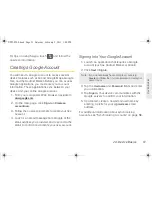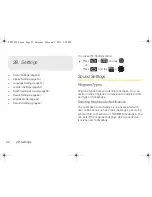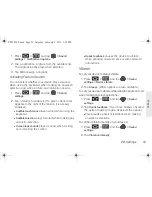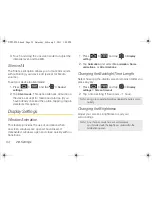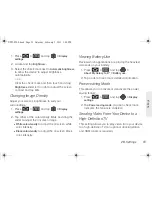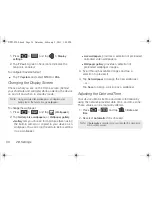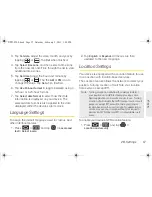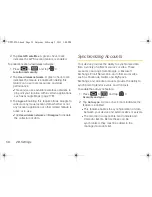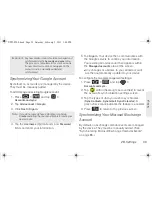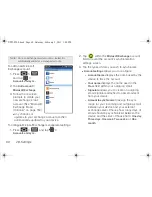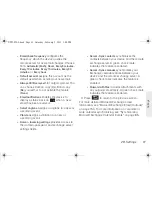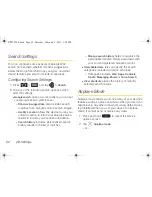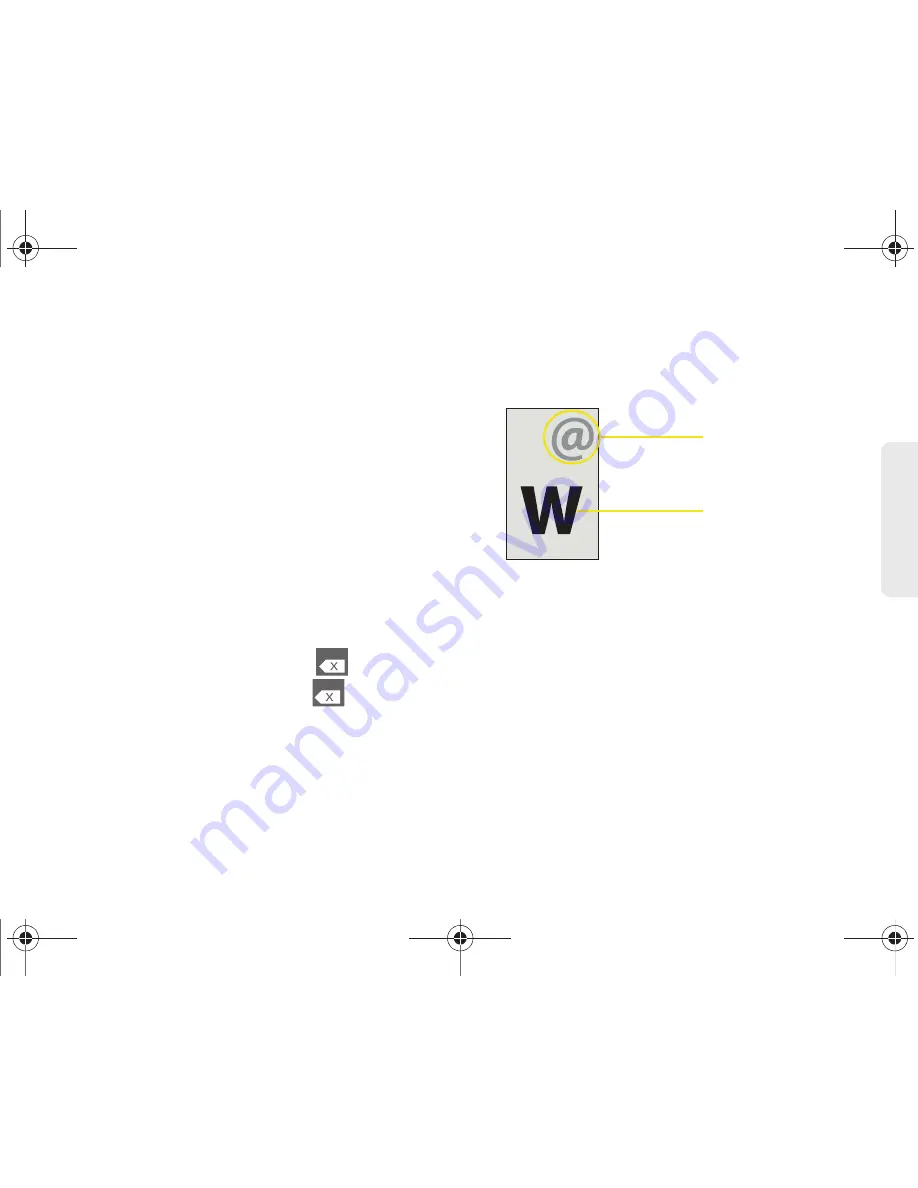
2A. Device Basics
47
Dev
ice
Basics
䡲
Help
provides access to Swype help.
●
Swype help
to access Swype Help information
and user manual.
●
Tutorial
provides access to onscreen Swype
tutorials.
䡲
About
displays the current software version.
Text Entry tips:
䢇
To create double letters like the
pp
in “apple,” just
make a “squiggle” on the
P
key.
䢇
To enter punctuation, touch and hold a key to view a
punctuation menu and make a selection.
䢇
To enter contractions, move your finger over the
apostrophe.
䢇
To correct a misspelled word, double-tap the word
you want to change and then tap
to erase a
single character. Touch and hold
to erase an
entire word.
The following are some examples of entering text:
Within the Samsung Keypad there are both main keys
and additional alternate text characters per each key.
To enter an
@
character:
䊳
Touch and hold the
W
key and release once the
“@” icon appears onscreen.
To enter an
_
character:
䊳
Touch and hold the
U
key and release once the
“
_
” icon appears onscreen.
touch and hold
(1 second)
Main Key
Alternate Key
tap once
SPH-P100.book Page 47 Saturday, February 5, 2011 3:00 PM
Summary of Contents for Galaxy Tab SPH-P100
Page 13: ...Section 1 Getting Started SPH P100 book Page 1 Saturday February 5 2011 3 00 PM ...
Page 18: ...SPH P100 book Page 6 Saturday February 5 2011 3 00 PM ...
Page 19: ...Section 2 Your Device SPH P100 book Page 7 Saturday February 5 2011 3 00 PM ...
Page 137: ...Section 3 Sprint Service SPH P100 book Page 125 Saturday February 5 2011 3 00 PM ...
Page 194: ...SPH P100 book Page 182 Saturday February 5 2011 3 00 PM ...
Page 224: ...SPH P100 book Page 212 Saturday February 5 2011 3 00 PM ...
Page 238: ...SPH P100 book Page 226 Saturday February 5 2011 3 00 PM ...