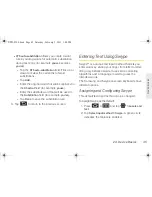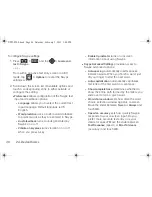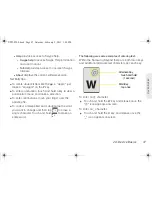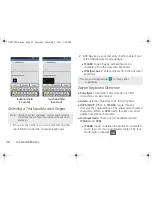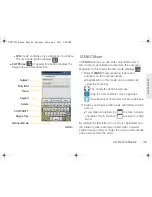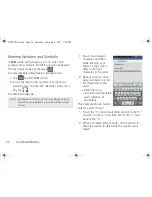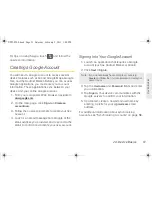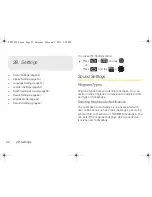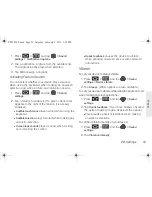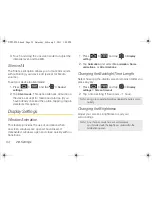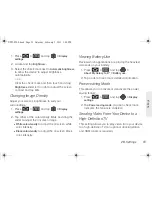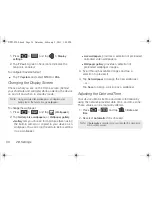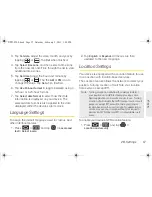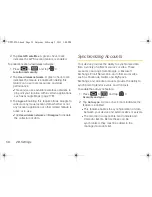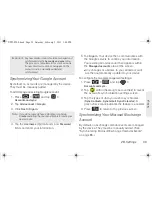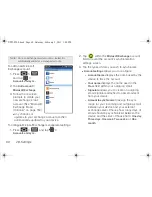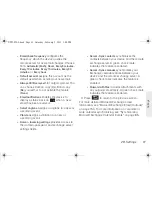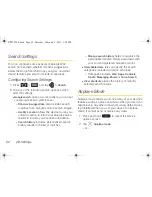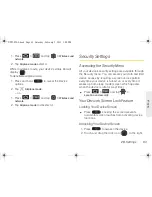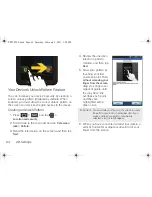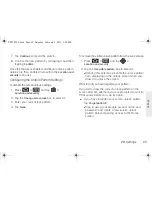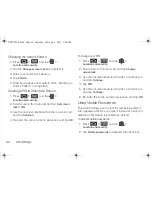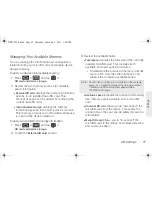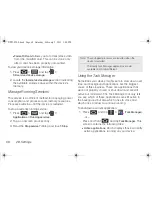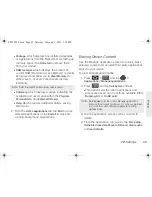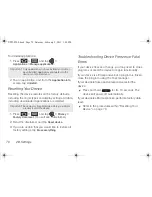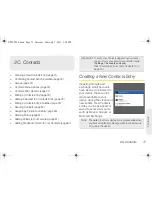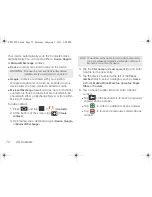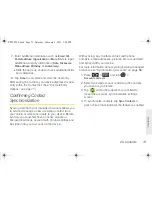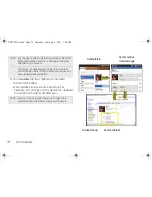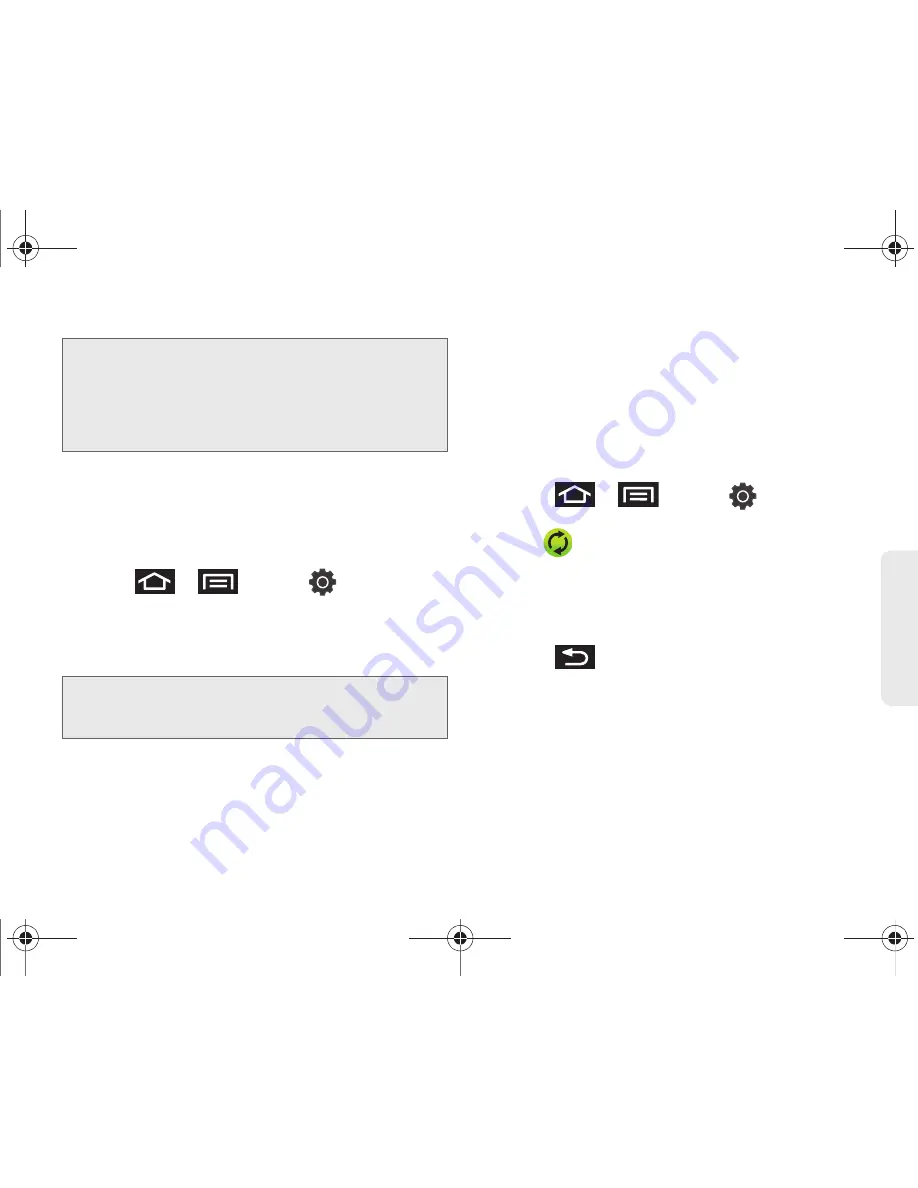
2B. Settings
59
Settings
Synchronizing Your Google Account
By default, no accounts are managed by the device.
They must be manually added.
To add manage an existing Google account:
1.
Press
>
and tap
>
Accounts and sync.
2.
Tap
Add account > Google
.
3.
Click
Next > Sign in
.
4.
Tap the
Username
(@gmail.com) and
Password
fields and enter your information.
5.
Tap
Sign in
. Your device then communicates with
the Google servers to confirm your information.
Your existing Gmail account then appears within
the
Managed accounts
area of the screen.
䡲
Any changes or updates to your Gmail account
are then automatically updated to your device.
To configure the Google management settings:
1.
Press
>
and tap
>
Accounts and sync.
2.
Tap
within the Google account field to reveal
the account’s synchronization settings screen.
3.
Tap the types of data you wish to synchronize
(
Sync Contacts
,
Sync Gmail
,
Sync Calendar
). A
green check mark indicates the feature is enabled.
4.
Press
to return to the previous screen.
Synchronizing Your Microsoft Exchange
Account
By default, no exchange calendar events are managed
by the device. They must be manually added. (See
“Synchronizing Microsoft Exchange Calendar Events”
on page 85.)
Important:
Any new email account should be managed and
synchronized via the
Accounts and sync
menu.
This process is not automatic for some accounts.
If a new email account does not appear in this
menu, it must be manually added and
synchronized.
Note:
If you do not already have a Google account, tap
Create
and follow the onscreen prompts to create your
new account.
SPH-P100.book Page 59 Saturday, February 5, 2011 3:00 PM
Summary of Contents for Galaxy Tab SPH-P100
Page 13: ...Section 1 Getting Started SPH P100 book Page 1 Saturday February 5 2011 3 00 PM ...
Page 18: ...SPH P100 book Page 6 Saturday February 5 2011 3 00 PM ...
Page 19: ...Section 2 Your Device SPH P100 book Page 7 Saturday February 5 2011 3 00 PM ...
Page 137: ...Section 3 Sprint Service SPH P100 book Page 125 Saturday February 5 2011 3 00 PM ...
Page 194: ...SPH P100 book Page 182 Saturday February 5 2011 3 00 PM ...
Page 224: ...SPH P100 book Page 212 Saturday February 5 2011 3 00 PM ...
Page 238: ...SPH P100 book Page 226 Saturday February 5 2011 3 00 PM ...