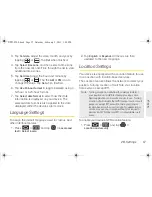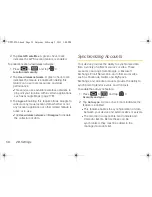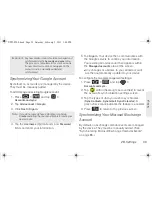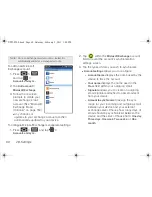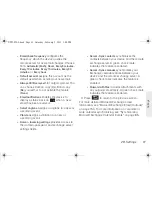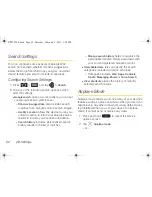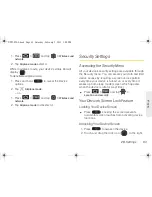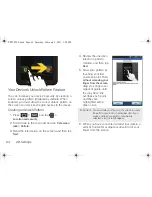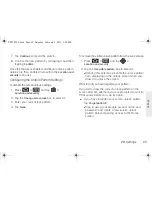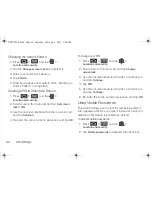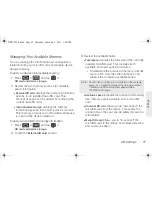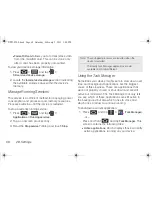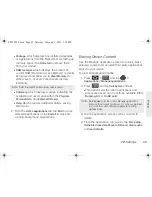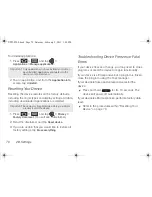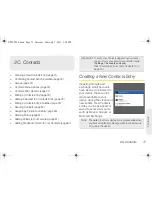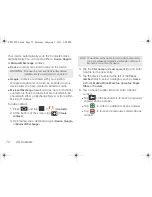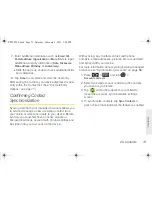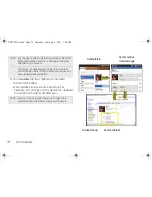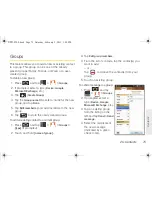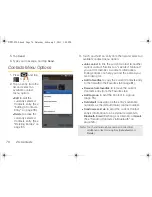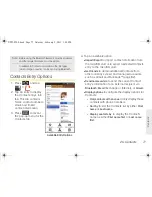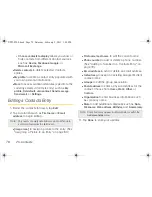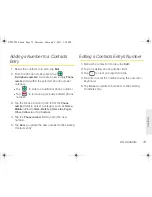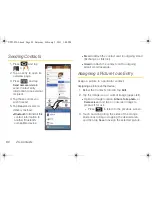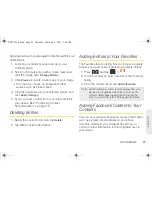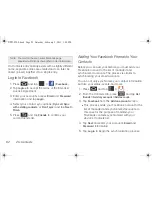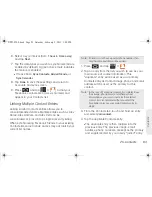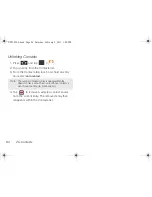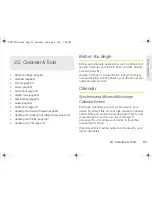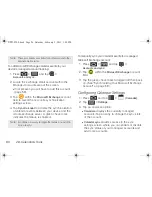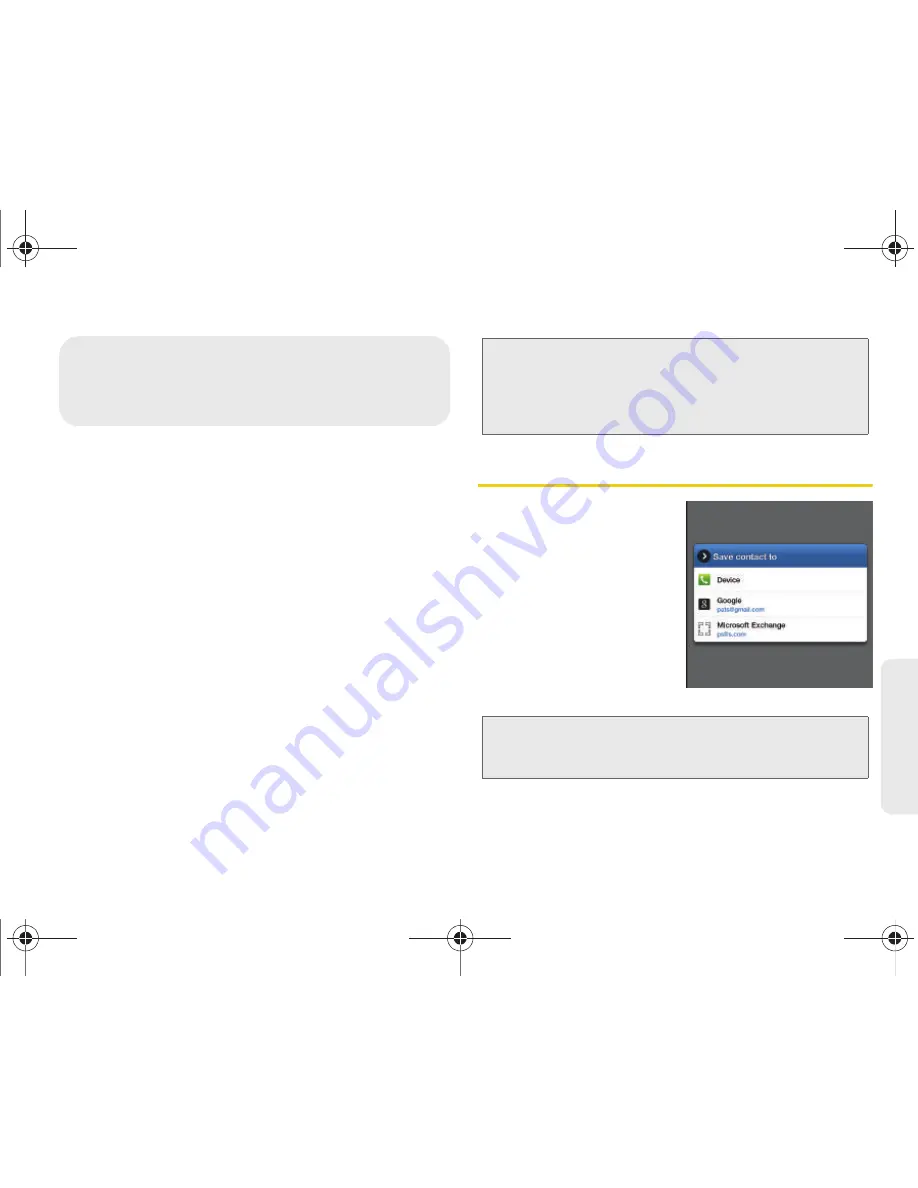
2C. Contacts
71
Co
nta
c
ts
⽧
Creating a New Contacts Entry (page 71)
⽧
Confirming Contact Synchronization (page 73)
⽧
Groups (page 75)
⽧
Contacts Menu Options (page 76)
⽧
Contacts Entry Options (page 77)
⽧
Editing a Contacts Entry (page 78)
⽧
Adding a Number to a Contacts Entry (page 79)
⽧
Editing a Contacts Entry’s Number (page 79)
⽧
Sending Contacts (page 80)
⽧
Assigning a Picture to an Entry (page 80)
⽧
Deleting Entries (page 81)
⽧
Adding Entries to Your Favorites (page 81)
⽧
Adding Facebook Content to Your Contacts (page 81)
Creating a New Contacts Entry
If existing Google and
exchange email accounts
have been synchronized to
your device, these will be
made available to your
device during the creation of
new entries. New Contacts
entries can be assigned or
saved to synced accounts
such as Device, Google, or
Microsoft Exchange.
2C. Contacts
Important:
To verify your Contacts appear on your device,
you must sync your email accounts after setup
(
Settings > Accounts and sync
).
(See “Confirming Contact Synchronization” on
page 73.)
Note:
The option to select a destination is only available when
you have established a Google or Microsoft Exchange
account on the device.
SPH-P100.book Page 71 Saturday, February 5, 2011 3:00 PM
Summary of Contents for Galaxy Tab SPH-P100
Page 13: ...Section 1 Getting Started SPH P100 book Page 1 Saturday February 5 2011 3 00 PM ...
Page 18: ...SPH P100 book Page 6 Saturday February 5 2011 3 00 PM ...
Page 19: ...Section 2 Your Device SPH P100 book Page 7 Saturday February 5 2011 3 00 PM ...
Page 137: ...Section 3 Sprint Service SPH P100 book Page 125 Saturday February 5 2011 3 00 PM ...
Page 194: ...SPH P100 book Page 182 Saturday February 5 2011 3 00 PM ...
Page 224: ...SPH P100 book Page 212 Saturday February 5 2011 3 00 PM ...
Page 238: ...SPH P100 book Page 226 Saturday February 5 2011 3 00 PM ...