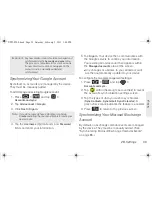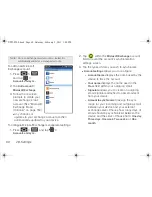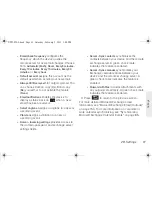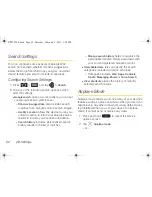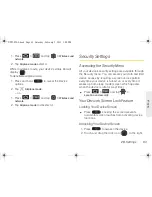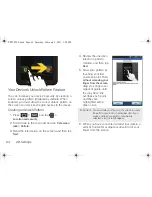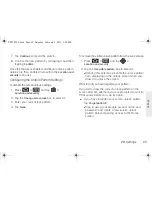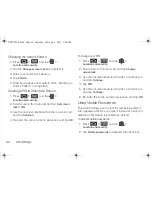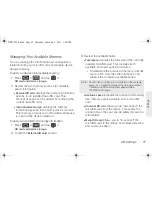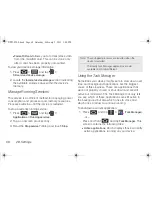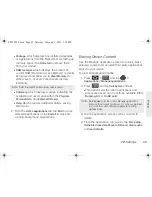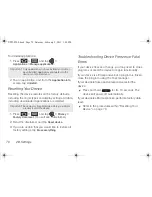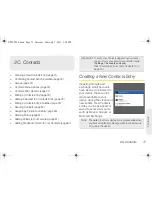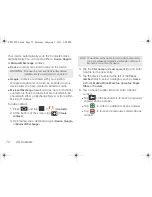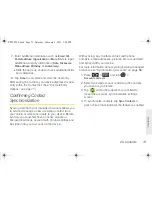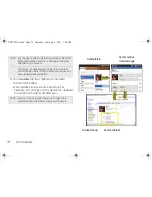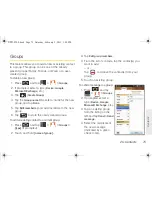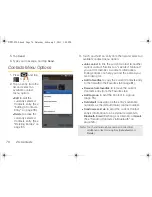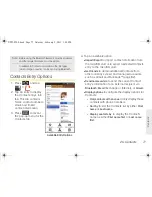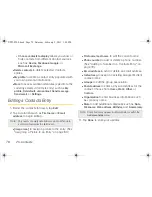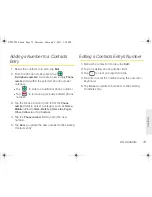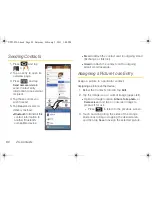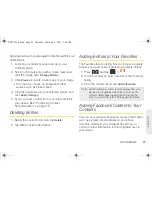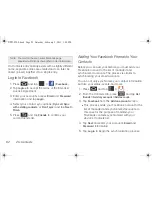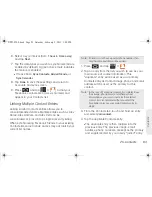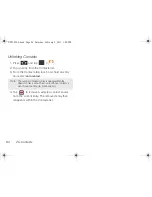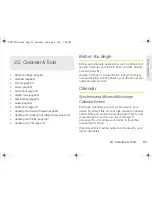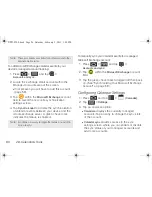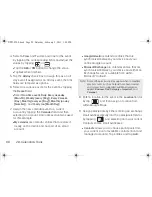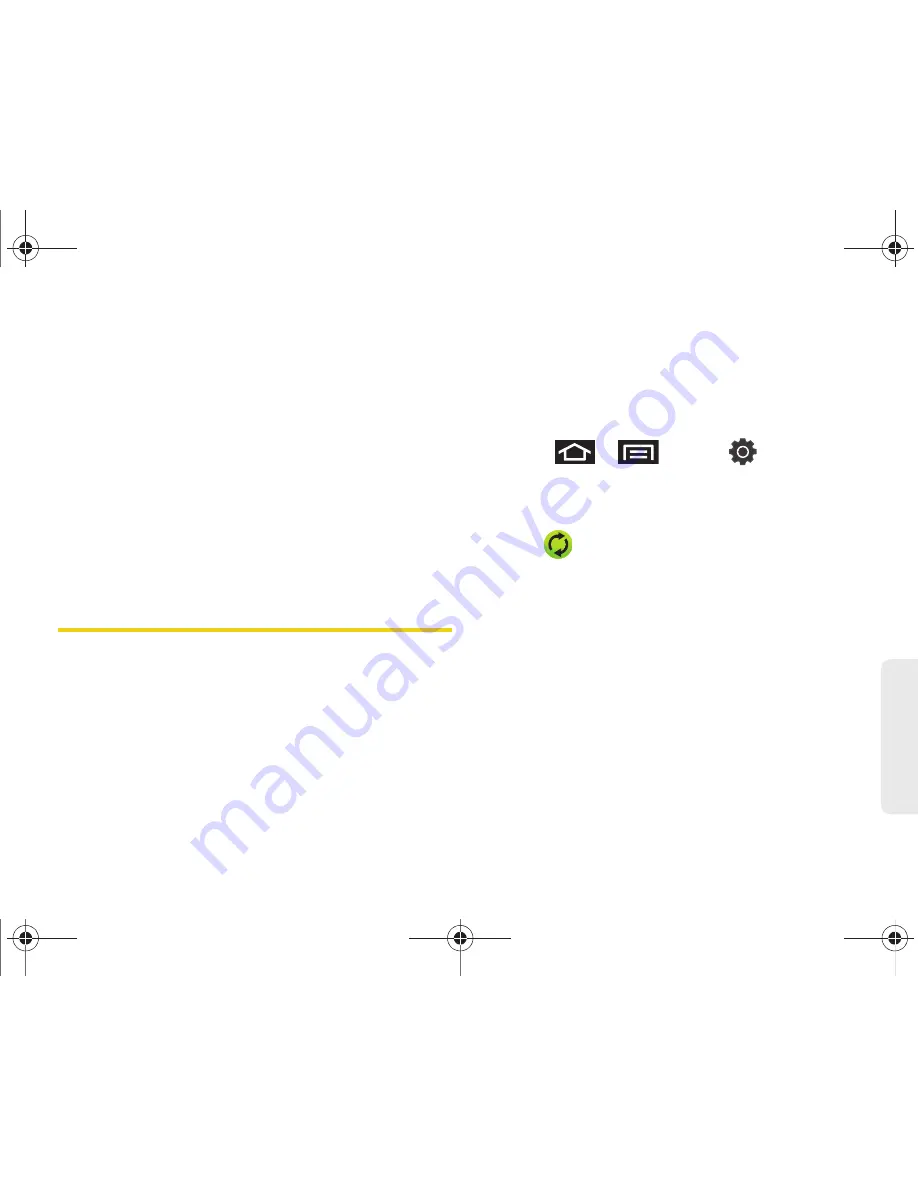
2C. Contacts
73
Co
nta
c
ts
7.
Enter additional information such as
,
IM
,
Postal address, Organization
or
More
fields to input
additional category information (
Note
,
Nickname
,
Web address
,
Birthday
, or
Anniversary
).
䡲
Slide the page up or down to see additional fields
and categories.
8.
Tap
Done
to complete and store the new entry.
After saving the number, your device displays the new
entry within the Contact list. (See “Contacts Entry
Options” on page 77.)
Confirming Contact
Synchronization
Syncing data from your managed accounts allows you
to add and manage a new or existing contact from
your online or remote accounts to your device. Before
syncing, you must first have an active Google or
Microsoft Exchange account with Contacts entries and
be signed into your account via the device.
With syncing, any Contacts entries (with phone
numbers, email addresses, pictures, etc.) are updated
and synced with your device.
For more information about syncing existing managed
accounts, see “Synchronizing Accounts” on page 58.
1.
Press
>
and tap
>
Accounts and sync.
2.
Select an email account containing the contacts
you wish to synchronize.
3.
Tap
within the adjacent account field to
reveal the account’s synchronization settings
screen.
4.
To synchronize contacts, tap
Sync Contacts
. A
green check mark indicates the feature is enabled.
SPH-P100.book Page 73 Saturday, February 5, 2011 3:00 PM
Summary of Contents for Galaxy Tab SPH-P100
Page 13: ...Section 1 Getting Started SPH P100 book Page 1 Saturday February 5 2011 3 00 PM ...
Page 18: ...SPH P100 book Page 6 Saturday February 5 2011 3 00 PM ...
Page 19: ...Section 2 Your Device SPH P100 book Page 7 Saturday February 5 2011 3 00 PM ...
Page 137: ...Section 3 Sprint Service SPH P100 book Page 125 Saturday February 5 2011 3 00 PM ...
Page 194: ...SPH P100 book Page 182 Saturday February 5 2011 3 00 PM ...
Page 224: ...SPH P100 book Page 212 Saturday February 5 2011 3 00 PM ...
Page 238: ...SPH P100 book Page 226 Saturday February 5 2011 3 00 PM ...