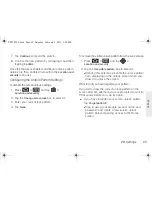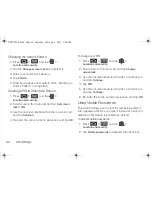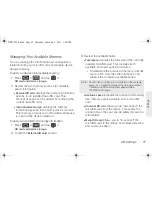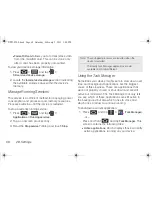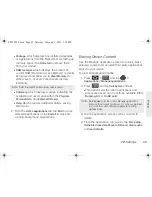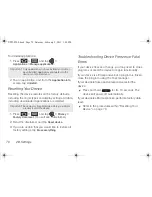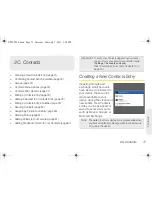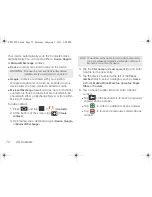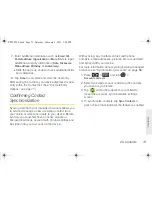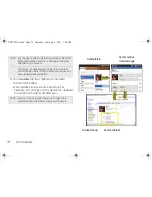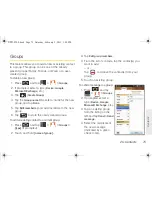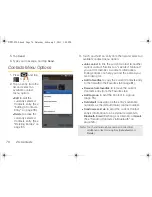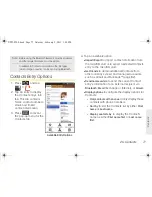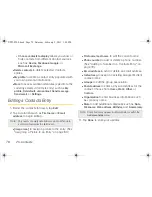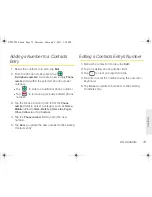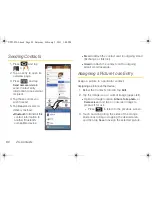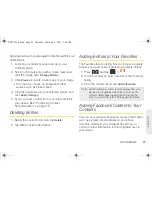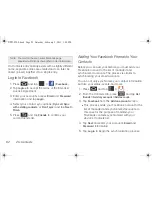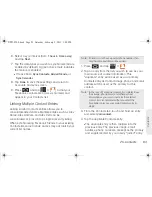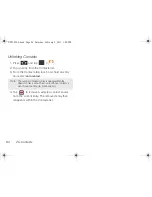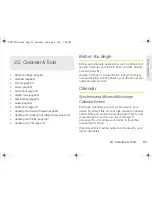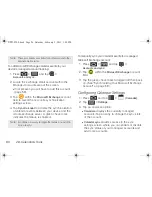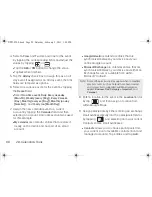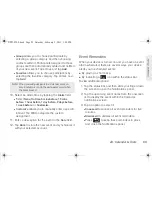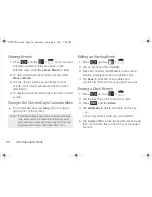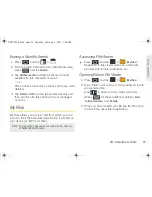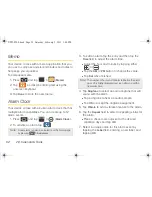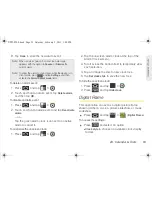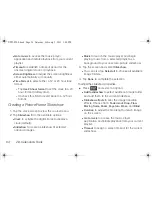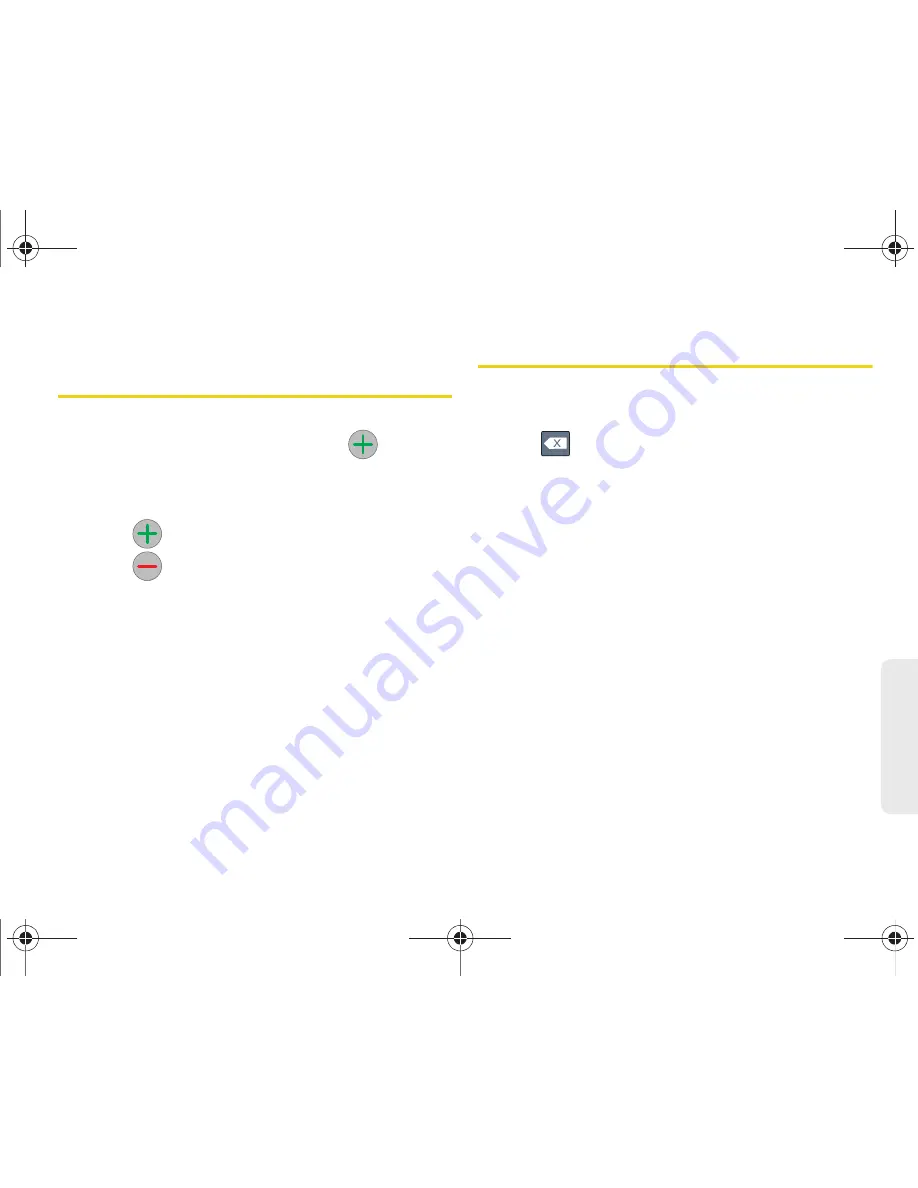
2C. Contacts
79
Co
nta
c
ts
Adding a Number to a Contacts
Entry
1.
Below the contact’s Info area, tap
Edit
.
2.
From the phone numbers area, tap
(
Add phone number
) to create a new empty
Phone
number
field within the selected phone number
category.
䡲
Tap
to enter an additional phone number
䡲
Tap
to remove a previously entered phone
number.
3.
Tap the Device button (to the left of the
Phone
number
field) to select a category such as
Home,
Mobile
(default)
, Work, Work fax, Home fax, Pager,
Other, Callback,
or tap
Custom
.
4.
Tap the
Phone number
field to enter the new
number.
5.
Tap
Done
to update the new number to the existing
Contacts entry.
Editing a Contacts Entry’s Number
1.
Below the contact’s Info area, tap
Edit
.
2.
Tap an existing phone number field.
3.
Tap
to clear one digit at a time.
4.
Re-enter or edit the number using the onscreen
keyboard.
5.
Tap
Done
to update the number to the existing
Contacts entry.
SPH-P100.book Page 79 Saturday, February 5, 2011 3:00 PM
Summary of Contents for Galaxy Tab SPH-P100
Page 13: ...Section 1 Getting Started SPH P100 book Page 1 Saturday February 5 2011 3 00 PM ...
Page 18: ...SPH P100 book Page 6 Saturday February 5 2011 3 00 PM ...
Page 19: ...Section 2 Your Device SPH P100 book Page 7 Saturday February 5 2011 3 00 PM ...
Page 137: ...Section 3 Sprint Service SPH P100 book Page 125 Saturday February 5 2011 3 00 PM ...
Page 194: ...SPH P100 book Page 182 Saturday February 5 2011 3 00 PM ...
Page 224: ...SPH P100 book Page 212 Saturday February 5 2011 3 00 PM ...
Page 238: ...SPH P100 book Page 226 Saturday February 5 2011 3 00 PM ...