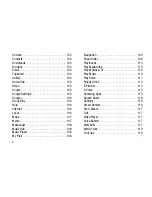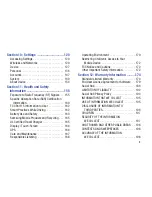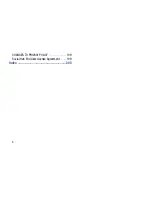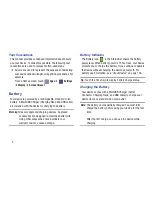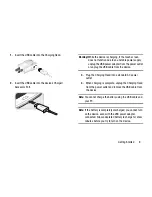Reviews:
No comments
Related manuals for Galaxy Tab3

NID-9002
Brand: Naxa Pages: 56

M700DM4
Brand: Winmate Pages: 30

TAQ-10172
Brand: Denver Pages: 14

T150B
Brand: Crosley Pages: 59

RP160 Series
Brand: Fenton Pages: 17

8+
Brand: Harman Kardon Pages: 5

FT2-25-03
Brand: Soleus Air Pages: 7

TF300T-B1-BL
Brand: Asus Pages: 2

CS35
Brand: Leica Pages: 18

CS25 GNSS plus
Brand: Leica Pages: 40

JT-B1 series
Brand: Panasonic Pages: 60

727264
Brand: Samsung Pages: 2

CDC
Brand: Nagra Pages: 22

SL-J11D
Brand: Technics Pages: 22

SL-100C
Brand: Technics Pages: 24

SL-15000C
Brand: Technics Pages: 52

MID9120
Brand: Virgo Pages: 22

AT-LP1240-USB XP EDITION
Brand: Audio Technica Pages: 44