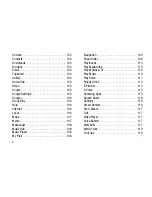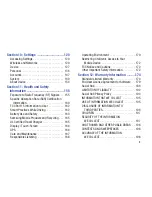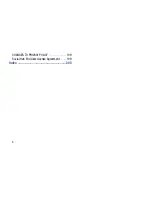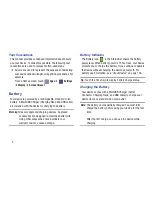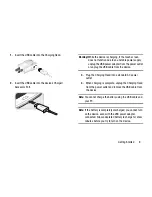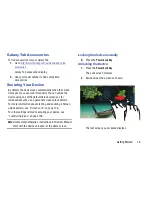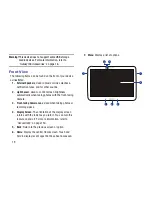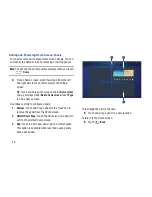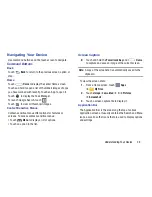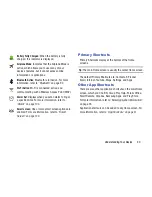Getting Started 16
Galaxy Tab Accessories
To find accessories for your Galaxy Tab:
1.
Go to
http://www.samsung.com/us/mobile/galaxy-tab-
accessories
.
Galaxy Tab accessories display.
2.
Use your model number to find compatible
accessories.
Securing Your Device
By default, the device locks automatically when the screen
times out or you can lock it manually. You can unlock the
device using one of the default Unlock screens or, for
increased security, use a personal screen unlock pattern.
For more information about creating and enabling a Screen
unlock pattern, see
“Screen Lock”
on page 136.
For other settings related to securing your device, see
“Location Services”
on page 136.
Note:
Unless stated otherwise, instructions in this User Manual
start with the device unlocked, at the Home screen.
Locking the device manually
Press the
Power/Lock Key
.
Unlocking the Device
1.
Press the
Power/Lock Key
.
The Lock screen displays.
2.
Swipe across the screen as shown.
The last screen you accessed displays.