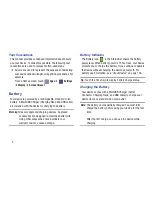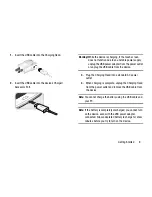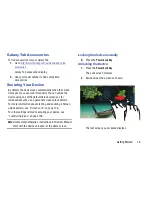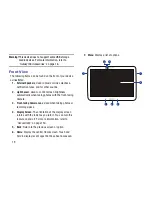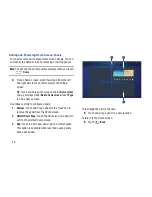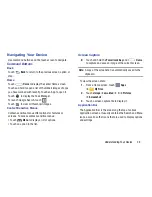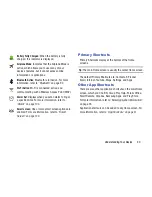21
Home Screen
The Home screen is the starting point for using your device.
Note:
Unless stated otherwise, instructions in this user manual
start with the device unlocked, at the Home screen.
1. System Bar
: The area along the bottom of the Home
screen where you can find navigation buttons and
icons that show notifications, battery power, and
connection details.
2. Status Icons
: Indicate the status of your tablet. Touch
the Time / Status Icons area to display the Status
Details panel. For more information, refer to
“Status
Bar”
on page 29.
3. Time
: The current time. For more information, refer to
“Date and Time”
on page 150.
4. Apps
: Display the Apps screen.
5. Primary Shortcuts
: Shortcuts to common features.
These shortcuts are found on all Home screens by
default. For more information, refer to
“Primary
Shortcuts”
on page 30.
6. Current screen
: Indicates which Home screen is being
displayed. For more information, refer to
“Extended
Home Screen”
on page 22.
7. App Shortcuts
: Shortcuts to common applications. For
more information, refer to
“App Shortcuts”
on page 31.
8. Google Search
: Search the web by typing or speaking.
For more information, refer to
“Google Search”
on
page 59.
3
5
6
8
9
7
2
4
10
1