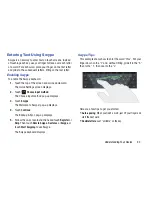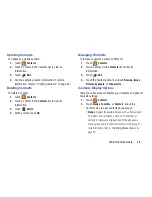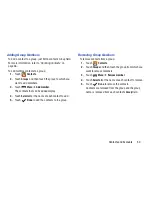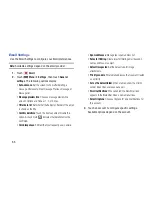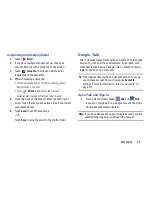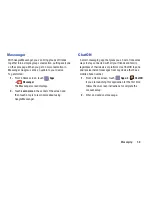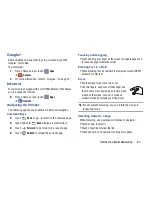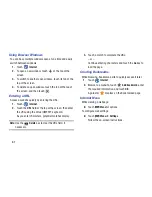Contacts and Accounts 46
Updating Contacts
To update an existing contact:
1.
Touch
Contacts
.
2.
Touch a contact in the Contacts list to view its
information.
3.
Touch
Edit
.
4.
Continue entering contact information. For more
information, refer to
“Creating Contacts”
on page 45.
Deleting Contacts
To delete a contact:
1.
Touch
Contacts
.
2.
Touch a contact in the
Contacts
list to view its
information.
3.
Touch
Delete
.
4.
At the prompt, touch
OK
.
Managing Photo IDs
To remove or update a contact’s Photo ID:
1.
Touch
Contacts
.
2.
Touch a contact in the
Contacts
list to view its
information.
3.
Touch
Edit
.
4.
Touch the Contact photo, then touch
Remove
,
Image
,
Pictures by people
, or
Take picture
.
Contacts Display Options
There are various ways to display your Contacts and general
Contacts settings.
1.
Touch
Contacts
.
2.
Touch
Groups
,
Favorites
, or
Contacts
, above the
Contacts List, to view contacts various ways:
• Groups
: Displays the possible Groups, such as Not assigned,
Co-workers, Family, Friends, and so on. The number of
contacts in the group is displayed next to the group name.
Touch a group name to show only contacts in that group. For
more information, refer to
“Creating a New Group”
on
page 49.