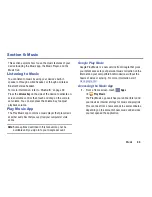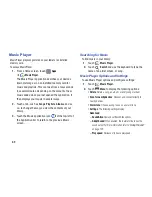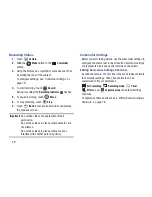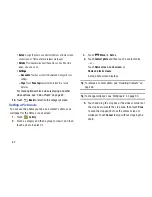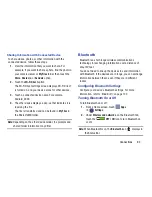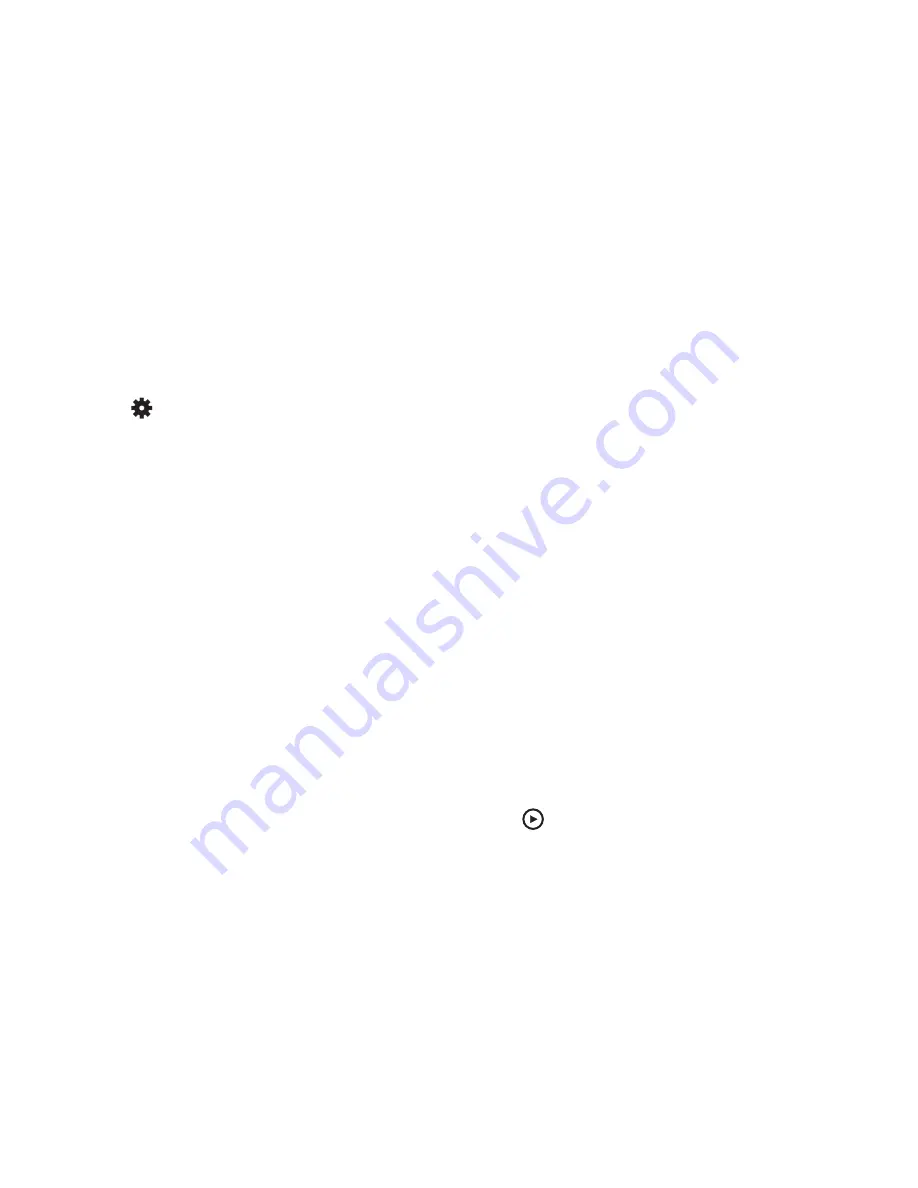
Photos and Video 80
Configuring Camcorder Settings
To configure Camcorder settings:
While in Camcorder mode, touch a settings shortcut or
touch
Settings
to configure the following
Camcorder settings:
• Edit shortcuts
: Customize your settings shortcuts. For more
information, refer to
“Editing Camera Settings
Shortcuts”
on page 76.
• Self-recording
: Touch to switch to the front-facing camera
lens and record a video of yourself.
• Recording mode
: Set a recording mode. Options are:
Normal and Limit for email, which limits the size of the video to
50 megabytes.
• Effects
: Apply an effect to videos.
• Exposure value
: Use the slider to set the brightness value.
• Timer
: Set a delay to wait between touching Record and
starting recording.
• Resolution
: Set a size for the video.
• White balance
: Set the light source.
• Guidelines
: Enable or disable an on-screen grid to aid in video
composition.
• Save as flipped
: Set self-portrait mode and set this option to
On
to take and save a mirror-image videos.
• Video quality
: Choose a quality setting for videos.
• Storage
: Set whether to store your videos on your device or on
your memory card.
• Reset
: Set all Camera settings to the defaults.
• Contextual filename
: allows you to have your location added
as part of the filename. You must first activate GPS tag.
Using the Image Viewer
After taking a photo or recording a video, use the Image
Viewer to view or play, share, delete, or edit your photos and
videos.
1.
Touch
Image Viewer
to view photos and videos.
2.
Touch the screen to show or hide Image Viewer
options.
3.
For photos, touch the screen with two fingers or
double-tap on the screen to zoom all the way in or out.
For more information, refer to
“Pinch”
on page 25.
4.
Sweep across the screen to display the next or
previous photo or video. (Videos are indicated by the
Play
button.)