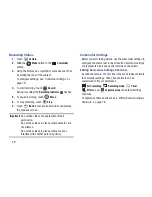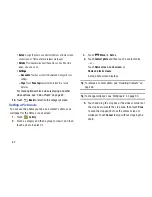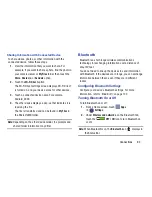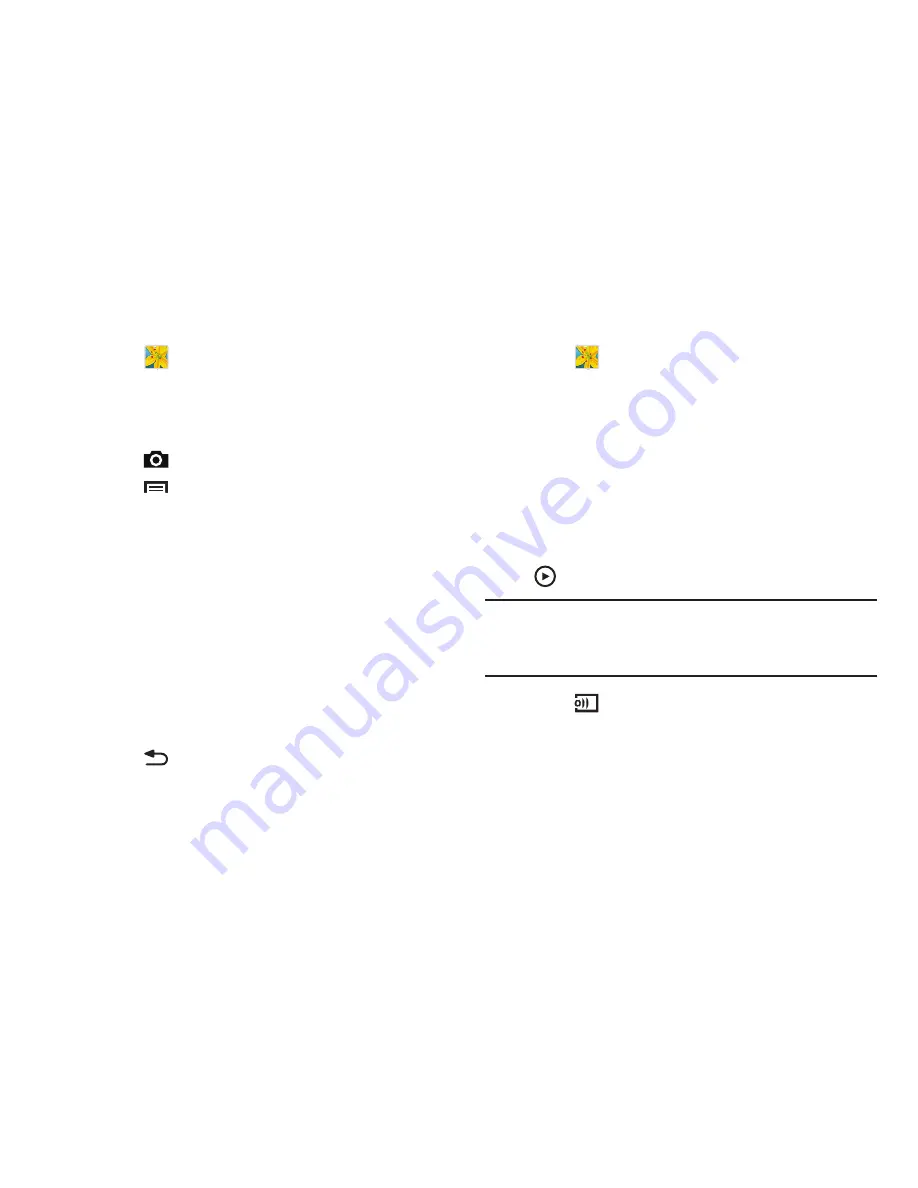
85
Viewing Groups of Photos and Videos
1.
Touch
Gallery
.
2.
Touch a category and then a group to view it.
Thumbnails for each photo and video in the group
display.
3.
Touch
Camera
to launch the Camera app.
4.
Touch
Menu
for these options:
• Select item:
Touch one or more items that you want to share,
delete, or use for a slideshow.
• Slideshow
: View a slideshow of the available pictures and
videos.
• Settings
• Settings
–
Accounts
: Touch an account to display and manage its sync
settings.
–
Tags
: Touch
Face tag
to set whether to look for a face in
pictures.
5.
Touch
Back
to stop the slideshow.
Viewing Photos and Videos
1.
Touch
Gallery
.
2.
Touch a category and then a group to view it, and then
touch a photo or video thumbnail.
3.
Touch the screen to show or hide Gallery options.
4.
Touch the screen with two fingers or double-tap on the
screen to zoom all the way in or out. For more
information, refer to
“Pinch”
on page 25.
5.
Sweep across the screen to display the next or
previous photo or video. (Videos are indicated by the
Play
button.)
Tip:
The current photo or video is outlined in the thumbnails at
the bottom of the screen. Touch a thumbnail to view the
photo or video it represents.
6.
Touch
Change player
to select a DLNA-enabled
device.