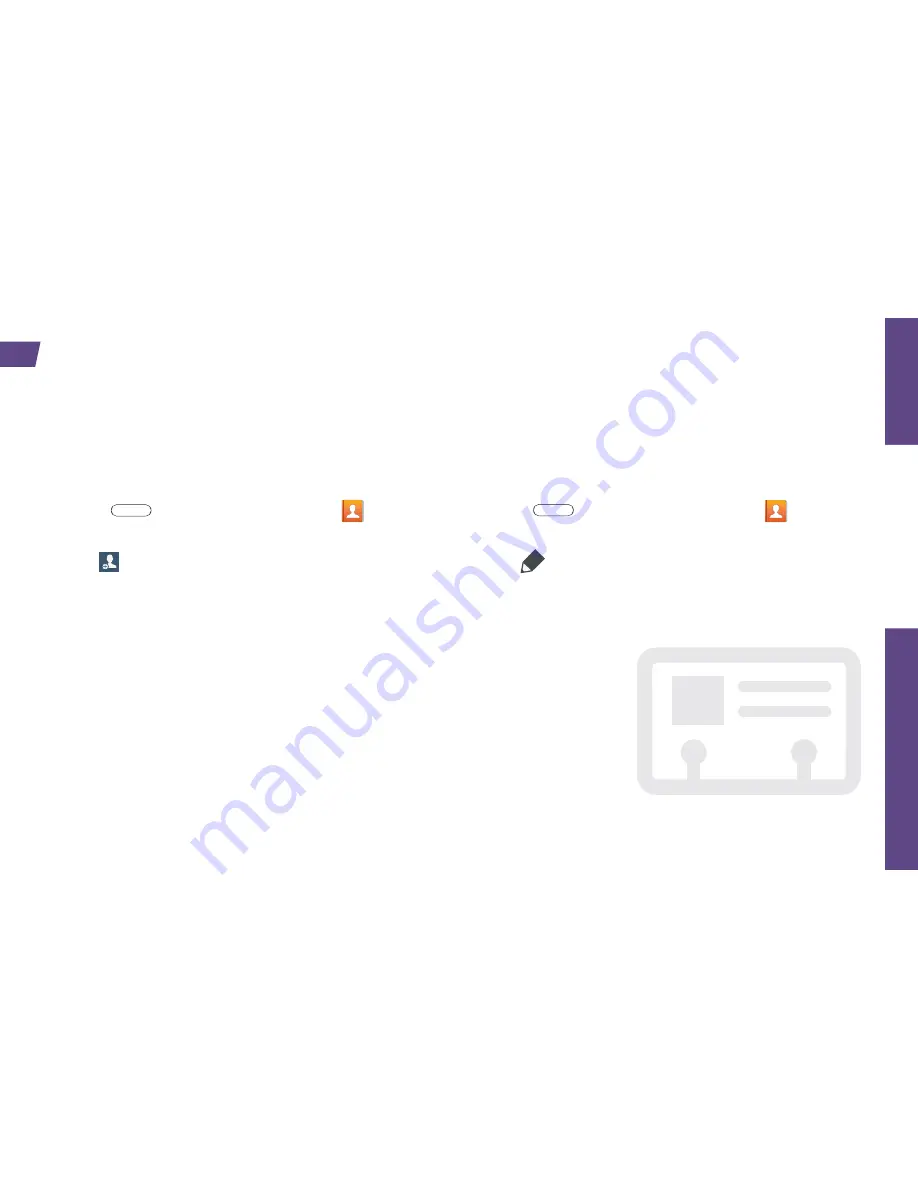
visit sprint.com/support for guides, tutorials and more
17
Use
Your
T
ablet
Use Your Tablet: Contacts
Your tablet’s Contacts function lets you access and manage contacts from a variety of sources,
including Google and Corporate email accounts, contacts synced from your computer, and
old-fashioned contacts entered by hand.
Add a New Entry to Contacts
1.
Press
and then tap
Contacts
>
Contacts
.
2.
Tap
.
3.
Select an account for the contact, such as
Samsung account
,
, or
Microsoft
Exchange ActiveSync
. Select
Device
to save
the contact to your tablet only.
4.
Tap any field and use the onscreen keyboard to
enter the name, phone number, and other
contact details.
5.
Add more data fields or a picture if desired, and
tap
Save
.
Edit a Contact Entry
1.
Press
and then tap
Contacts
>
[contact you'd like to edit].
2.
Tap
.
3.
Tap any field and use the onscreen keyboard
to edit the information. You can also add new
fields or remove existing ones.
4.
Tap
Save
to save your updates.
Note:
To add a phone number, email address,
or other field to an existing contact, tap
Add
another field
at the bottom of the entry and
select a data type.
















































