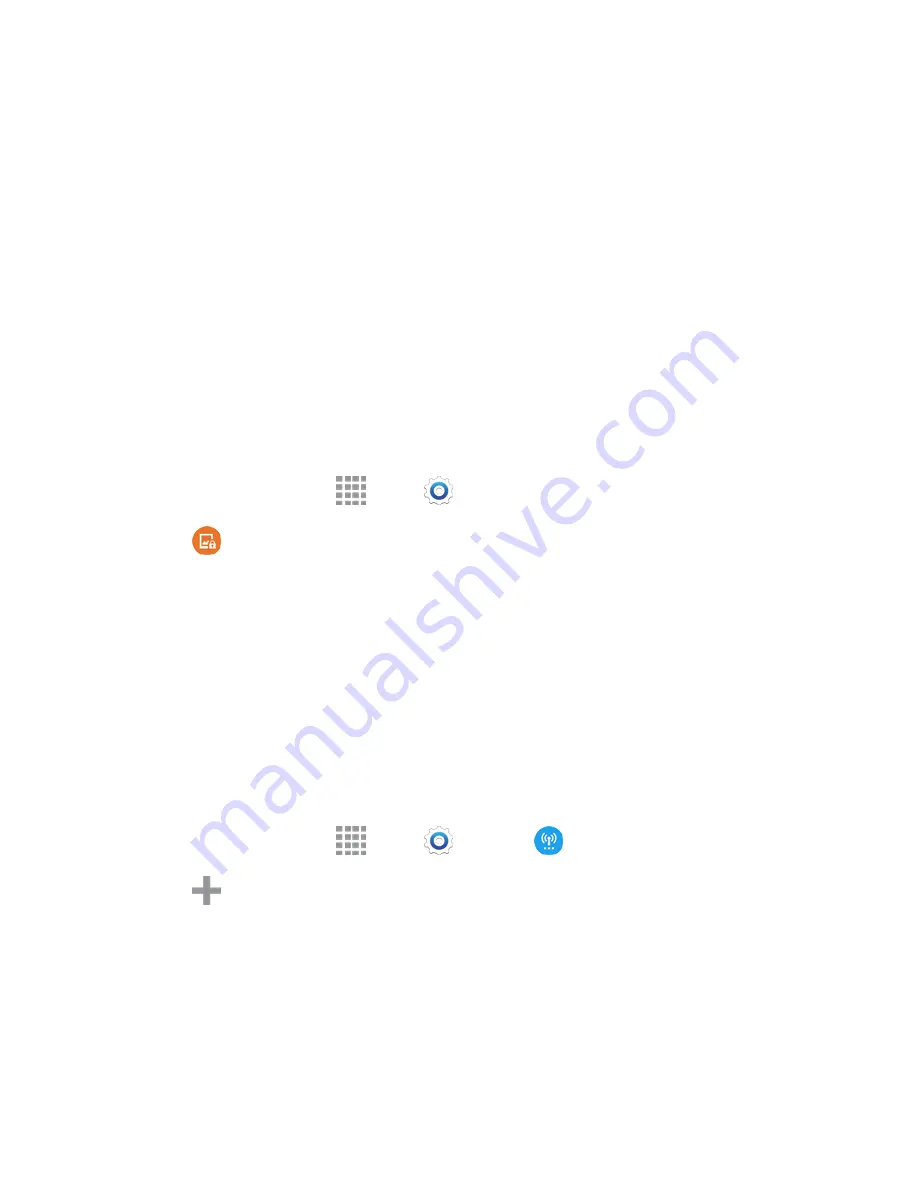
Web and Data
89
Virtual Private Networks (VPN)
From your phone, you can add, set up, and manage virtual private networks (VPNs) that allow you to
connect and access resources inside a secured local network, such as your corporate network.
Prepare Your Phone for VPN Connection
Depending on the type of VPN, you may be required to enter your login credentials or install security
certificates before you can connect to your company’s local network. You can get this information from
your network administrator.
To connect to a VPN, you must have Mobile data enabled, or your phone must be connected to a Wi-Fi
network. For information about setting up and using these connections on your phone, see
Data Usage
Settings
and
Turn Wi-Fi On and Connect to a Wireless Network
.
Set a Screen Lock
Before setting up a VPN, you must set a screen lock to prevent access to your phone by unauthorized
users. A PIN or password screen lock provides sufficient security to set up trusted credential storage.
1. From a Home screen, tap
Apps
>
Settings
.
2. Tap
Lock screen
>
Screen lock
.
3. Choose a screen lock, either
PIN
or
Password
.
4. Follow the prompts to configure the screen lock. For more information, see
Screen Lock
.
Add a VPN
Configure a connection to a VPN. You must have a PIN or Password screen lock set before adding a
VPN.
Tip:
You may need to contact your network administrator for some of the information needed to set up a
VPN connection.
Add a Basic VPN
From a Home screen, tap
Apps
>
Settings
>
More networks
>
VPN
.
1.
Tap
Add
to configure options:
2.
Name
: Enter the name of the VPN.
Type
: Choose the type of VPN.
Server address
: Enter the address for the VPN server.
PPP Encryption (MPPE)
: Tap to enable, if applicable for the VPN.
















































