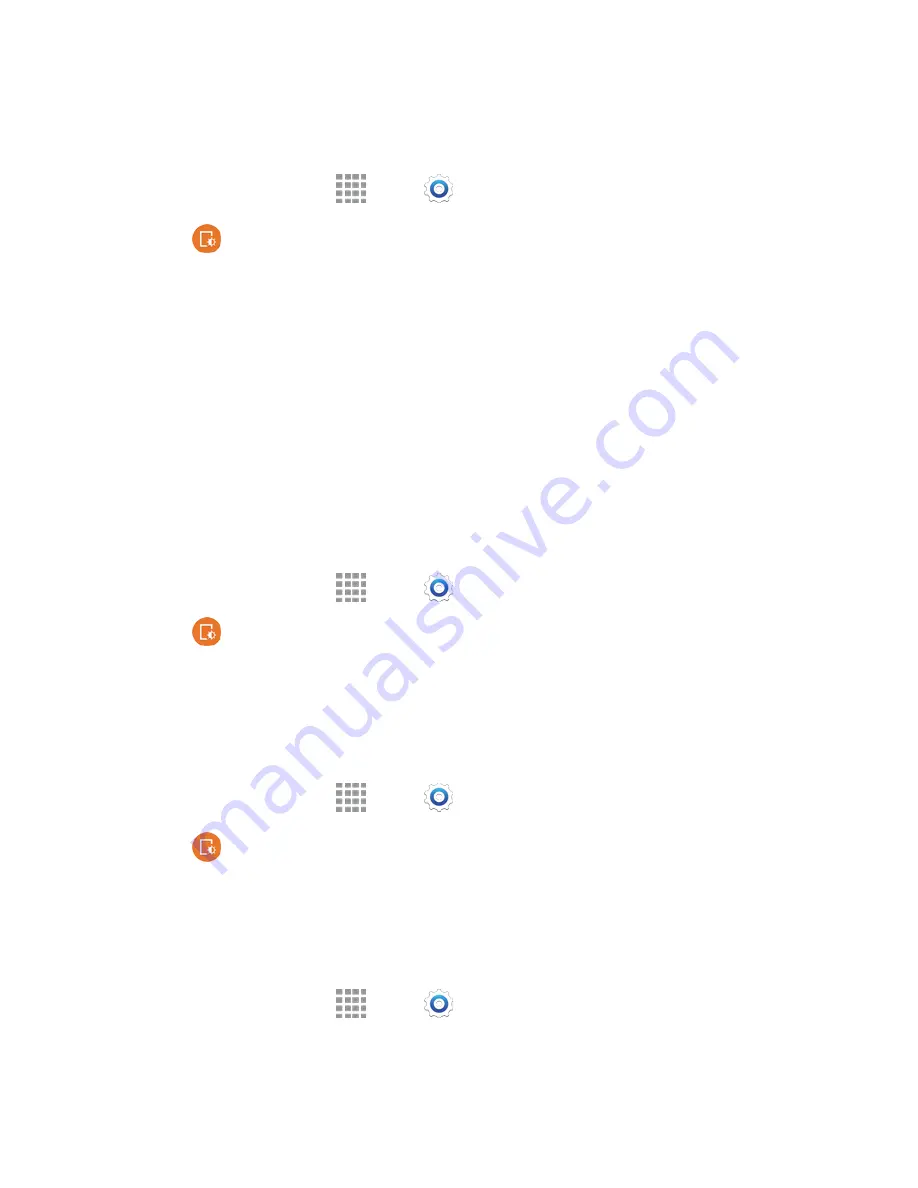
Settings
161
One-Handed Operation
Configure the phone for use with one hand.
1. From a Home screen, tap
Apps
>
Settings
.
2. Tap
Display and wallpaper
>
One-handed operation
for options:
Reduce screen size
: Adjust the screen size and layout for easy controlling of the phone with
one hand.
One-handed input
: Adjust the size and position of buttons for certain apps for easy input and
control of the phone with one hand.
Side key panel
: Display the hardkeys (Recent apps, Home key, and Back key) and other
selected functions as buttons on the side of the screen for use with one hand.
Screen Rotation
When Screen rotation is turned on, the screen automatically updates when you rotate the phone. See
Rotate
for more information. You can also choose to enable Smart rotation, to have your phone use the
front camera to check the orientation of your face to the screen, and adjust the screen automatically.
1. From a Home screen, tap
Apps
>
Settings
.
2. Tap
Display and wallpaper
>
Screen rotation
for options:
Tap the
ON/OFF
switch beside
Screen rotation
to turn the option on or off.
Smart Stay
When Smart stay is enabled, your phone uses the front camera to detect your face, and will not time out
as long as you are facing the screen.
1. From a Home screen, tap
Apps
>
Settings
.
2. Tap
Display and wallpaper
and then tap the check box beside
Smart stay
to enable or
disable the option.
Screen Timeout
Screen timeout lets you choose how long the display screen remains lit after you tap the screen or press
any key.
1. From a Home screen, tap
Apps
>
Settings
.
2. Tap
Display and wallpaper
>
Screen timeout
, and then choose a time period.
















































