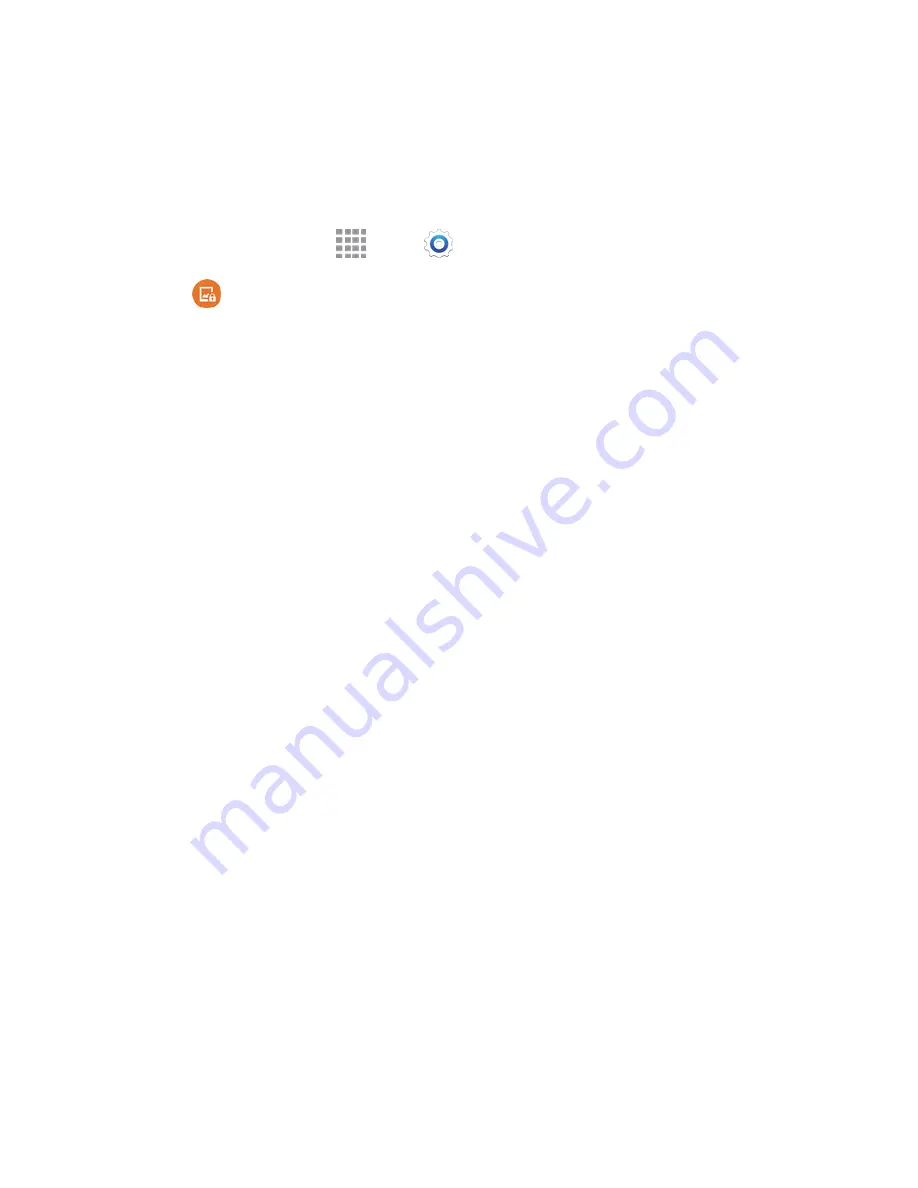
Settings
168
Set a Fingerprint Screen Lock
With a Fingerprint screen lock, you swipe your finger over the Home key.
Note
: Before using the Fingerprint screen lock option, you will need to register your fingerprint on your
phone. See
Finger Scanner
.
1. From a Home screen, tap
Apps
>
Settings
.
2. Tap
Lock screen
>
Screen lock
>
Fingerprint
, and then follow the prompts to set up your
fingerprint.
3. When you have a fingerprint screen lock set, you can also configure these options:
Show information:
•
Show clock and date
: Display the clock and date on the lock screen.
•
Dual Clock
: When turned on, Dual clock displays the time in your home city, and in your
current location, when your phone is roaming. Tap the
ON/OFF
switch to turn Dual clock
on or off, and then tap
Set home city
to choose your home time zone.
•
Clock size
: Choose the size of clock displayed on the lock screen.
•
Weather
: Display weather information for your current location.
•
Pedometer
: Display your step count while Pedometer in S Health is in use.
•
Owner information
: Show the phone
’s owner’s information on the lock screen.
Camera shortcut
: When enabled, a shortcut to Camera displays on the lock screen. You can
drag the Camera shortcut to unlock the screen and launch the Camera in one step. Note that
Camera is the only app you can access with this method; you’ll need to enter your screen
unlock to unlock the screen.
Action memo on lock screen
: Open an Action Memo when you double tap the lock screen
while pressing the S pen button.
Lock automatically
: Choose whether the screen will lock automatically immediately after the
screen turns off (dims), or choose a time interval to delay locking. During the time interval,
your phone will still be unlocked, but the screen will be dim.
Lock instantly with power key
: When enabled, pressing the Power/Lock key locks the
screen instantly.
















































