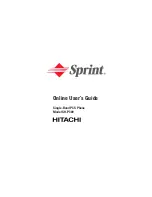Settings
169
Multi Window Settings
Multi window allows you to use two apps on the same screen, in separate, resizable windows. For more
information, see
Multi Window
.
After you turn on Multi window in Settings, you can control whether the Multi window tab displays on the
screen by touching and holding
Back
.
1. From a Home screen, tap
Apps
>
Settings
.
2. Tap
Multi window
, and then tap the
ON/OFF
switch beside
Multi window
to enable or
disable the option.
Tap the check box beside
Open in multi window view
to display content in Multi window
automatically, when you open files from My Files or Video, or attachments from emails and
messages.
Tap the check box beside
Pop-up view shortcut
to allow you to swipe down diagonally from
the corner of a screen to change it to pop-up view.
Notification Panel Settings
Configure options for the Notification Panel, available when you swipe your finger down from Status bar
at the top of the screen.
At the top of the Notification Panel, you can control settings with the Quick settings. Choose the quick
settings to display in Notification Panel settings.
1. From a Home screen, tap
Apps
>
Settings
.
2. Tap
Notification panel
to configure settings:
Set quick setting buttons
: Quick setting buttons display at the top of the Notification Panel,
to allow you to set favorite options quickly.
•
Tap buttons to add or hide the button from the Notification Panel.
•
Touch and hold a button, and then drag it into a new position in the list.