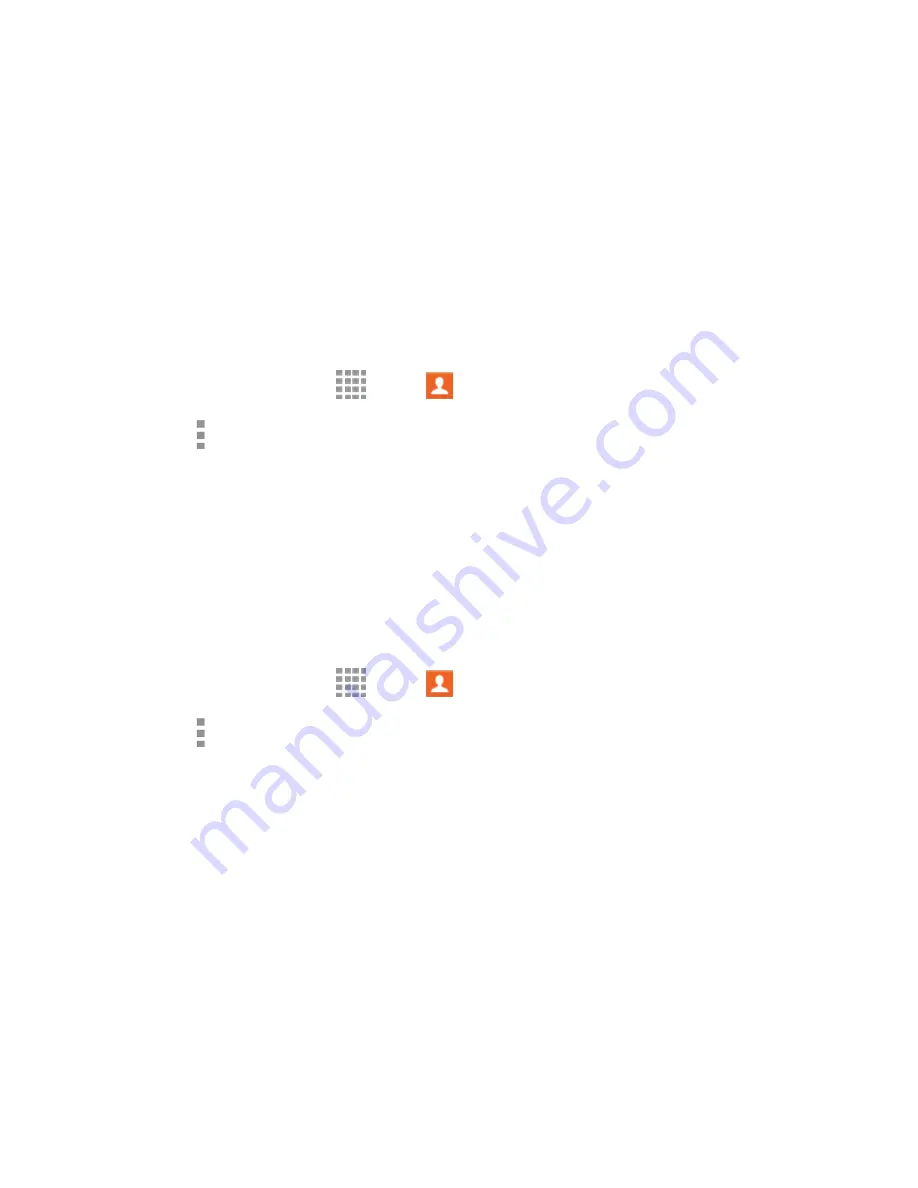
Contacts
59
Wi-Fi Direct
: Transfer the contact via a peer-to-peer Wi-Fi connection. For more information,
see
Wi-Fi Direct Settings
.
Import and Export Contacts
You can import or export contacts from the device
’s memory (USB storage), or from an optional, installed
memory card (SD card, not included). You might have contacts stored in device memory or on a memory
card if you are moving from an old device, or if you received them via Bluetooth from another device.
Contacts you export are saved as namecards (.vcf), which can be imported into other apps or devices
that support the namecard format.
Import Contacts
1. From a Home screen, tap
Apps
>
Contacts
.
2. Tap
More options
>
Settings
>
Contacts
>
Import/Export contacts
.
3. Choose an option:
Import from device storage
: Save contacts from the device
’s memory.
Import from SD card
: Save contacts from an optional installed memory card.
4. Choose an account for the imported contacts, or choose
Device
to import the contacts to the
device.
Export Contacts
1. From a Home screen, tap
Apps
>
Contacts
.
2. Tap
More options
>
Settings
>
Contacts
>
Import/Export contacts
.
3. Choose an option:
Export to device storage
: Save the contacts to the device
’s memory.
Export to SD card
: Save the contacts to an optional installed memory card.
4. Tap
OK
to complete the export.
















































