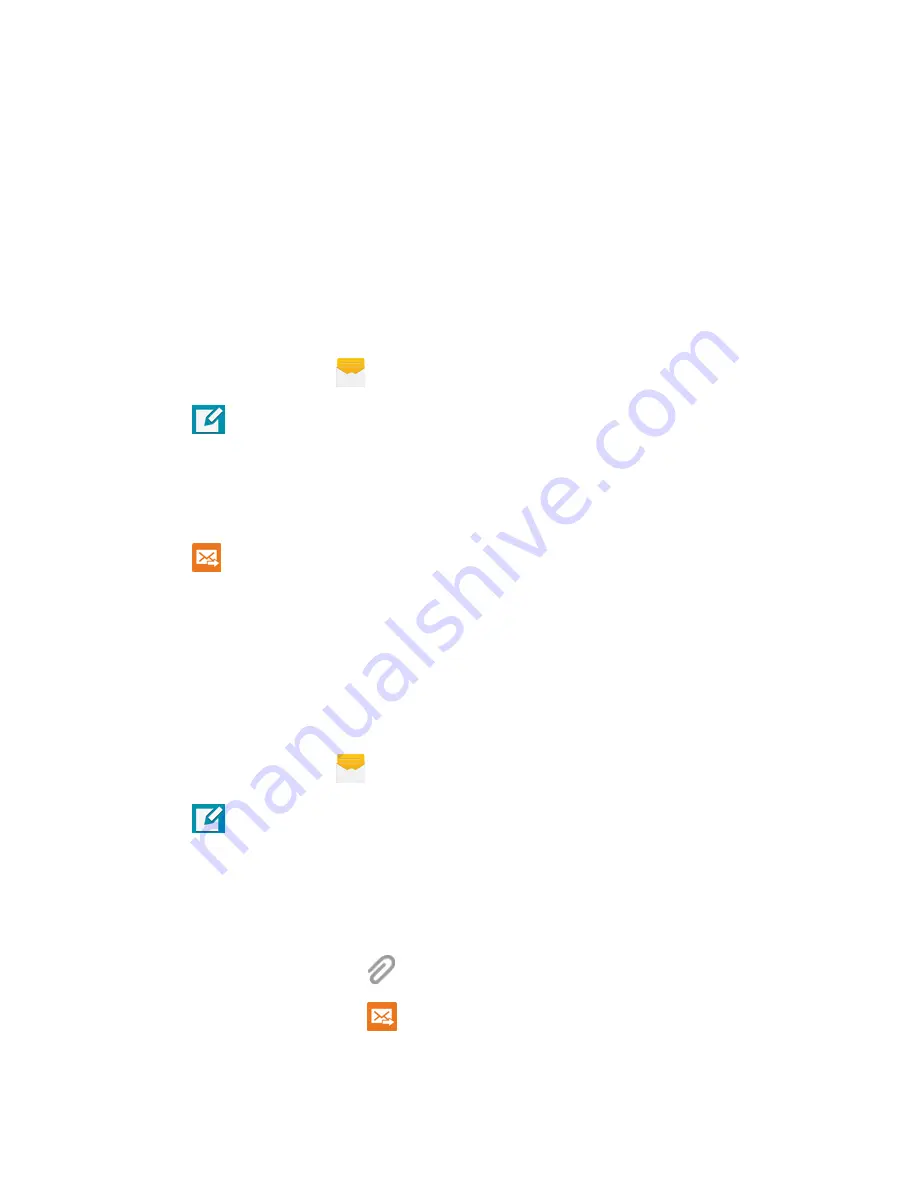
Accounts and Messaging
67
Text and Multimedia Messaging
With Text Messaging (SMS), you can send and receive text messages between your phone and another
device that supports messaging.
Multimedia messages, (MMS), can contain text and pictures, recorded voice, audio or video files, picture
slideshows, contact namecards (vCard), or calendar events (vCalendar).
See your service plan for applicable charges for messaging.
Send a Text Message (SMS)
Quickly compose and sent text messages on your phone.
1. From a Home screen, tap
Messages
.
2. Tap
Compose
.
3. Tap
Enter recipients
, and then enter a contact name, a mobile phone number, or an email
address using the onscreen keyboard. As you enter letters, possible matches from your accounts
and contacts display on the screen. Tap a match to add it to the message.
4. Tap
Enter message
and enter your message.
5. Tap
Send
.
Send a Multimedia Message (MMS)
When you need to add a little more to a text message, you can send a multimedia message (MMS) text
and pictures, recorded voice, audio or video files, picture slideshows, contact namecards (vCard), or
calendar events (vCalendar).
Composing MMS messages is the same as composing text messages, except that you attach a file to the
message.
1. From a Home screen, tap
Messages
.
2. Tap
New message
.
Tap
Enter recipients
, and then enter a contact name, a mobile phone number, or an email
address using the onscreen keyboard. As you enter letters, possible matches from your
accounts and contacts display on the screen. Tap a match to add it to the message.
Tap
Enter message
and enter your message.
To add an attachment, tap
and then select a file to attach:
3. Review your message and tap
Send
.
















































