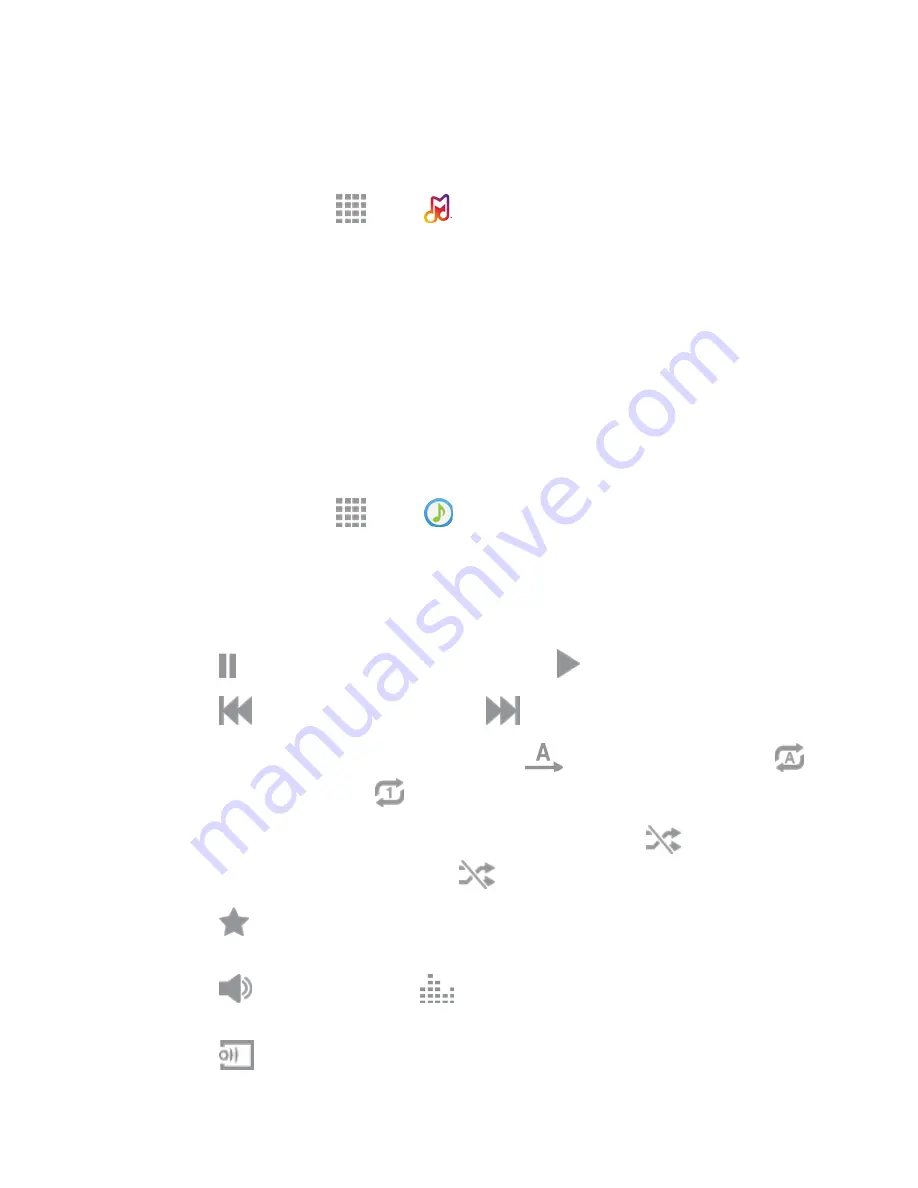
Apps and Entertainment
76
Milk
Exclusive to Galaxy owners, Milk Music is a radio service that gives you more of the music you love,
curated by top DJs and industry pros and all for free.
■ From a Home screen, tap
Apps
>
Milk
.
Music
The Music app plays music files. Use Music to browse your music library, play songs, and create playlists.
You can also set songs as ringtones for incoming calls, or as alarm tones.
Note:
For information about loading music onto your phone, see
Transfer Files Between Your Phone and
a Computer.
When you close the Music screen, playback will continue in the background, so you can listen to music
while you use other features of your phone. When music is playing in the background, you can access
playback controls from the Notification Panel.
Play Music
1. From a Home screen, tap
Apps
>
Music
.
2. Tap the category tabs at the top of the screen. The default tabs are
Playlists
,
Tracks
,
Albums
,
Artists
,
Folders
, and
Devices
. You may have to swipe your finger right or left along the tabs to
see all of them.
3. Scroll through the list and tap a song to begin. While playing music, use these controls:
Tap
to pause playback. To start playback again, tap
.
Tap
to move to the previous song. Tap
to move to the next song.
Tap the repeat button to control playback. Choose
to play all songs once. Choose
to repeat all songs. Choose
to repeat the current song.
Tap the shuffle button to control the order songs are played. Choose
to play songs in
the order they appear in the list. Choose
to play songs in random order.
Tap
to mark a song as a favorite. Whenever a song is a favorite, the star is orange.
Favorite songs are included in the Favorites playlist.
Tap
to set the volume, or tap
to choose a SoundAlive option. You can also set
volume by pressing the
Volume
key
on the side of the phone.
Tap
to share music with nearby devices.
















































