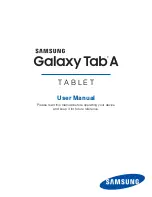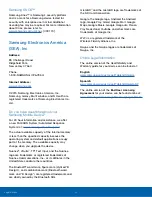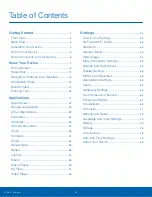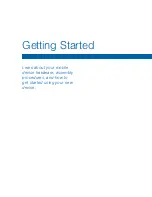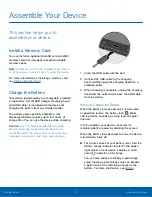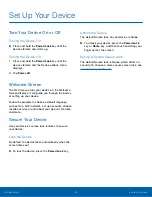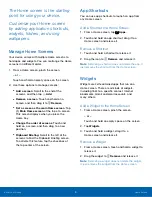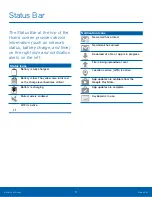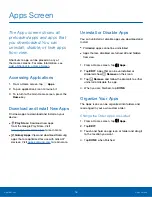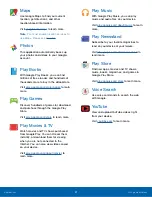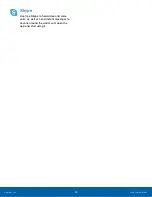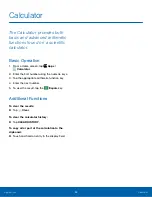10
Home Screen
Know Your Device
Folders
Place folders on the Home screen to organize items.
Adding Folders
1. From a Home screen, touch and hold an app
shortcut.
2. Drag the shortcut onto
Create folder
and
release.
•
Enter a folder name.
•
Tap
Add
to place additional apps in the
folder.
•
Tap
Done
on the keyboard.
A folder will be created with the shortcut(s)
inside.
Using Folders
1. Tap the folder to open it and access the
shortcuts inside.
2. To add shortcuts to the folder, touch and hold
the shortcut, and then drag it onto the folder and
release.
3. To delete a folder, touch and hold the folder until
it detaches, and then drag it to
Remove
and
release.
4. Tap
Palette
to change the folder’s color
scheme.
Change the Wallpaper
Change the look of the Home and Lock screens
with wallpaper. You can display a favorite picture, or
choose from preloaded wallpapers.
1. From a Home screen, pinch the screen.
– or –
Touch and hold an empty space on the screen.
2. Tap
Wallpapers
, and then choose
Home screen
,
Lock screen
, or
Home and lock screens
.
3. Tap a wallpaper to see a sample, and then tap
SET AS WALLPAPER
.
•
Tap
From Gallery
to select an image from the
Gallery (if available).