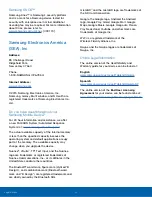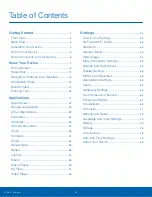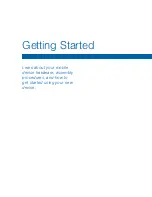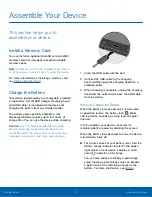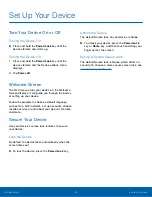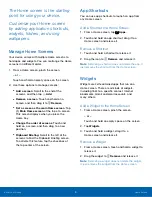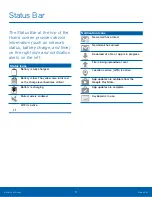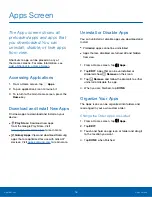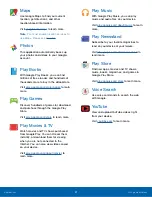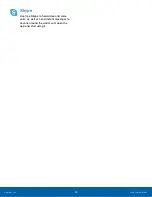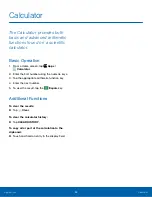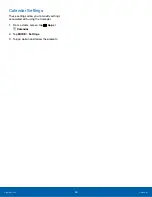13
Notification Panel
Know Your Device
Notification icons on the Status
Bar display calendar events,
device status, and more. For
details about these notifications,
open the Notification Panel.
View the Notification Panel
1. Swipe down on the Status Bar to display the
Notification Panel.
2. Scroll down the list to see notification details.
•
Tap an item to open it.
•
To clear a single notification, drag the
notification left or right. Tap
Clear
to clear
all notifications.
3. To close the Notification Panel, swipe upward
from the bottom of the screen or tap the
Back
key.
Quick Settings
In addition to notifications, the Notification Panel
also provides quick access to device functions such
as Wi-Fi, allowing you to quickly turn them on or off.
To view additional Quick settings:
►
On the Notification Panel, swipe left or right
across the visible icons.
To customize the Quick settings that appear:
►
On the Notification Panel, tap
EDIT
.
Notification Panel
Quick settings
Adjust screen
brightness
Change user
Auto adjust screen
brightness
Settings
Clear all
notifications
Tap a notification
to launch its app
or view it
Edit Notification Panel