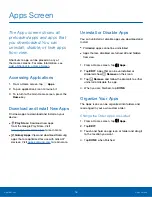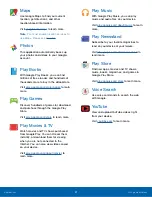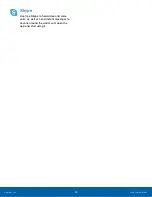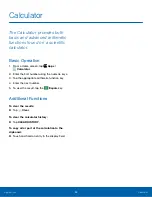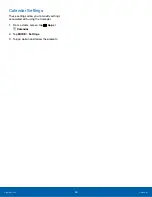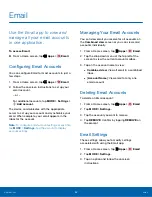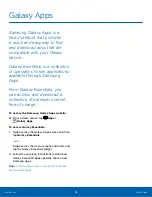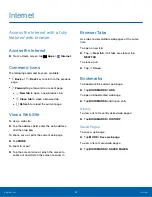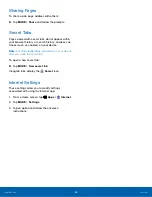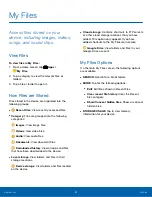27
Camera and Video
Applications
Effect
Current shooting mode
Record video
Take a picture
Change
shooting
mode
View pictures
and videos in
the Gallery
Camera
settings
Timer
Switch
between the
front and
back cameras
Hide or show
settings
Taking Pictures
Take pictures with your tablet’s front and back
cameras.
1. From a Home screen, tap
Apps
>
Camera
.
2. Using the display screen as a viewfinder,
compose your shot by aiming the camera at the
subject. While composing your picture, use the
onscreen options or these gestures:
•
Touch the screen with two fingers and pinch
or spread them on the screen to zoom in and
out.
•
Tap the screen to focus on the area you
touched.
3. Tap to take the picture.
Note
: You can also press the
Volume
key up or
down to take a picture. This is the default action of the
Volume key. You can also set the Volume key to act as
the video record key or as a zoom key.
Shooting Mode
Several visual effects are available. Some modes are
not available when taking self-portraits.
1. From a Home screen, tap
Apps
>
Camera
.
2. Tap
MODE
to display the following options:
•
Auto
: Allow the camera to evaluate the
surroundings and determine the ideal mode
for the picture.
•
Beauty face
: Take a picture with lightened
faces for gentler images.
Camera and Video