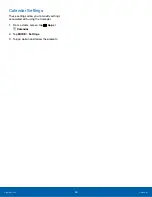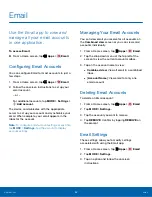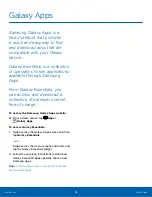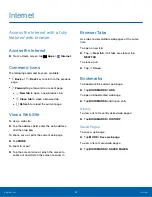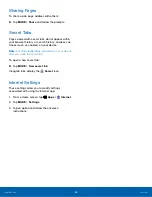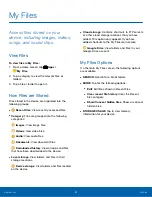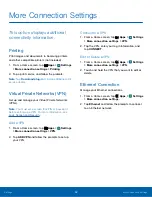39
Memo
Applications
Memo
Use the Memo app to write and
save notes on your device.
Compose a Memo
1. From a Home screen, tap
Apps
>
Samsung
folder >
Memo
.
2. Tap
Create memo
and type a memo.
•
To change the category, tap
Category
.
•
To insert an image into the memo, tap
Image
.
•
To use your voice to insert text into the memo,
tap
Voice
.
•
To add tasks, tap
Tasks.
3. When finished creating your memo, tap
SAVE
.
Manage Memos
•
Tap a memo entry to open it.
•
To edit a memo, tap the content of the memo.
•
To delete memos, tap
MORE
>
Edit
, select
memos, and tap
DELETE
.
•
To send a memo to others, tap
MORE
>
Share
,
select a memo, and then select a method to share
the memo.
Browse Memos
1. From a Home screen, tap
Apps
>
Samsung
folder >
Memo
.
2. Browse memo entries by scrolling up or down.
3. To search for a memo, tap
SEARCH
.
Memo Options
►
While browsing memos, tap
MORE
for the
following options:
•
Edit
: Select notes to delete or move.
•
Share
: Share memos.
•
Manage categories
: Create and manage
categories to organize your memos.