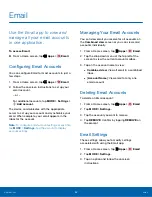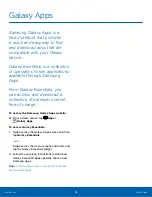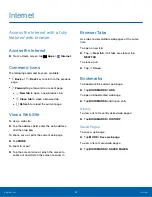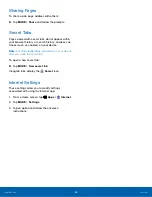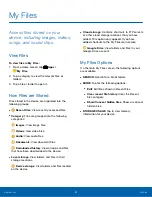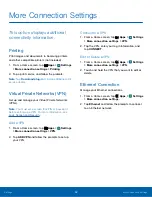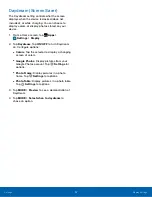42
My Files
Applications
Category Options
After tapping a category, the following options are
available:
•
SEARCH
: Search for a file in the selected
category.
•
MORE
: Tap for the following options:
•
Edit
: Select files or folders.
•
Share
: Select files or folders to share.
•
Create folder
: Add a folder.
•
Add shortcut
: Add a shortcut to a folder on
the main My Files screen.
•
View as
: Change the appearance of the files
or folders.
•
Sort by
: Change the sort order of the files.
•
Show/Conceal hidden files
: Show or conceal
hidden files.
Note
: Options vary by category and content.
Options for Selected Files and
Folders
After tapping a category:
•
Tap
MORE
>
Edit
, select a file or folder, and then
use one of these functions:
DELETE
: Delete files or folders.
MORE
: Select one of the following options:
•
Move
: Move files or folders to another folder.
•
Copy
: Copy files or folders to another folder
•
Rename
: Rename a file or folder. This option
only appears when just one file or folder is
selected.
•
Add shortcut on Home screen
: Add a
shortcut to the folder on the Home screen.
•
Compress
: Create a zip folder containing
the selected files. This option only appears
in Local Storage categories. A selected zip
folder has the additional options of
Extract
and
Extract to current folder
.
•
Details
: View details of the selected file(s) or
folder(s).