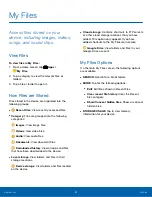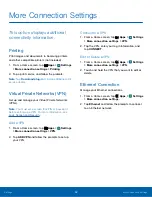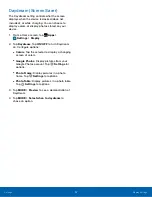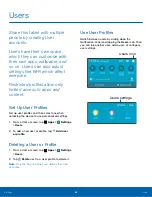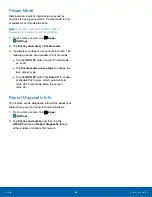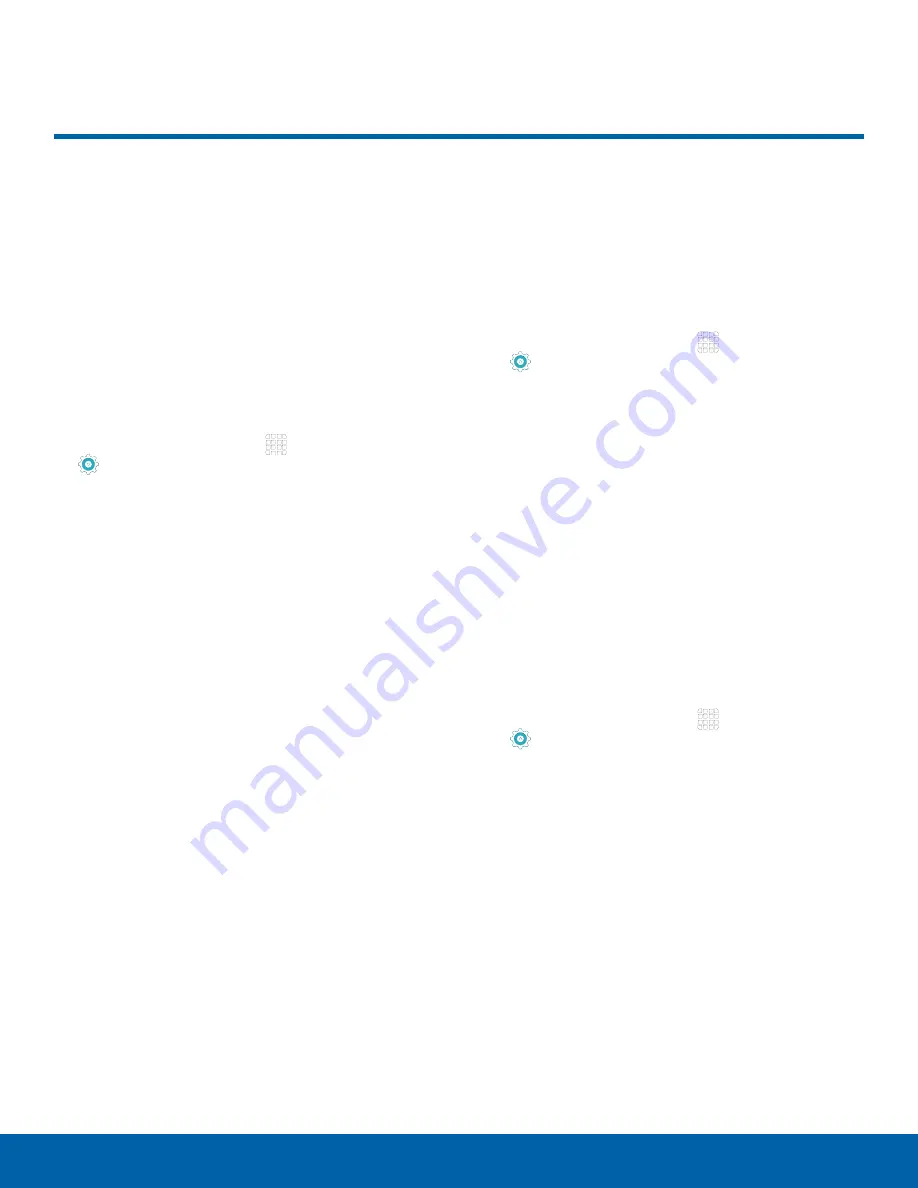
53
Sounds and Notifications
Settings
Configure the sounds used to
indicate notifications, screen
touches, and other activities.
Change the Sound Mode
You can switch between sound modes, while
preserving the individual sound settings you have
made.
1. From a Home screen, tap
Apps
>
Settings
.
2. Tap
Sounds and notifications
>
Sound mode
,
and then choose a mode:
•
Sound
: Your device uses the sounds and
volume levels you have chosen in Sound
settings for notifications and alerts.
•
Mute
: Your device mutes all sounds and
notifications.
Adjust the Volume
Set the system volume level, and set default volume
for call ringtones, notifications, and other audio.
Tip
: You can also set System volume from the home
screen by pressing the
Volume
key.
1. From a Home screen, tap
Apps
>
Settings
.
2. Tap
Sounds and notifications
>
Volume
.
3. Drag the sliders to set the default volume for:
•
Media
•
Notifications
•
System
Ringtones and Sound
Change the Notification Sound
Choose a sound for notifications, such as for new
messages and event reminders.
1. From a Home screen, tap
Apps
>
Settings
.
2. Tap
Sounds and notifications
>
Ringtones and
sounds
>
Default notification sound
.
3. Tap a sound to preview it, and select it.
Sounds and Notifications