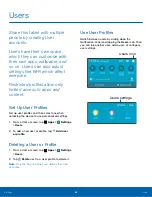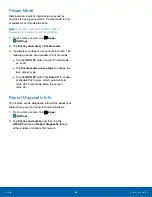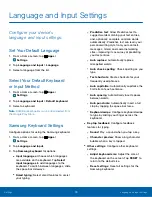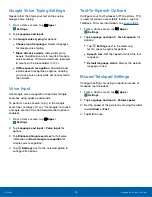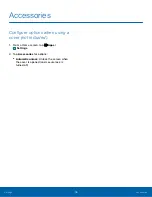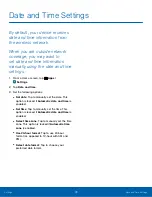73
Language and Input Settings
Settings
Language and Input Settings
Configure your device’s
language and input settings.
Set Your Default Language
1. From a Home screen, tap
Apps
>
Settings
.
2. Tap
Language and input
>
Language
.
3. Select a language from the list.
Select Your Default Keyboard
or Input Method
1. From a Home screen, tap
Apps
>
Settings
.
2. Tap
Language and input
>
Default keyboard
.
3. Select a keyboard.
Note
: Additional keyboards can be downloaded from
the Google Play Store.
Samsung Keyboard Settings
Configure options for using the Samsung keyboard.
1. From a Home screen, tap
Apps
>
Settings
.
2. Tap
Language and input
.
3. Tap
Samsung keyboard
for options:
•
Input languages
: Choose which languages
are available on the keyboard. Tap
Select
input languages
to add languages to the
keyboard. To switch between languages, slide
the space bar sideways.
•
Smart typing
: Select smart features to assist
your typing.
-
Predictive text
: Allow Predictive text to
suggest words matching your text entries,
and, optionally, complete common words
automatically. Predictive text can learn your
personal writing style from your contacts,
messages, Gmail, and social networking
sites — improving its accuracy of predicting
your text entries.
-
Auto replace
: Automatically replace
misspelled words.
-
Auto check spelling
: Check spelling as you
type.
-
Text shortcuts
: Create shortcuts for your
frequently used phrases.
-
Auto capitalize
: Automatically capitalize the
first letter of each sentence.
-
Auto spacing
: Automatically insert spaces
between words.
-
Auto punctuate
: Automatically insert a full
stop by tapping the space bar twice.
-
Keyboard swipe
: Configure keyboard swipe
to type by sliding your finger across the
keyboard.
•
Key-tap feedback
: Configure feedback
features for typing.
-
Sound
: Play a sound when you tap a key.
-
Character preview
: Show a big character
bubble when a key is tapped.
•
Other settings
: Configure other keyboard
settings.
-
Adjust keyboard size
: Adjust the size of
the keyboard on the screen. Tap
RESET
to
return to the default size.
-
Reset settings
: Reset all settings for the
Samsung keyboard.